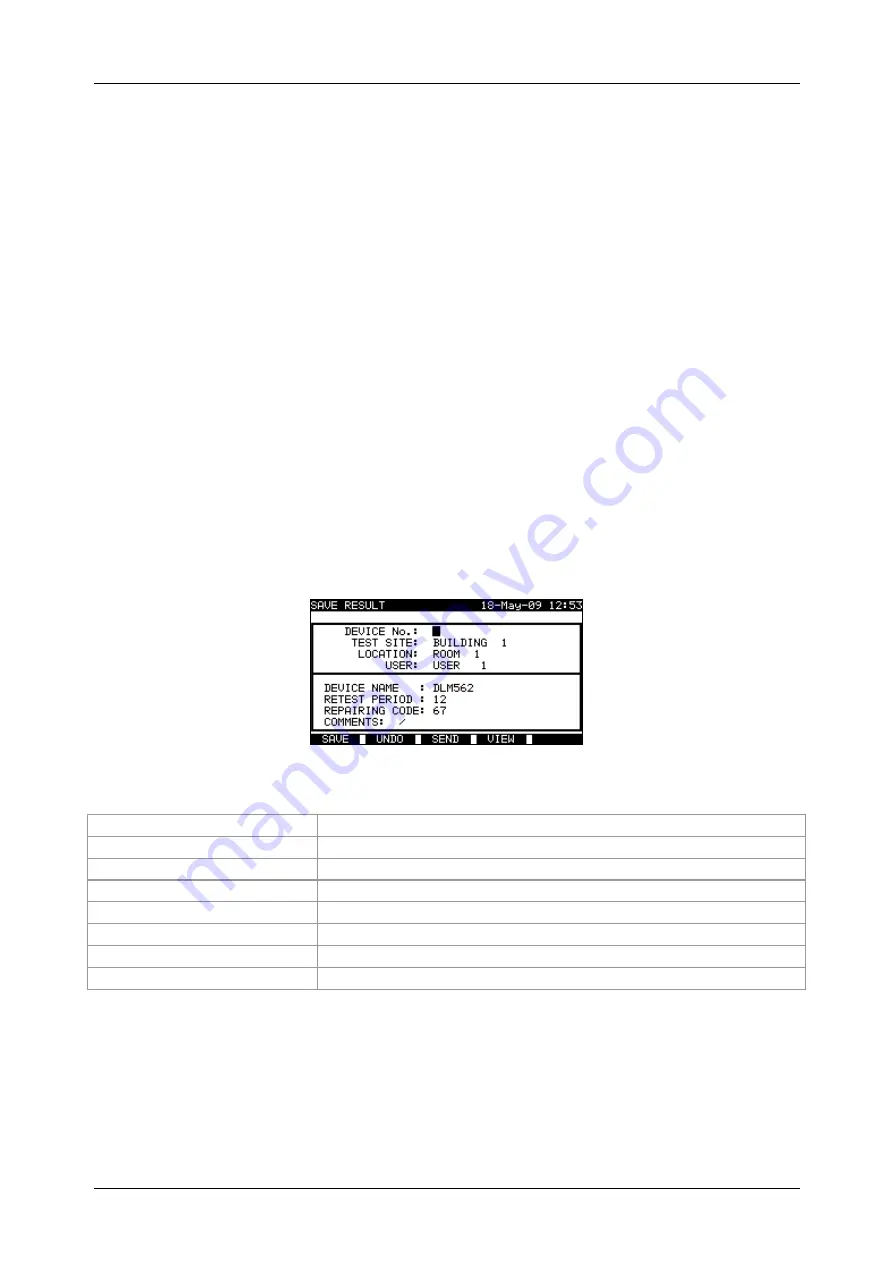
MI 3321 MultiservicerXA
Working with autotest results
103
8 Working with autotest results
After the autotest sequence is completed, measurement results can be:
- Saved to the flash memory of the instrument. Before that they can be viewed and
edited. Refer to chapter
8.1 Saving autotest results
for more information.
- Send to PC or a test report can be printed out to serial printer. Refer to chapter
8.4 Downloading and printing results
for more information.
- DUT label can be printed out. Refer to chapter
8.4 Downloading and printing
results
for more information.
8.1 Saving autotest results
After the autotest sequence is completed,
Save results
menu is displayed.
Following data can be added to the test results for saving:
- Device number and its name
- Test site and location,
- Retest period,
- Repairing code,
- Comments.
Save results menu
Keys:
/
Selects the item.
/
,
alphanumeric
Edits data
SAVE
(F1)
Saves test results and returns to last autotest menu.
UNDO
(F2)
Undo changes.
SEND
(F3)
Sends results to printer, RFID reader/writer.
VIEW
(F4)
Views test results.
LIST
(F5)
Enters list of pre-defined names.
ESC
Returns to Main menu.
In the
DEVICE No.
field up to 10 numeric characters can be entered. The
device
number
can also be scanned with a barcode reader.
In the
Test site
,
Location
and
DEVICE NAME
fields, up to 15 alpha-numeric or special
characters can be entered. Names can also be selected from the list of 100 predefined
names for each parameter.
In
Retest period
field, the number of retest period in months can be entered.
In
Repairing code
field, up to 20 alpha-numeric or special characters can be entered.






























