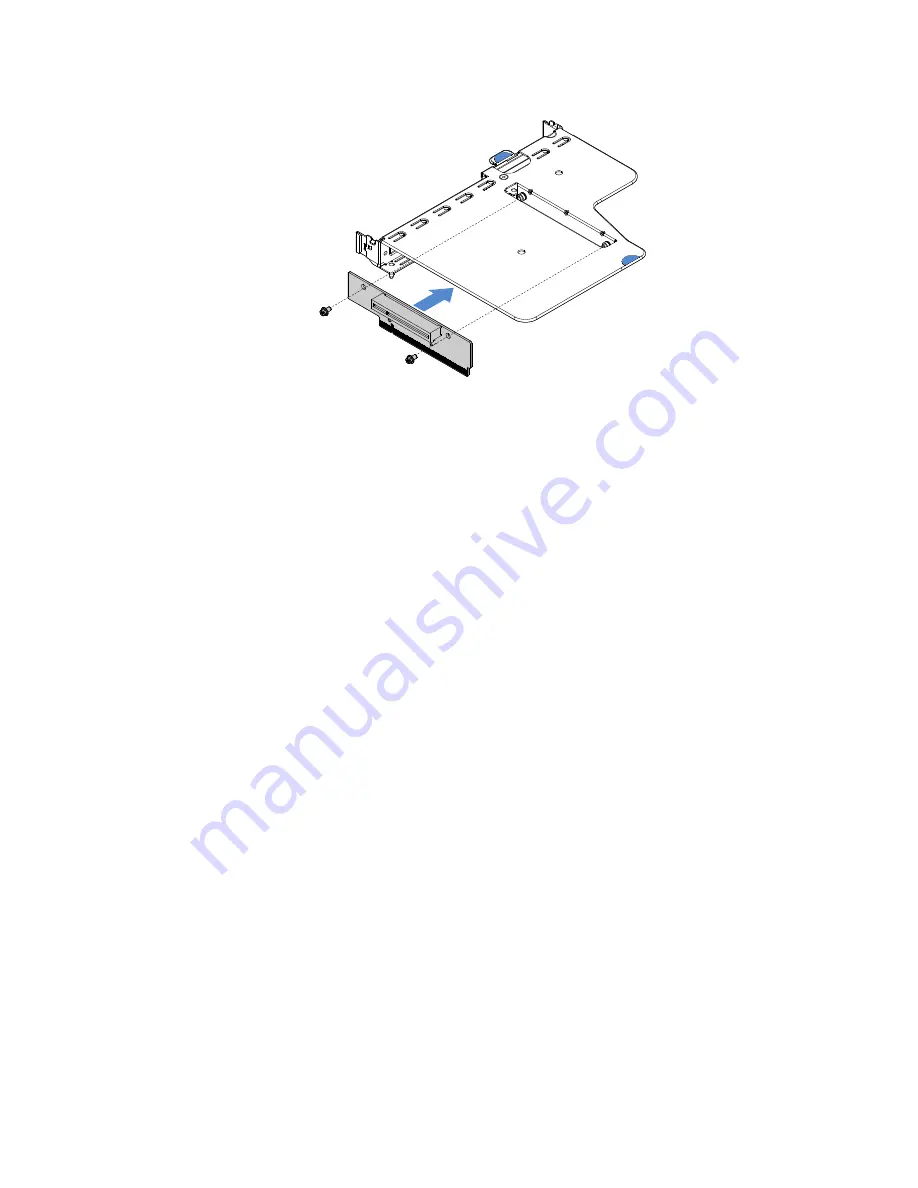
Figure 72. PCI riser-card bracket installation
Step 2.
If needed, install an adapter. See “Installing an adapter” on page 111. Then, connect the cables
for the adapter.
Step 3.
Reinstall the PCI riser-card assembly. See “Installing the PCI riser-card assembly” on page 94.
Step 4.
Complete the parts replacement. See “Completing the parts replacement” on page 172.
Removing the 2.5-inch hot-swap hard-disk-drive backplane
Note:
After you remove the 2.5-inch hot-swap hard-disk-drive backplane, you need to install a new one.
See “Installing the 2.5-inch hot-swap hard-disk-drive backplane” on page 137.
To remove the 2.5-inch hot-swap hard-disk-drive backplane, do the following:
Step 1.
Turn off the server. Then, disconnect all external cables and remove all peripheral devices.
Step 2.
Remove the server cover. See “Removing the server cover” on page 88.
Step 3.
Remove the hard disk drives or fillers out of the server. See “Removing a hot-swap hard disk
drive” on page 100.
Step 4.
Disconnect all cables from the hard-disk-drive backplane.
136
Lenovo System x3250 M6 Installation and Service Guide
Summary of Contents for x3250 m6
Page 1: ...Lenovo System x3250 M6 Installation and Service Guide Machine Types 3633 and 3943 ...
Page 6: ...iv Lenovo System x3250 M6 Installation and Service Guide ...
Page 18: ...4 Lenovo System x3250 M6 Installation and Service Guide ...
Page 60: ...46 Lenovo System x3250 M6 Installation and Service Guide ...
Page 100: ...86 Lenovo System x3250 M6 Installation and Service Guide ...
Page 516: ...502 Lenovo System x3250 M6 Installation and Service Guide ...
Page 678: ...664 Lenovo System x3250 M6 Installation and Service Guide ...
Page 685: ...Taiwan Class A compliance statement Appendix E Notices 671 ...
Page 695: ......
Page 696: ......
















































