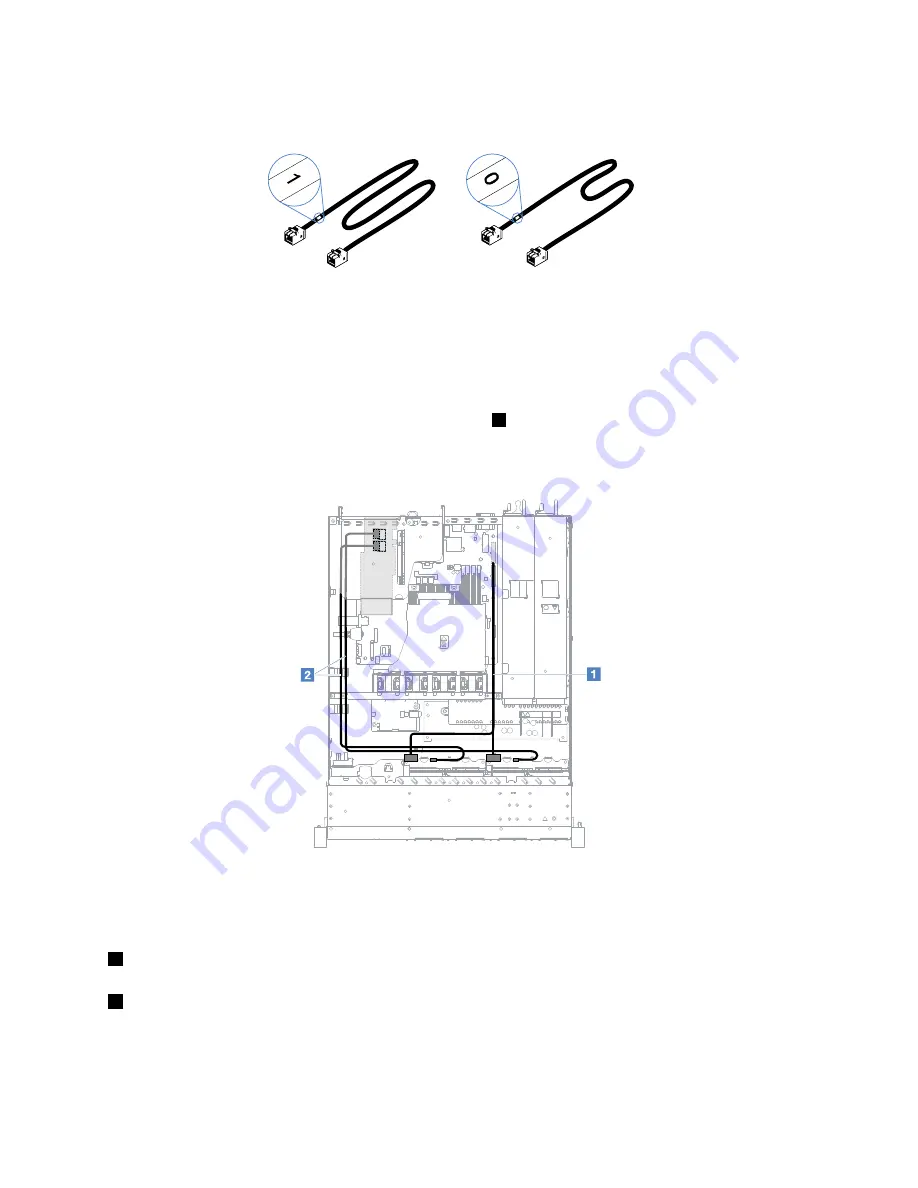
To connect cables for the server models with eight hot-swap hard disk drives, do the following:
Figure 115. Cables for the 2.5-inch hard-disk-drive backplanes
1. Connect the cable labeled with 0 to the connector 0 on the ServeRAID SAS/SATA controller and the
hot-swap hard-disk-drive backplane 1.
2. Connect the cable labeled with 1 to the connector 1 on the ServeRAID SAS/SATA controller and the
hot-swap hard-disk-drive backplane 2.
3. Connect one connector on one end of the power cable
1
to the backplane power connector on the
system board. Then, connect the two connectors on the other end of the power cable to the power
connectors on the hard-disk-drive backplane 1 and 2.
Figure 116. Hot-swap HDD cable connection: eight HDDs, ServeRAID SAS/SATA controller installed on the left side
Simple-swap HDD cable connection: ServeRAID SAS/SATA controller and redundant
power supply
•
1
: Connect to the backplane power connector on the system board and the power connector on the
hard-disk-drive backplate assembly.
•
2
: Connect to the connector 0 on the ServeRAID SAS/SATA controller and the four connectors on the
hard-disk-drive backplate assembly.
Notes:
• The Mini-SAS cable has been installed to the hard-disk-drive backplate assembly by default.
170
Lenovo System x3250 M6 Installation and Service Guide
Summary of Contents for x3250 m6
Page 1: ...Lenovo System x3250 M6 Installation and Service Guide Machine Types 3633 and 3943 ...
Page 6: ...iv Lenovo System x3250 M6 Installation and Service Guide ...
Page 18: ...4 Lenovo System x3250 M6 Installation and Service Guide ...
Page 60: ...46 Lenovo System x3250 M6 Installation and Service Guide ...
Page 100: ...86 Lenovo System x3250 M6 Installation and Service Guide ...
Page 516: ...502 Lenovo System x3250 M6 Installation and Service Guide ...
Page 678: ...664 Lenovo System x3250 M6 Installation and Service Guide ...
Page 685: ...Taiwan Class A compliance statement Appendix E Notices 671 ...
Page 695: ......
Page 696: ......
















































