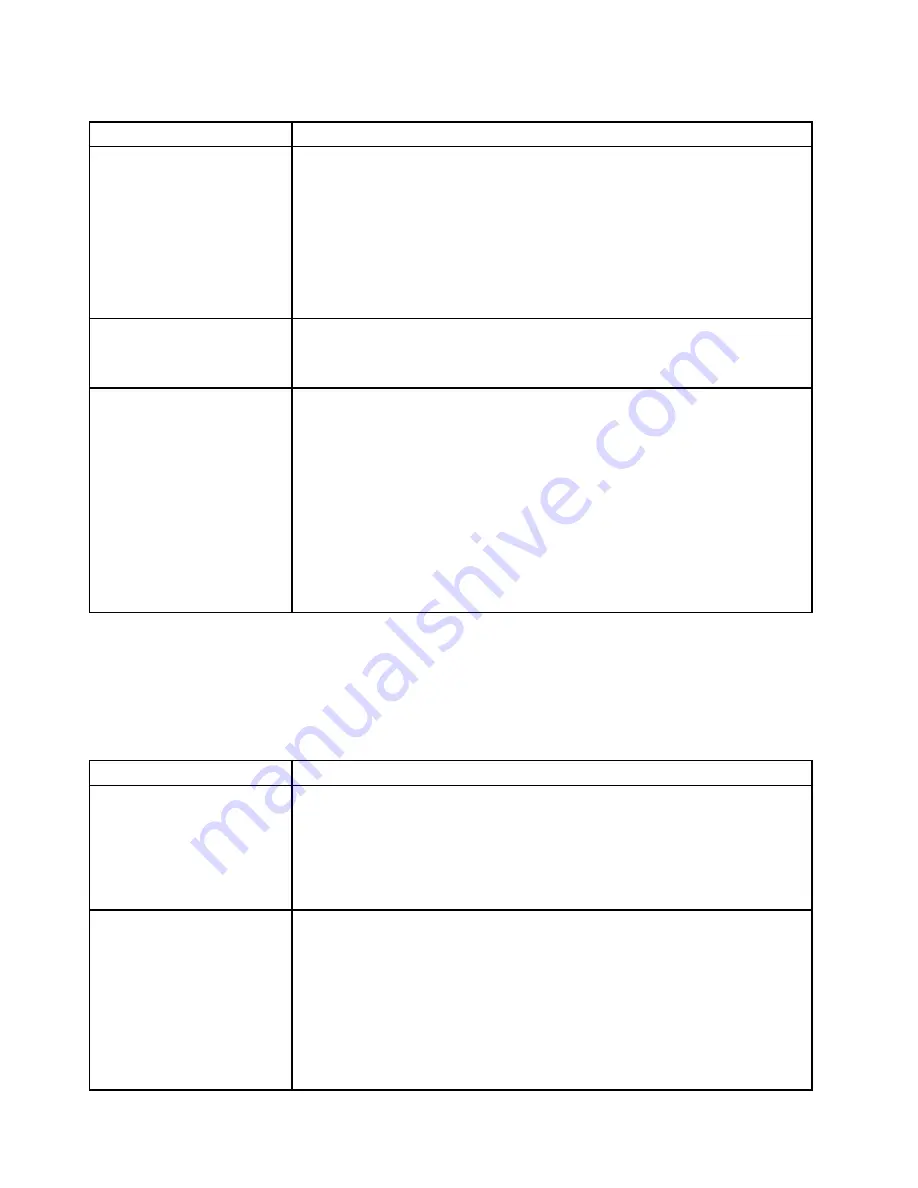
Table 14. Memory problems and actions (continued)
Symptom
Action
5. Add one pair of DIMMs at a time, making sure that the DIMMs in each pair
match.
6. Reseat the DIMM.
7. Re-enable all DIMMs using the Setup Utility, and then restart the server.
8. Replace the following components one at a time, in the order shown, restarting
the server each time:
a. DIMMs
b. (Trained technician only) system board
Multiple rows of DIMMs in a
branch are identified as failing.
1. Reseat the DIMMs; then, restart the server.
2. Replace the failing DIMM.
3. (Trained technician only) Replace the system board
A memory error occurs
indicating that one memory
module in a channel is failing.
For example, if you suspect memory module in slot 1 or slot 2 is failing, do the
following:
1. Exchange memory module in slot 1 with memory module in slot 3.
2. Restart the server.
3. Check whether this error still occurs.
a. If yes, it means that memory module in slot 2 is failing. Then, replace
memory module in slot 2 with a new memory module.
b. If no, it means that memory module in slot 1 is failing. Then, replace memory
module in slot 1 with a new memory module.
For more information, refer to the tip files at:
http://www.lenovo.com/support
Monitor problems
Some Lenovo monitors have their own self-tests. If you suspect a problem with your monitor, see the
documentation that comes with the monitor for instructions for testing and adjusting the monitor. If you
cannot diagnose the problem, call for service.
Table 15. Monitor and video symptoms and actions
Symptom
Action
Testing the monitor.
1. Make sure that the monitor cables are firmly connected.
2. Try using a different monitor on the server, or try using the monitor that is being
tested on a different server.
3. Run the diagnostic programs. If the monitor passes the diagnostic programs,
the problem might be caused by a video device driver.
4. (Trained technician only) Replace the system board.
The screen is blank.
1. If the server is attached to a KVM switch, bypass the KVM switch to eliminate it
as a possible cause of the problem: connect the monitor cable directly to the
correct connector on the rear of the server.
2. Make sure that:
• The server is turned on. If there is no power to the server, see “Power
• The monitor cables are connected correctly.
• The monitor is turned on and the brightness and contrast controls are
adjusted correctly.
• No POST errors are generated when the server is turned on.
66
Lenovo System x3250 M6 Installation and Service Guide
Summary of Contents for x3250 m6
Page 1: ...Lenovo System x3250 M6 Installation and Service Guide Machine Types 3633 and 3943 ...
Page 6: ...iv Lenovo System x3250 M6 Installation and Service Guide ...
Page 18: ...4 Lenovo System x3250 M6 Installation and Service Guide ...
Page 60: ...46 Lenovo System x3250 M6 Installation and Service Guide ...
Page 100: ...86 Lenovo System x3250 M6 Installation and Service Guide ...
Page 516: ...502 Lenovo System x3250 M6 Installation and Service Guide ...
Page 678: ...664 Lenovo System x3250 M6 Installation and Service Guide ...
Page 685: ...Taiwan Class A compliance statement Appendix E Notices 671 ...
Page 695: ......
Page 696: ......
















































