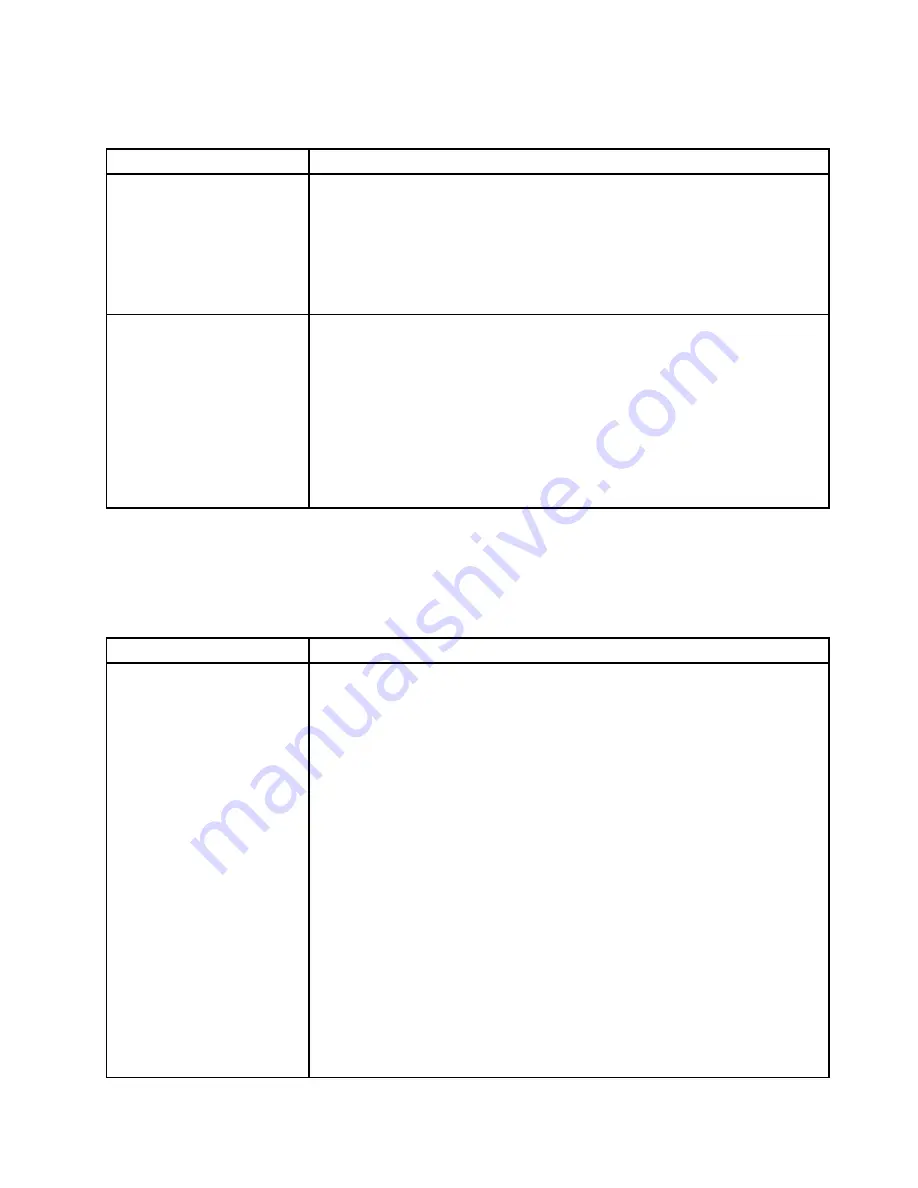
Keyboard, mouse, or USB-device problems
Table 13. Keyboard, mouse, or USB-device symptoms and actions
Symptom
Action
All or some keys on the
keyboard do not work.
1. Make sure that:
• The keyboard cable is securely connected.
• The server and the monitor are turned on.
2. Run the Setup Utility and enable the USB device option.
3. If the keyboard t is connected to a USB hub, disconnect the keyboard from the
hub and connect it directly to the server.
4. Replace the keyboard.
The mouse or USB-device
does not work.
1. Make sure that:
• The mouse or USB device cable is securely connected to the server.
• The mouse or USB device drivers are installed correctly.
• The server and the monitor are turned on.
• The mouse option is enabled in the Setup Utility.
2. If you are using a USB mouse or USB device and it is connected to a USB
hub, disconnect the mouse or USB device from the hub and connect it directly
to the server.
3. Replace the mouse or USB device.
Memory problems
Note:
Each time you install or remove a DIMM, you must disconnect the server from the power source;
then, wait 10 seconds before restarting the server.
Table 14. Memory problems and actions
Symptom
Action
The amount of system memory
that is displayed in Setup Utility
is less than the amount of
installed physical memory.
1. Make sure that:
• No error LEDs are lit on the operator information panel.
• No DIMM error LEDs are lit on the system board.
• The memory modules are seated correctly.
• You have installed the correct type of memory.
• If you changed the memory, you updated the memory configuration in the
Setup Utility.
• All banks of memory are enabled. The server might have automatically
disabled a memory bank when it detected a problem, or a memory bank
might have been manually disabled.
• There is no memory mismatch when the server is at the minimum memory
configuration.
2. Reseat the DIMMs, and then restart the server.
3. Check the POST error log:
• If a DIMM was disabled by a system-management interrupt (SMI), replace
the DIMM.
• If a DIMM was disabled by the user or by the POST, reseat the DIMM; then,
run the Setup Utility and enable the DIMM.
4. Check that all DIMMs are initialized in the Setup Utility; then, run memory
diagnostics. See “Running DSA Preboot diagnostic program” on page 59.
65
Summary of Contents for x3250 m6
Page 1: ...Lenovo System x3250 M6 Installation and Service Guide Machine Types 3633 and 3943 ...
Page 6: ...iv Lenovo System x3250 M6 Installation and Service Guide ...
Page 18: ...4 Lenovo System x3250 M6 Installation and Service Guide ...
Page 60: ...46 Lenovo System x3250 M6 Installation and Service Guide ...
Page 100: ...86 Lenovo System x3250 M6 Installation and Service Guide ...
Page 516: ...502 Lenovo System x3250 M6 Installation and Service Guide ...
Page 678: ...664 Lenovo System x3250 M6 Installation and Service Guide ...
Page 685: ...Taiwan Class A compliance statement Appendix E Notices 671 ...
Page 695: ......
Page 696: ......






























