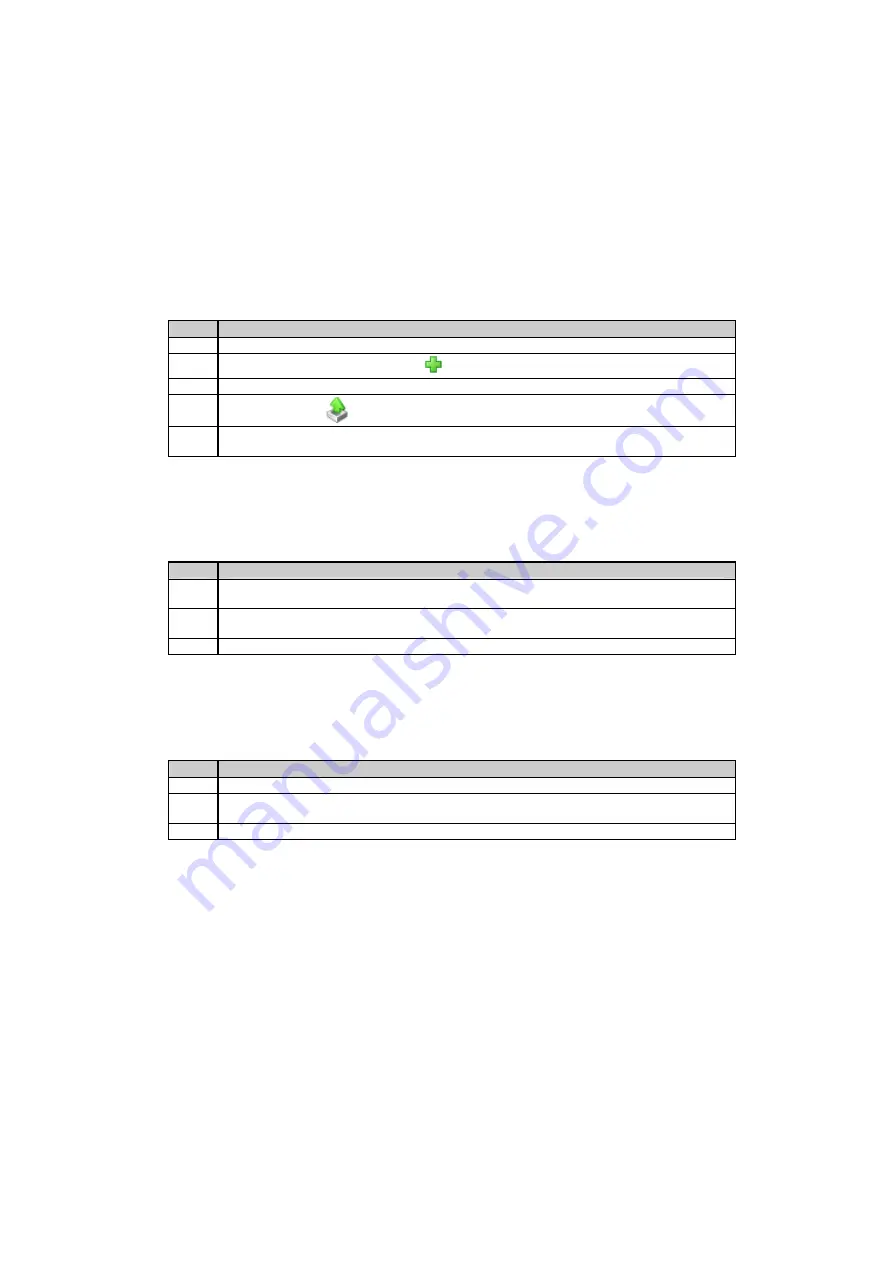
7: GR10 Software
219
3: Copy Firmware File to the SD Card
The firmware must be uploaded to the SD card before installation. The file can be uploaded via:
The Web Interface
Step
Description
1
Go to the
Receiver Setup / Tools / Firmware
page.
2
Click the
Upload
new firmware file
button.
3
Click the
Browse…
button and select the new firmware file.
4
Click the
Upload
button to copy the file to the SD Card.
5
You will be directed back to the
Firmware management
page once the file upload is
complete.
Using a FTP client
Step
Description
1
Open an FTP client such as Windows Explorer or any other software capable of establishing
an FTP connection.
2
Enter the
IP address (hostname)
of the GR10 and the username and password of a user
with FTP server read/write access.
3
Copy the firmware file into the
Transfer / Firmware
folder on the SD Card.
SD Card reader
Step
Description
1
Insert the SD card into your PC or a SD Card reader.
2
Copy the firmware file into the
Transfer / Firmware
directory on the SD Card. This can be
done with Windows explorer or any other PC software.
3
Insert the SD card into the GR10 and turn on the instrument.
Summary of Contents for GR10
Page 1: ...Leica GR10 Operational Manual Online Help ...
Page 23: ......
Page 67: ......
Page 215: ......
Page 243: ......
Page 261: ......
Page 289: ......
Page 293: ......
Page 309: ......
Page 311: ...Printed Documentation N Ntrip O P Q R RINEX S T U V W WGS84 X Y Z 310 ...






























