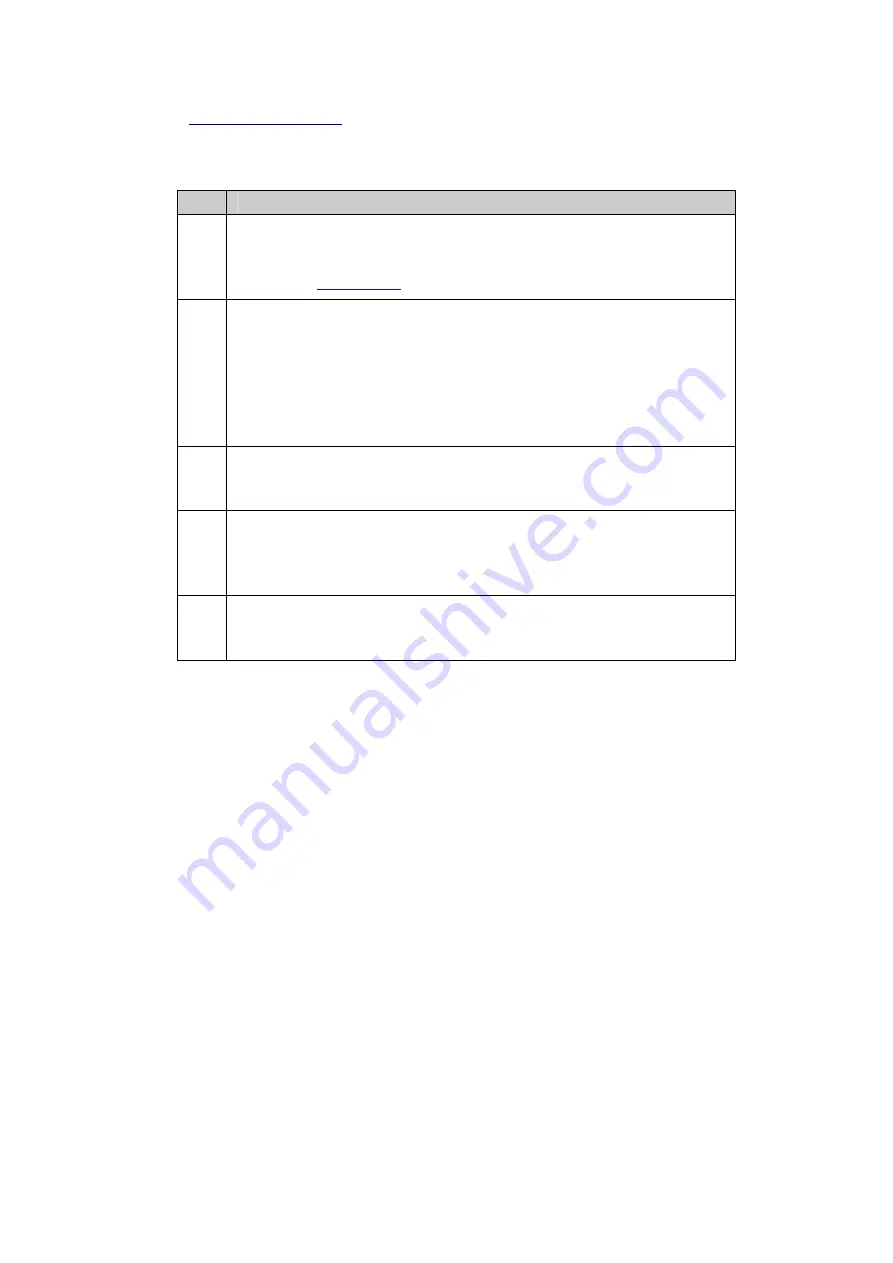
Printed Documentation
DynDNS step-by-step
Follow this procedure to enable using DynDNS on the GR receiver:
Step
Action
1
Register at DynDNS service: Go to one of the supported DynDNS services and register for
an account. At registration enter the hostname you want your receiver to be accessed with.
Enable wildcard use. Mail exchanger functionality is not necessary. Click here for further
information on
2
Get APN profile from your Internet Service provider: In order to connect to the internet from
your sensor, you need to get the APN from your provider and also a list of all ports that are
open and available for use. This profile needs to be activated for each SIM card you want to
use for internet access on your receiver. When using Email and FTP push, make sure that
the relevant SMPT and FTP ports are open. For DynDNS service also either port 80, 8245
or 443 have to be available. The profile also needs to contain the IP of at least one DNS
server that is run by your provider.
3
Apply correct port numbers: After you received a list of the available ports, go to
Receiver
setup / Web server
and change the HTTP port accordingly. Also the FTP control port and
data port range might need to be changed.
4
Connect a GRPS phone to the receiver: To connect to the internet via GPRS please refer
to
Receiver setup / Network connections
and apply the correct configuration on the
mobile internet tab. Make sure to activate the mobile internet gateway as the default
gateway.
5
Configure DynDNS functionality: Enter all necessary settings as described below. After
pressing "Store", the receiver should connect to the DynDNS service and show the current
IP of the receiver in the message log.
188
Summary of Contents for GR10
Page 1: ...Leica GR10 Operational Manual Online Help ...
Page 23: ......
Page 67: ......
Page 215: ......
Page 243: ......
Page 261: ......
Page 289: ......
Page 293: ......
Page 309: ......
Page 311: ...Printed Documentation N Ntrip O P Q R RINEX S T U V W WGS84 X Y Z 310 ...






























