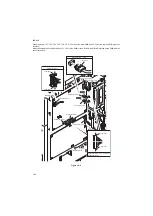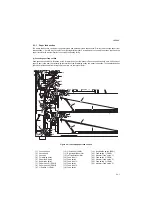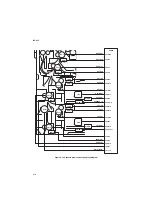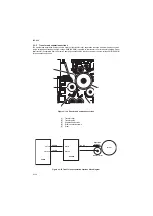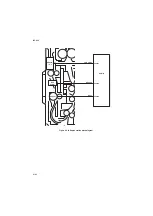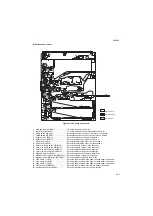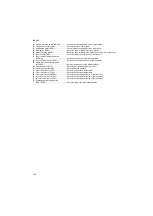2KR/2KS
2-1-9
2-1-3 Drum section
The drum section consists of the drum, main charger unit and cleaning section.
The drum is electrically charged uniformly by means of a main charger unit to form a latent image on the surface. In addi-
tion, the main charger unit is equipped with the main charger cleaning motor, and it is cleaning automatically.
The cleaning section consists of the cleaning blade that removes residual toner from the drum surface after the transfer
process, and the cleaning spiral that carries the residual toner back to the waste toner box.
The cleaning lamp (CL) consists of LEDs and removes residual charge on the drum before main charging.
.
Figure 2-1-9 Drum section
7
8
9
10
6
1
3
2
5
4
(1)
Drum
(2)
Main charger unit
(3)
Main charger wire
(4)
Main charger grid
(5)
Main charger spiral
(6)
Cleaning roller
(7)
Cleaning spiral
(8)
Cleaning blade
(9)
Cleaning lamp (CL)
(10) Drum separation claws
Summary of Contents for TASKalfa 420i
Page 1: ...SERVICE MANUAL Published in May 2010 842KS113 2KSSM063 Rev 3 TASKalfa 420i TASKalfa 520i ...
Page 4: ...This page is intentionally left blank ...
Page 10: ...This page is intentionally left blank ...
Page 14: ...2KR 2KS This page is intentionally left blank ...
Page 224: ...2KR 2KS 1 4 66 This page is intentionally left blank ...
Page 328: ...2KR 2KS 2 3 30 This page is intentionally left blank ...
Page 371: ...INSTALLATION GUIDE FOR PAPER FEEDER ...
Page 381: ...INSTALLATION GUIDE FOR 3000 SHEETS PAPER FEEDER ...
Page 436: ...INSTALLATION GUIDE FOR CENTER FOLDING UNIT ...
Page 450: ...INSTALLATION GUIDE FOR MAILBOX ...
Page 458: ...INSTALLATION GUIDE FOR HOLE PUNCH UNIT ...
Page 470: ...INSTALLATION GUIDE FOR BUILT IN FINISHER ...
Page 483: ...INSTALLATION GUIDE FOR JOB SEPARATOR ...
Page 491: ...INSTALLATION GUIDE FOR FAX System ...
Page 507: ......
Page 508: ......