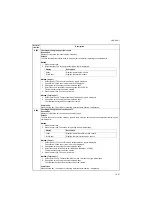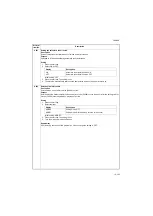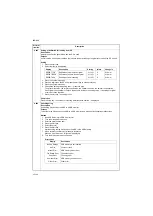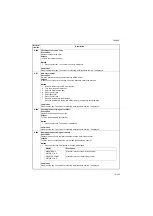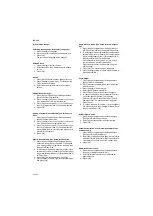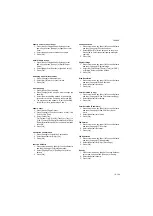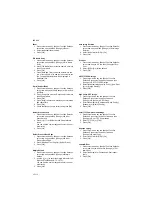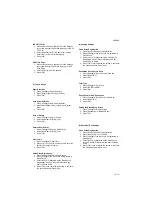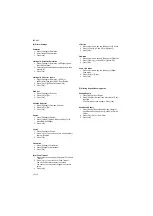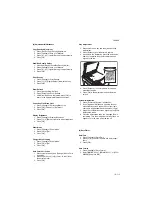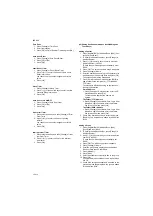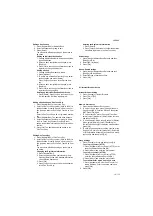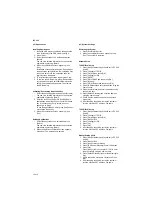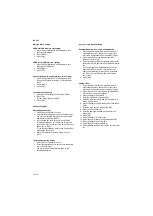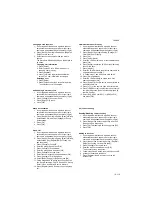2KR/2KS
1-3-109
Paper Source for Cover Paper
1. Press [Next] of Original/Paper Settings, cursor
down key and then [Change] of Paper Source for
Cover.
2. Select the paper source to load cover paper.
3. Press [OK].
Special Paper Action
1. Press [Next] of Original/Paper Settings, cursor
down key and then [Change] of Special Paper
Action.
2. Select [Adjust Print Direction] or [Speed Priority].
3. Press [OK].
Switching Unit of Measurement
1. Press [Change] of Measurement.
2. Select [mm] for metric or [inch] for inch.
3. Press [OK].
Error Handling
1. Press [Next] of Error Handling.
2. Press [Change] at the error you wish to change the
handling.
3. Select the error handling method in the selection
screen for each of the errors and then press [OK].
4. The previous screen appears. To set the handling
for a different error, repeat steps 2 and 3.
Paper Output
1. Press [Next] of Paper Output.
2. Press [Change] of Copy/Custom Box, Printer, FAX
Port 1 or FAX Port 2.
3. Select Output Tray.
For [Finisher Tray], [Tray B], [Tray C] or [Tray 1] to
[Tray 7], select [Face Up] (print surface up) or [Face
Down] (print surface down) as the paper orientation
at output.
4. Press [OK].
Orientation Confirmation
1. Press [Change] of Orientation Confirmation.
2. Select the default for [Off] or [On].
3. Press [OK].
Function Defaults
1. Press cursor down key, [Next] of Function Defaults
and then [Change] of Original Orientation.
2. Select [Top Edge Top] or [Top Edge Left] for the
default.
3. Press [OK].
Continuous Scan
1. Press cursor down key, [Next] of Function Defaults
and then [Change] of Continuous Scan.
2. Select [Off] or [On] for the default. Use the proce-
dure below to select the default quality setting for
originals.
3. Press [OK].
Original Image
1. Press cursor down key, [Next] of Function Defaults
and then [Change] of Original Image.
2. Select the [Text+Photo], [Photo], [Text], [for OCR]
or [Printed Document] as the default.
3. Press [OK].
Scan Resolution
1. Press cursor down key, [Next] of Function Defaults
and then [Change] of Scan Resolution.
2. Select the default resolution.
3. Press [OK].
Color Selection (Copy)
1. Press cursor down key, [Next] of Function Defaults
and then [Change] of mode Color Selection(Copy).
2. Select the default color setting.
3. Press [OK].
Color Selection (Send/Store)
1. Press cursor down key, [Next] of Function Defaults
and then [Change] of mode Color Sel. (Send/
Store).
2. Select the default color mode.
3. Press [OK].
File Format
1. Press cursor down key, [Next] of Function Defaults
and then [Change] of File Format.
2. Select the default file format.
3. Press [OK].
File Separation
1. Press cursor down key, [Next] of Function Defaults
and then [Change] of File Separation.
2. Select the default for [Off] or [Each Page].
3. Press [OK].
Density
1. Press cursor down key, [Next] of Function Defaults,
cursor down key and then [Change] of Density.
2. Select the default density.
3. Press [OK].
Summary of Contents for TASKalfa 420i
Page 1: ...SERVICE MANUAL Published in May 2010 842KS113 2KSSM063 Rev 3 TASKalfa 420i TASKalfa 520i ...
Page 4: ...This page is intentionally left blank ...
Page 10: ...This page is intentionally left blank ...
Page 14: ...2KR 2KS This page is intentionally left blank ...
Page 224: ...2KR 2KS 1 4 66 This page is intentionally left blank ...
Page 328: ...2KR 2KS 2 3 30 This page is intentionally left blank ...
Page 371: ...INSTALLATION GUIDE FOR PAPER FEEDER ...
Page 381: ...INSTALLATION GUIDE FOR 3000 SHEETS PAPER FEEDER ...
Page 436: ...INSTALLATION GUIDE FOR CENTER FOLDING UNIT ...
Page 450: ...INSTALLATION GUIDE FOR MAILBOX ...
Page 458: ...INSTALLATION GUIDE FOR HOLE PUNCH UNIT ...
Page 470: ...INSTALLATION GUIDE FOR BUILT IN FINISHER ...
Page 483: ...INSTALLATION GUIDE FOR JOB SEPARATOR ...
Page 491: ...INSTALLATION GUIDE FOR FAX System ...
Page 507: ......
Page 508: ......