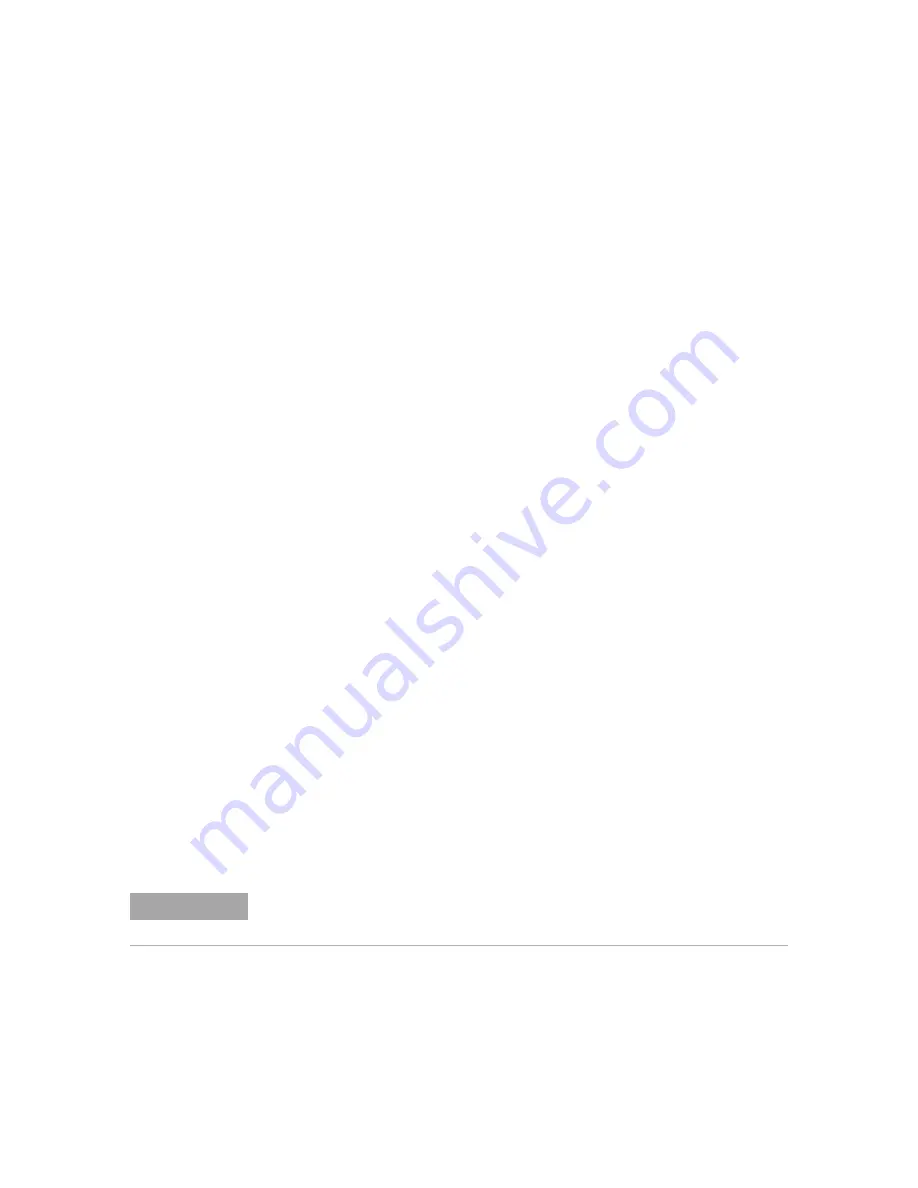
Print (Screens)
19
Keysight InfiniiVision 3000 X-Series Oscilloscopes User's Guide
287
2
In the Print Configuration Menu, press the
Print to
softkey; then, turn the Entry
knob to select the network printer you want to configure (either #0 or #1).
3
Press the
Network Setup
softkey.
4
In the Network Printer Setup Menu, press the
Modify
softkey; then, turn the
Entry knob to select the network parameter you want to enter.
The setting that must be entered is:
•
Printer Address
— this is the printer or print server's address in one of the
following formats:
•
IP address of a network-enabled printer (for example: 192.168.1.100 or
192.168.1.100:650). Optionally, a non-standard port number can be
specified following a colon.
•
IP address of a print server followed by the path to the printer (for
example: 192.168.1.100/printers/printer-name or
192.168.1.100:650/printers/printer-name).
•
Path to a Windows network printer share (for example: \\server\share).
When the Printer Address is a Windows network printer share, the
Modify
softkey also lets you enter these settings:
•
Network Domain
— this is the Windows network domain name.
•
Username
— this is your login name for the Windows network domain.
•
Password
— this is your login password for the Windows network domain.
To clear an entered password, press the
Clear Password
softkey.
5
Use the
Spell
,
Enter
, and
Delete Character
softkeys to enter the network printer
settings:
•
Spell
— press this softkey and turn the entry knob to select the character at
the current position.
•
Enter
— press this softkey to enter characters and move the cursor to the next
character position.
•
Delete Character
— press the
Enter
softkey until the desired character is
highlighted; then, press this softkey to delete the character.
NOTE
You can use a connected USB keyboard instead of using the
Spell
(and other) character
editing softkeys.
Summary of Contents for InfiniiVision 3000 X Series
Page 1: ...Keysight InfiniiVision 3000 X Series Oscilloscopes User s Guide...
Page 8: ...8 Keysight InfiniiVision 3000 X Series Oscilloscopes User s Guide...
Page 24: ...24 Keysight InfiniiVision 3000 X Series Oscilloscopes User s Guide...
Page 48: ...48 Keysight InfiniiVision 3000 X Series Oscilloscopes User s Guide 1 Getting Started...
Page 62: ...62 Keysight InfiniiVision 3000 X Series Oscilloscopes User s Guide 2 Horizontal Controls...
Page 72: ...72 Keysight InfiniiVision 3000 X Series Oscilloscopes User s Guide 3 Vertical Controls...
Page 122: ...122 Keysight InfiniiVision 3000 X Series Oscilloscopes User s Guide 6 Digital Channels...
Page 128: ...128 Keysight InfiniiVision 3000 X Series Oscilloscopes User s Guide 7 Serial Decode...
Page 134: ...134 Keysight InfiniiVision 3000 X Series Oscilloscopes User s Guide 8 Display Settings...
Page 182: ...182 Keysight InfiniiVision 3000 X Series Oscilloscopes User s Guide 11 Trigger Mode Coupling...
Page 200: ...200 Keysight InfiniiVision 3000 X Series Oscilloscopes User s Guide 12 Acquisition Control...
Page 210: ...210 Keysight InfiniiVision 3000 X Series Oscilloscopes User s Guide 13 Cursors...
Page 252: ...252 Keysight InfiniiVision 3000 X Series Oscilloscopes User s Guide 15 Mask Testing...
Page 256: ...256 Keysight InfiniiVision 3000 X Series Oscilloscopes User s Guide 16 Digital Voltmeter...
Page 290: ...290 Keysight InfiniiVision 3000 X Series Oscilloscopes User s Guide 19 Print Screens...
Page 324: ...324 Keysight InfiniiVision 3000 X Series Oscilloscopes User s Guide 21 Web Interface...
Page 344: ...344 Keysight InfiniiVision 3000 X Series Oscilloscopes User s Guide 22 Reference...






























