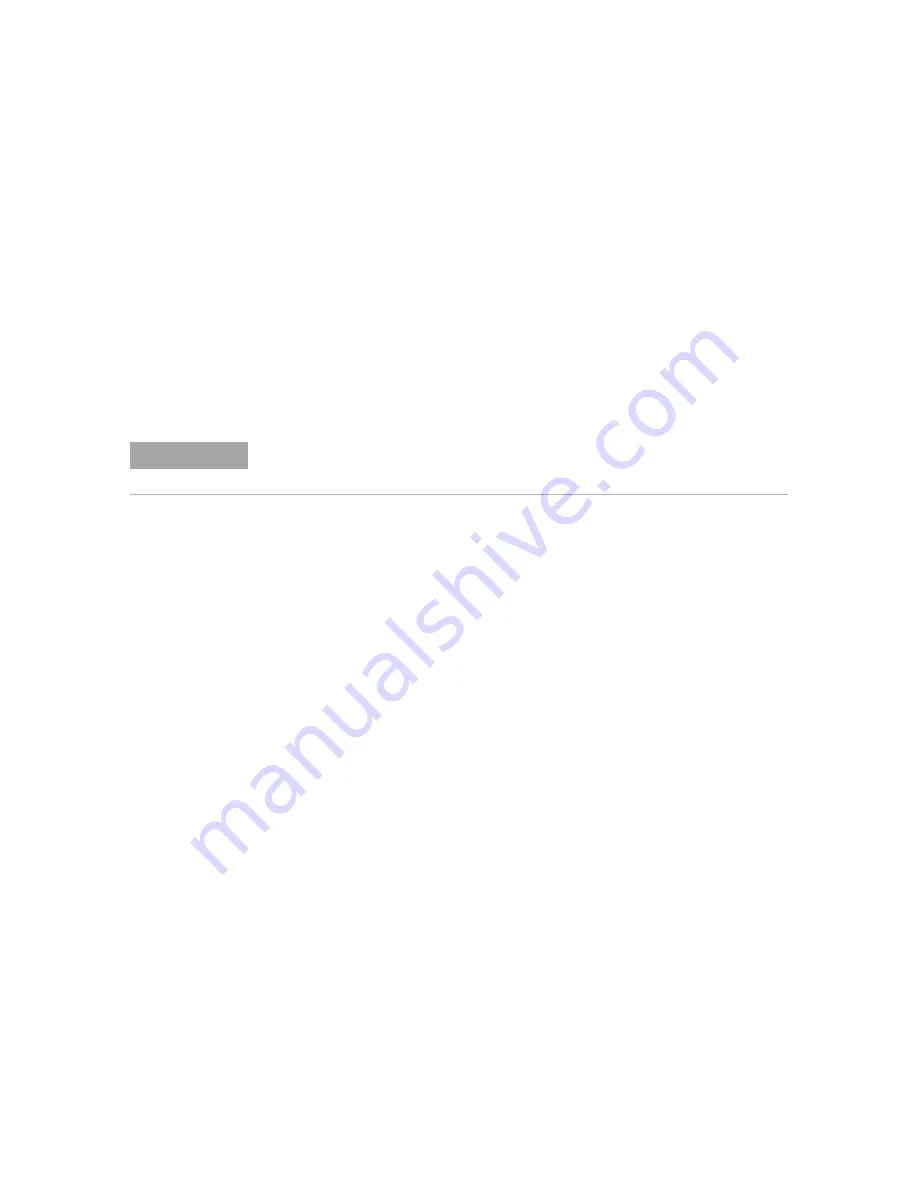
138
Keysight InfiniiVision 3000 X-Series Oscilloscopes User's Guide
9
Labels
Turning the Entry knob selects a character to enter into the highlighted position
shown in the "New label =" line above the softkeys and in the
Spell
softkey.
Labels can be up to ten characters in length.
4
Press the
Enter
softkey to enter the selected character and to go to the next
character position.
5
You may position the highlight on any character in the label name by
successively pressing the
Enter
softkey.
6
To delete a character from the label, press the
Enter
softkey until the letter you
want to delete is highlighted, then press the
Delete Character
softkey.
7
When you are done entering characters for the label, press the
Apply New Label
softkey to assign the label to the selected channel.
When you define a new label, it is added to the nonvolatile label list.
Label Assignment
Auto-Increment
When you assign a label ending in a digit, such as ADDR0 or DATA0, the
oscilloscope automatically increments the digit and displays the modified label in
the "New label" field after you press the
Apply New Label
softkey. Therefore, you
only need to select a new channel and press the
Apply New Label
softkey again to
assign the label to the channel. Only the original label is saved in the label list. This
feature makes it easier to assign successive labels to numbered control lines and
data bus lines.
To load a list of labels from a text file you create
It may be convenient to create a list of labels using a text editor, then load the
label list into the oscilloscope. This lets you type on a keyboard rather than edit
the label list using the oscilloscope's controls.
You can create a list of up to 75 labels and load it into the oscilloscope. Labels are
added to the beginning of the list. If more than 75 labels are loaded, only the first
75 are stored.
To load labels from a text file into the oscilloscope:
NOTE
You can use a connected USB keyboard instead of using the
Spell
(and other) character
editing softkeys.
Summary of Contents for InfiniiVision 3000 X Series
Page 1: ...Keysight InfiniiVision 3000 X Series Oscilloscopes User s Guide...
Page 8: ...8 Keysight InfiniiVision 3000 X Series Oscilloscopes User s Guide...
Page 24: ...24 Keysight InfiniiVision 3000 X Series Oscilloscopes User s Guide...
Page 48: ...48 Keysight InfiniiVision 3000 X Series Oscilloscopes User s Guide 1 Getting Started...
Page 62: ...62 Keysight InfiniiVision 3000 X Series Oscilloscopes User s Guide 2 Horizontal Controls...
Page 72: ...72 Keysight InfiniiVision 3000 X Series Oscilloscopes User s Guide 3 Vertical Controls...
Page 122: ...122 Keysight InfiniiVision 3000 X Series Oscilloscopes User s Guide 6 Digital Channels...
Page 128: ...128 Keysight InfiniiVision 3000 X Series Oscilloscopes User s Guide 7 Serial Decode...
Page 134: ...134 Keysight InfiniiVision 3000 X Series Oscilloscopes User s Guide 8 Display Settings...
Page 182: ...182 Keysight InfiniiVision 3000 X Series Oscilloscopes User s Guide 11 Trigger Mode Coupling...
Page 200: ...200 Keysight InfiniiVision 3000 X Series Oscilloscopes User s Guide 12 Acquisition Control...
Page 210: ...210 Keysight InfiniiVision 3000 X Series Oscilloscopes User s Guide 13 Cursors...
Page 252: ...252 Keysight InfiniiVision 3000 X Series Oscilloscopes User s Guide 15 Mask Testing...
Page 256: ...256 Keysight InfiniiVision 3000 X Series Oscilloscopes User s Guide 16 Digital Voltmeter...
Page 290: ...290 Keysight InfiniiVision 3000 X Series Oscilloscopes User s Guide 19 Print Screens...
Page 324: ...324 Keysight InfiniiVision 3000 X Series Oscilloscopes User s Guide 21 Web Interface...
Page 344: ...344 Keysight InfiniiVision 3000 X Series Oscilloscopes User s Guide 22 Reference...






























