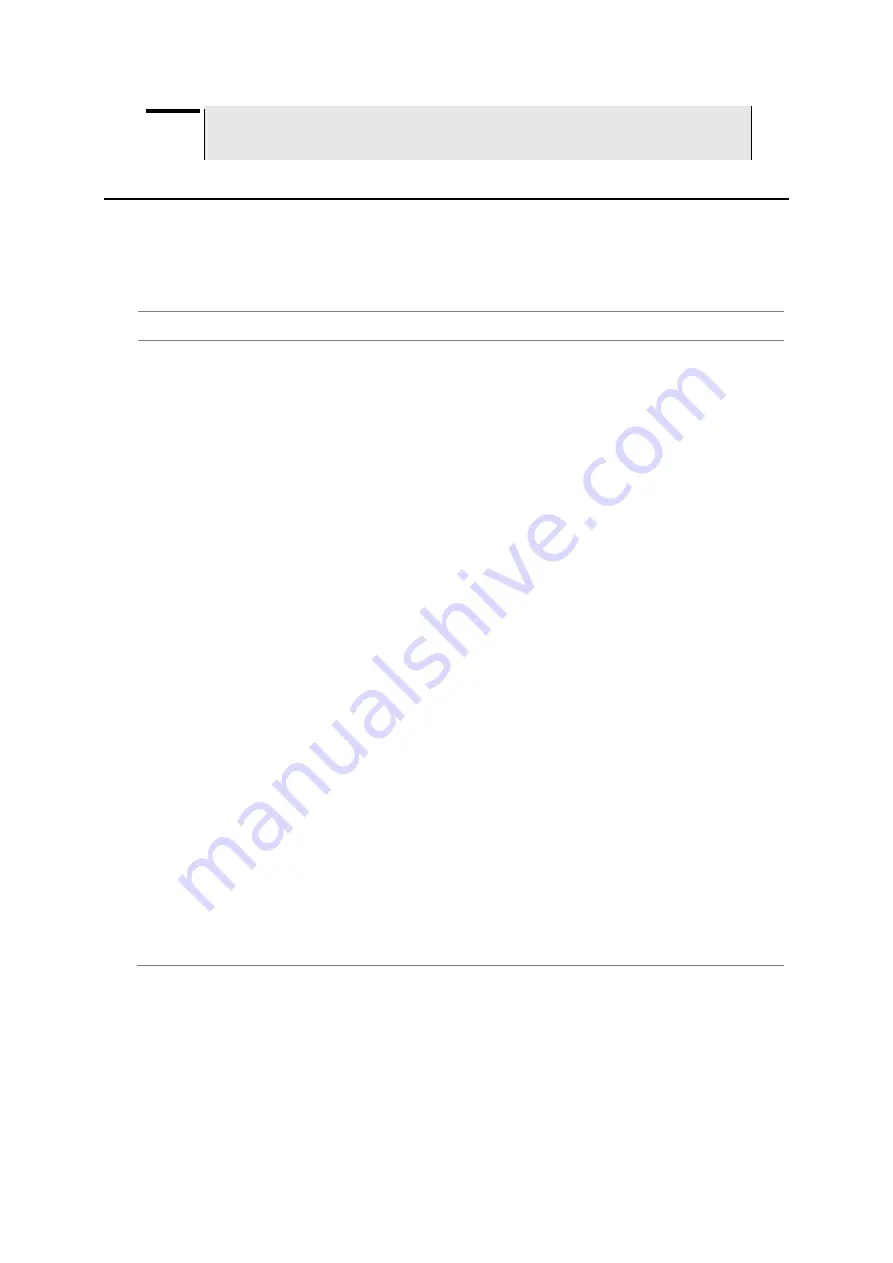
JD780A Series Analyzers
Using Channel Scanner
543
NOTE
Selecting
Sweep Mode > Fast
may reduce the measurement accuracy, but you can use
this fast sweep mode to identify the existence of interfering signals.
Making channel scanner measurements
Setting channel
You need to set the channel to be scanned.
Procedure
1.
Press the
FREQ/DIST
hard key.
2.
To select the standard channel, complete the following steps:
a.
Press the
Channel Std
soft key. The standard channel window appears.
See
“Appendix C – Band, frequency & channel standard” on page 571 for more information.
b.
Select the band to be measured by using the rotary knob, the arrow keys, or the
Page
Up/Page Down
soft keys.
c.
Press the
Select
soft key or the rotary knob to confirm the selection.
3.
Toggle the
Link
soft key to select the scanning direction and select
Fwd
for forward or
Rev
for
reverse.
4.
To set the starting channel, complete the following steps:
a.
Press the
Start Channel
soft key.
b.
Enter a value by using the numeric keys. You can also use the rotary knob.
c.
Press the
Enter
soft key.
5.
To set the amount of channel increment in scanning channels, complete the following steps:
a.
Press the
Channel Step
soft key.
b.
Enter a value by suing the numeric keys. You can also use the rotary knob.
c.
Press the
Enter
soft key.
6.
To set the integration bandwidth, complete the following steps:
a.
Press the
Integration Bandwidth
soft key.
b.
Enter a value by using the numeric keys. You can also use the rotary knob.
c.
Select the unit:
GHz
,
MHz
,
kHz
, or
Hz
.
7.
To set the number of channels to be displayed in the measurement table, complete the following
steps:
a.
Press the
# of Channels
soft key.
b.
Enter a value by using the numeric keys. You can also use the rotary knob.
c.
Press the
Enter
soft key.
Measurement example
Test results can be saved as a
*.csv
file format so that you can work on it in any spreadsheet
software.
Summary of Contents for CellAdvisor JD780A Series
Page 52: ...JD780A Series Analyzers 52 Getting Started Figure 6 Example of Web remote on Chrome...
Page 254: ...JD780A Series Analyzers 254 Using LTE FDD Signal Analyzer 3 RS SINR 4 S SS RSSI 5 P SS Power...
Page 323: ...JD780A Series Analyzers Using LTE TDD Signal Analyzer 323 3 RS SINR 4 S SS RSSI 5 P SS Power...
Page 390: ...JD780A Series Analyzers 390 Using EV DO Signal Analyzer 3 Pilot 4 MAC 64 5 MAC 128...
Page 525: ......
Page 590: ...JD780A Series Analyzers 590 Appendix Figure 306 Append keywords window...






























