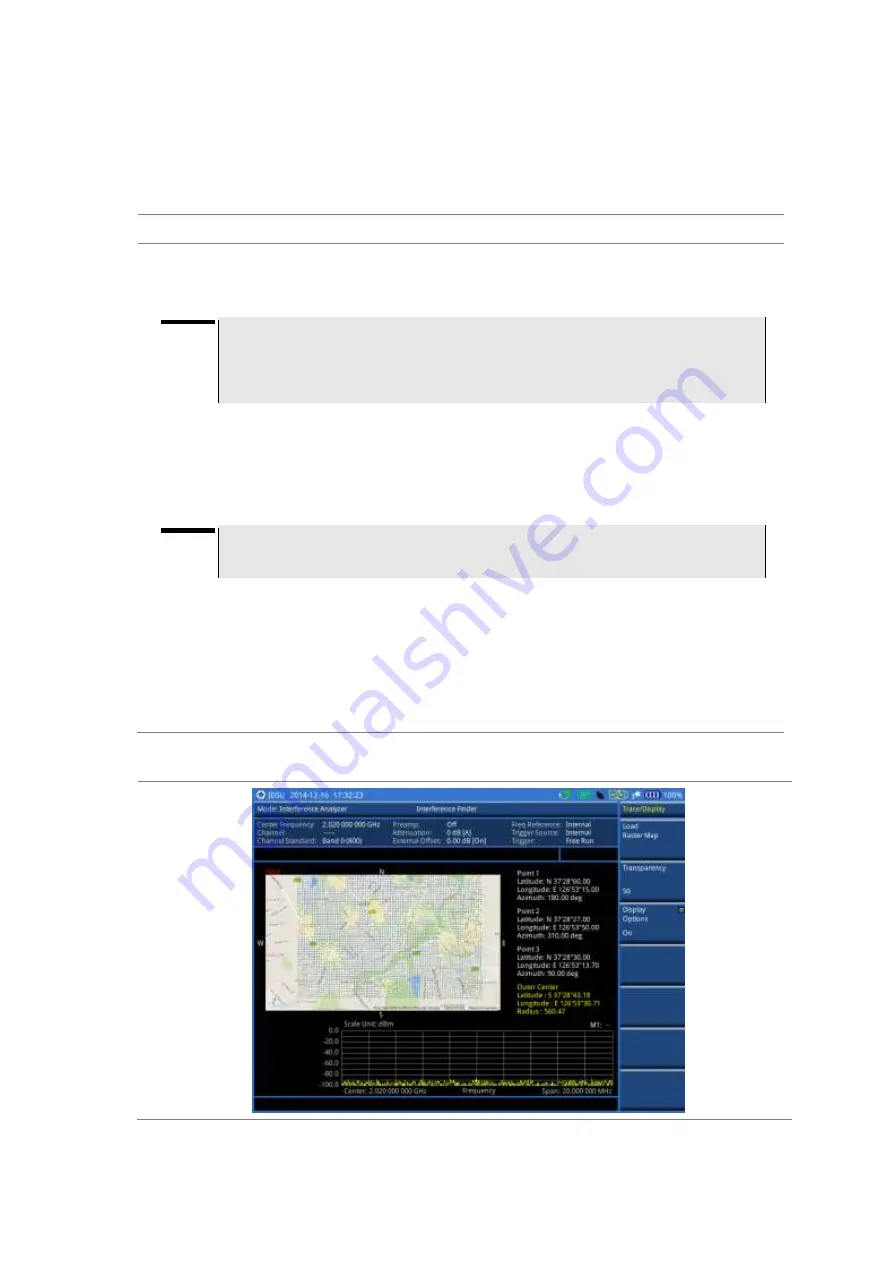
JD780A Series Analyzers
Using Interference Analyzer
113
Loading and displaying raster data
If you have a set of raster data files generated through the ariesoGEO application, you can load and
overlay the data on your base map to help you assume suspicious points of interference easily and
pinpoint the source of the interference quickly.
Procedure
1.
Copy a set of raster data files into your USB memory drive, including the following:
–
ASCII:
.tab
,
.asc,
and
.clr
files
–
BIL:
.tab,.hdr
,
.bil
, and
.clr
files
NOTE
The
.tab
file type is a geospatial vector data format used in many geographic
information systems. The color file (
.clr
) is an optional file, but the image will be
displayed as a grayscale image without it. The size of the raster map must be
1024 x 1024
or smaller.
2.
Plug in the USB memory drive to your instrument.
3.
Press the
TRACE/DISPLAY
hard key.
4.
Press the
Load Raster Map
soft key.
The file explorer window appears.
5.
Navigate to the raster file (
.tab
) you want to open, and then press the
Load
soft key.
The raster image appears on top of your base map as shown in
NOTE
If the area of the loaded raster data is not within the boundary of the base map, you will
not see the raster image on the screen.
6.
To select the display option, complete the following steps:
a.
Press the
Display Options
soft key.
b.
Select the option you desire from the choices:
On
,
Off
, and
Blink
.
7.
To adjust the transparency level of the image, complete the following steps:
a.
Press the
Transparency
soft key.
b.
Enter a value between
0
for opaque and
100
for clear.
c.
Press the
Enter
soft key.
Figure 32
Raster image overlaid on the map in interference finder
Summary of Contents for CellAdvisor JD780A Series
Page 52: ...JD780A Series Analyzers 52 Getting Started Figure 6 Example of Web remote on Chrome...
Page 254: ...JD780A Series Analyzers 254 Using LTE FDD Signal Analyzer 3 RS SINR 4 S SS RSSI 5 P SS Power...
Page 323: ...JD780A Series Analyzers Using LTE TDD Signal Analyzer 323 3 RS SINR 4 S SS RSSI 5 P SS Power...
Page 390: ...JD780A Series Analyzers 390 Using EV DO Signal Analyzer 3 Pilot 4 MAC 64 5 MAC 128...
Page 525: ......
Page 590: ...JD780A Series Analyzers 590 Appendix Figure 306 Append keywords window...






























