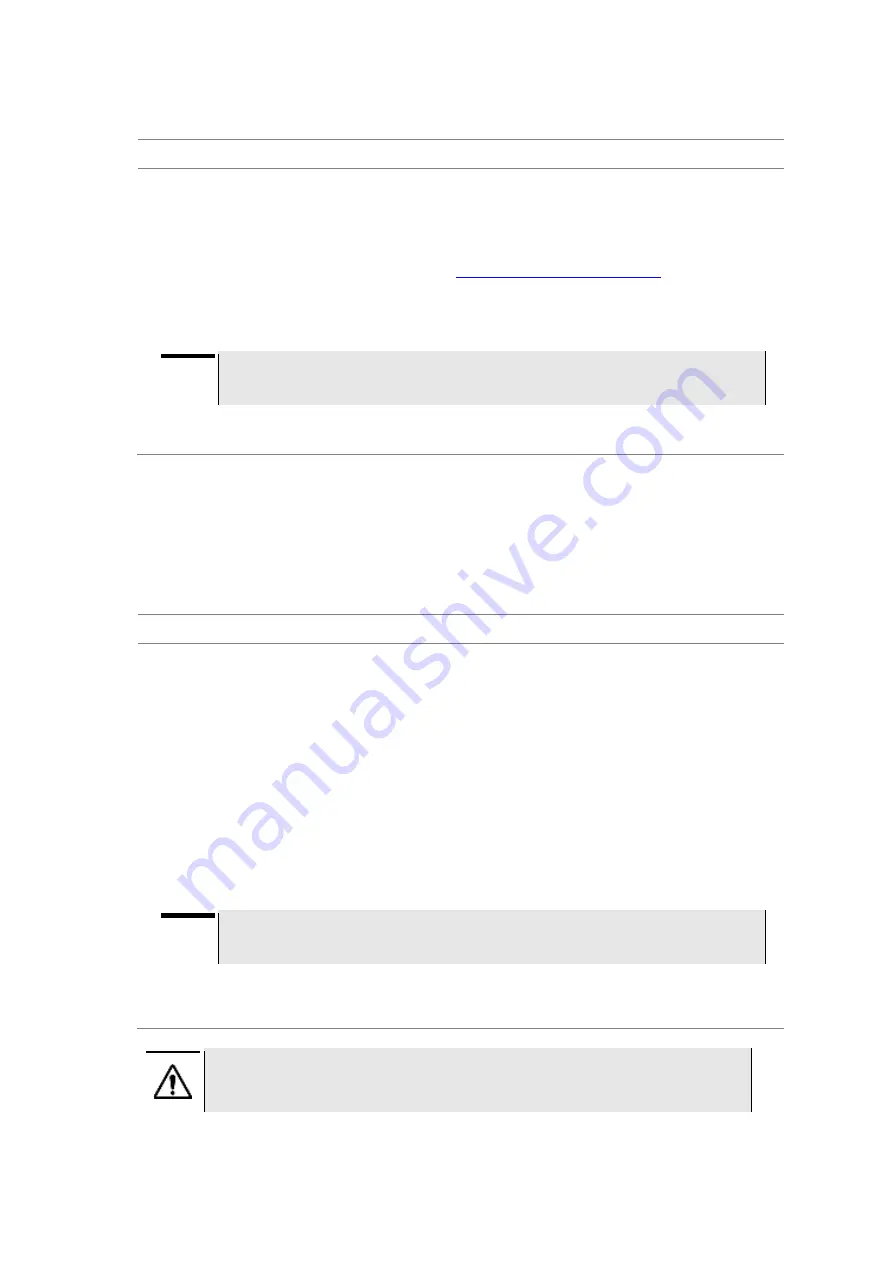
JD780A Series Analyzers
38
Getting Started
Checking installed firmware version
Procedure
1.
Press the
SYSTEM
hot key.
2.
Press the
HW/FW Info
soft key.
3.
Find the installed version number in the
Firmware
field.
4.
From a computer with Internet access, visit
JDSU’s Software Updates website
installed firmware is the latest one. Do the steps
5-6
if you want to update your firmware with
using your USB memory drive.
5.
Download a latest firmware file from the website to the root directory of your USB memory drive.
NOTE
It is recommended that you format your memory drive to have enough space to download
the file.
6.
Unzip the download file into the root directory of your USB memory stick.
A firmware file (
*.fw
) and a firmware release note (
) are extracted.
Installing new firmware
To update your firmware, you can choose either way of using your USB memory drive or accessing the
FTP server over the network.
Upgrading from USB memory drive
Procedure
1.
Power your instrument via the AC-DC adapter to prevent any severe damage to your instrument
caused by a power-off in the middle of the upgrade, which may require a repair in the factory.
2.
Plug in the USB memory drive to the
USB Host
port of your instrument.
3.
Press the
SYSTEM
hot key.
4.
Select
More (1/2) > Upgrade > USB
.
The file manager window appears.
5.
Highlight the firmware file (
.fw
) saved in the root directory of your USB drive.
6.
Press the
Select
soft key.
The Update Firmware dialog box appears.
7.
Press the
OK
button to start to install the new firmware.
The Upgrade Status bar appears.
NOTE
Firmware upgrade will be done within 30 minutes or so in most cases, but depending on
the number of files to be reconfigured, it may take longer than that.
8.
After you have restarted the instrument, check the installed firmware version and DSP versions
in the System settings. Refer to the firmware release note to find correct DSP version and
compatible application software versions.
WARNING
Do not remove the USB drive while upgrading the firmware.
Summary of Contents for CellAdvisor JD780A Series
Page 52: ...JD780A Series Analyzers 52 Getting Started Figure 6 Example of Web remote on Chrome...
Page 254: ...JD780A Series Analyzers 254 Using LTE FDD Signal Analyzer 3 RS SINR 4 S SS RSSI 5 P SS Power...
Page 323: ...JD780A Series Analyzers Using LTE TDD Signal Analyzer 323 3 RS SINR 4 S SS RSSI 5 P SS Power...
Page 390: ...JD780A Series Analyzers 390 Using EV DO Signal Analyzer 3 Pilot 4 MAC 64 5 MAC 128...
Page 525: ......
Page 590: ...JD780A Series Analyzers 590 Appendix Figure 306 Append keywords window...






























