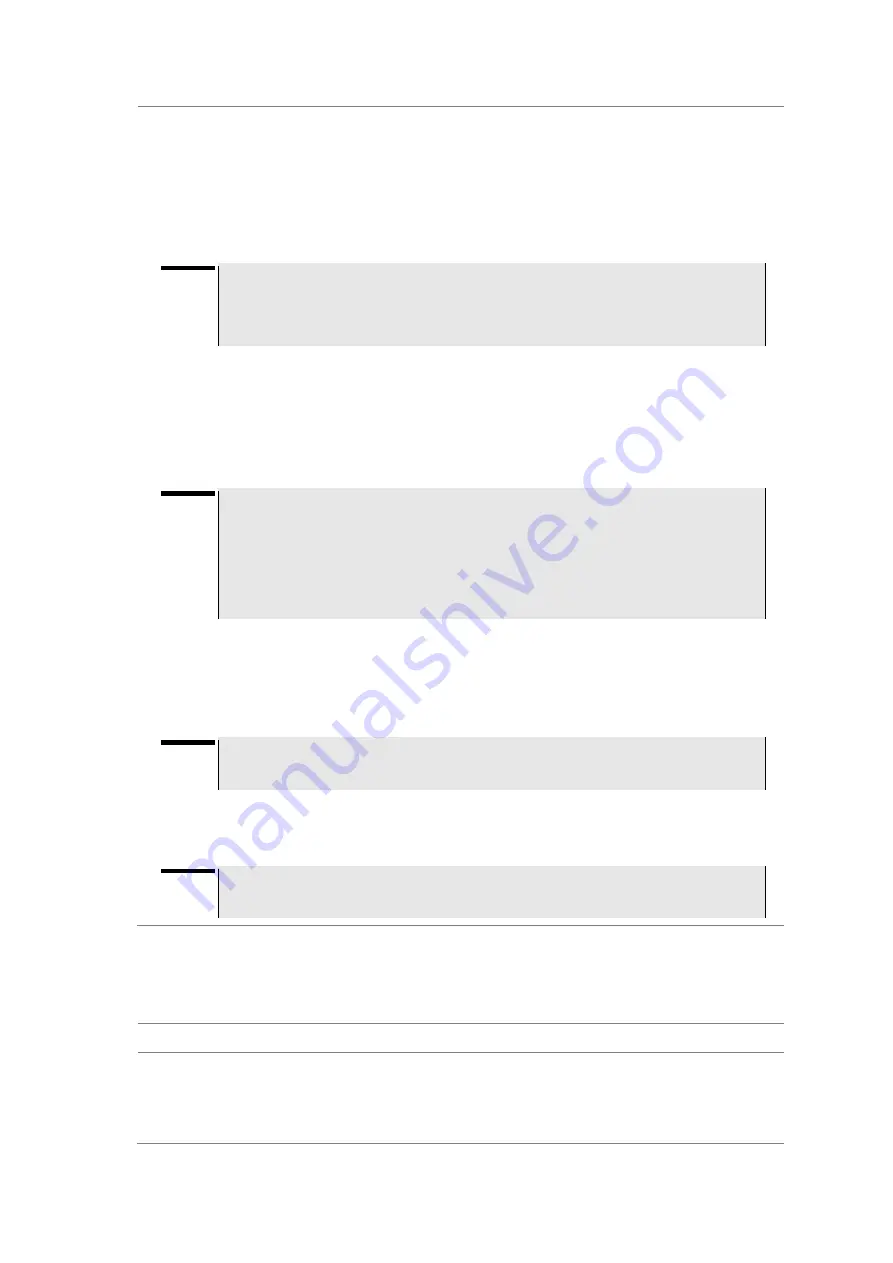
JD780A Series Analyzers
Using TD-SCDMA Signal Analyzer
449
Indoor mapping does not necessarily need a GPS antenna.
2.
Configure test parameters as described in the
“Configuring test parameters” on page 415.
3.
To load your map file, complete the following steps:
a.
Plug in your USB drive that has a floor map or
.mcf
file type created in JDMapCreator. . If
the JDMapCreator application on your computer is connected to the instrument via USB or
LAN, you can send a map file with a single layer to the instrument directly by using the
Send to EQP
menu in JDMapCreator.
NOTE
The JDMapCreator converts and resizes any scanned floor plan or layout to fit onto your
instrument
’s display. JDMapCreator 1.2.0 or later can save a multiple-layered map,
providing
x1
,
x2
, and
x4
views,
as a sizable map file
so that you can zoom in and out
after loading it.
b.
Press
SAVE/LOAD
hot key, and then select
Load > Load Map
.
See
“Using load” on page 34 for more information.
4.
Press the
MEASURE SETUP
hot key.
5.
Press the
Plot Point
soft key, and then select the plot point option from the following choices:
–
To collect data/plot points automatically as you move around in a vehicle or outside, press
the
GPS
soft key and then toggle the
Screen Mode
soft key between
Map
and
Full
.
NOTE
With the
Map
setting, you can view only the collected points that can be seen within the
boundary of the loaded map. If a point is off the map, the instrument displays an arrow to
indicate the direction of the current location on the map and the distance from the center
to the location at the top of the screen.
With the
Full
setting, you can view all the collected points of the route without the loaded
map.
–
To collect data/plot points manually without a GPS antenna in an indoor environment, press
the
Position
soft key.
6.
Toggle the
Plot
soft key and select
Start
to start plotting.
7.
Touch directly on the screen or press the
ENTER
hard key to collect data and plot points on the
loaded map for the
Position
setting.
NOTE
For the
Position
setting, you can change the direction of the route with the arrow keys
and the distance with the rotary knob.
8.
Toggle the
Plot
soft key and select
Stop
to stop plotting.
9.
Press the
SAVE/LOAD
hot key to save the result.
See
“Using save” on page 31 for more information.
NOTE
The instrument does not automatically save the collected data. It is recommended that
you save the result. Otherwise, you will lose all the collected data.
Setting limit for route map
You can set the thresholds for each test item.
Procedure
1.
Press the
LIMIT
hot key.
2.
Press the
Excellent
soft key to set its threshold.
3.
Enter a value, and then press the
Enter
soft key. You can also use the rotary knob.
Summary of Contents for CellAdvisor JD780A Series
Page 52: ...JD780A Series Analyzers 52 Getting Started Figure 6 Example of Web remote on Chrome...
Page 254: ...JD780A Series Analyzers 254 Using LTE FDD Signal Analyzer 3 RS SINR 4 S SS RSSI 5 P SS Power...
Page 323: ...JD780A Series Analyzers Using LTE TDD Signal Analyzer 323 3 RS SINR 4 S SS RSSI 5 P SS Power...
Page 390: ...JD780A Series Analyzers 390 Using EV DO Signal Analyzer 3 Pilot 4 MAC 64 5 MAC 128...
Page 525: ......
Page 590: ...JD780A Series Analyzers 590 Appendix Figure 306 Append keywords window...






























