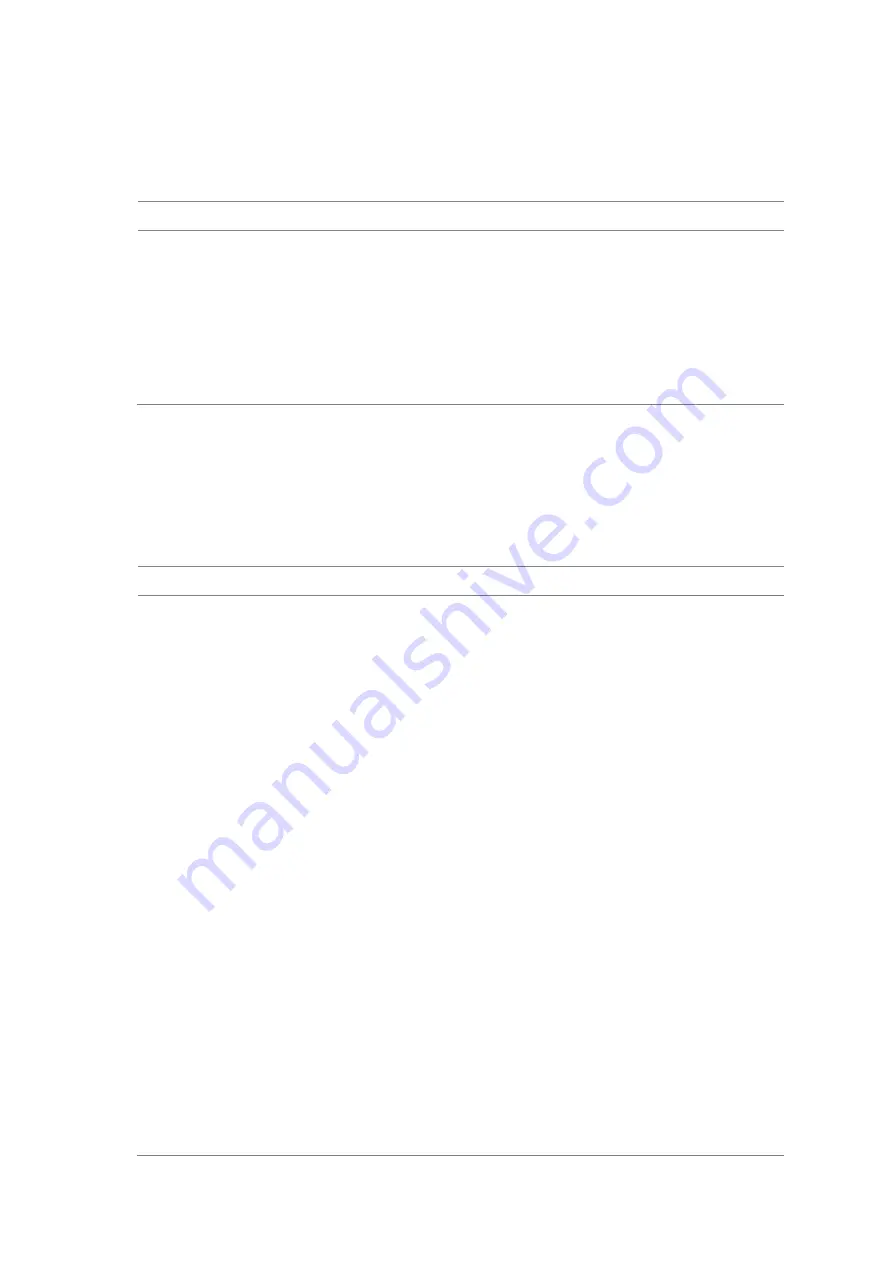
JD780A Series Analyzers
Using WCDMA/HSPA+ Signal Analyzer
181
Setting limit for auto measure
You can set test limits for test item(s) in the auto measurement.
Procedure
1.
Press the
LIMIT
hot key.
2.
Press the
RF Test Limits
soft key, and then enable test limits as desired.
3.
Press the
Modulation Test Limits
soft key, and then enable test limits as desired.
4.
Optional
. You can enable alarm sound that goes off if the measurement falls outside of the limit.
Toggle the
Beep
soft key between
On
and
Off
to enable or disable the beep sound.
5.
Optional
. Go to
SAVE/LOAD
> Save
, and then select
Limit
to save the limit settings.
See
“Using save” on page 31 for more information.
Setting measure setup
After configuring test parameters as described in the
“Configuring test parameters” on page 155, you
can continue your measurement. The measurement settings can be saved and recalled as a file. You
can also use JDViewer, PC application software to configure a measure setup, save as a file, and load
the file on to the instrument.
Procedure
1.
Press the
MEASURE SETUP
hot key.
2.
Toggle the
Configuration
soft key and select the configuration option:
–
Current:
to let the instrumnet use current frequency (single carrier) and determine pass or
fail based on the instrument
’
s limit settings in Auto Measure.
–
Scenario:
to run a test with a programmed scenario in JDViewer.
The Scenario menu becomes activated.
3.
To load a scenario, press the
Scenario
soft key, and then select a scenario file to load.
4.
Toggle the
Test Time
soft key and select the test time option:
–
Now:
to let the instrument run a test only once.
–
Schedule:
to let the instrument repeat tests as defined in the Set Timing.
The Set Timing menu becomes activated.
5.
To define a schedule for an auto measurement, complete the following steps:
a.
Press the
Set Timing
soft key.
b.
Press the
Start Time (HH:MM)
soft key.
c.
Enter the time in the HH:MM format, and then press the
Enter
soft key.
d.
Press the
Stop Time (HH:MM)
soft key.
e.
Enter the time in the HH:MM format, and then press the
Enter
soft key.
f.
Press the
Time Interval
soft key.
g.
Enter the amount of time in minutes, and then press the
Enter
soft key.
6.
To select the type of the measurement data to be taken for the determination of the results,
press the
Data Type
soft key and then select the data type option from the following choices:
–
Sample:
The Auto Measure takes the last measurement data only.
–
RMS:
The Auto Measure takes data from all 20 measurements and averages them.
Summary of Contents for CellAdvisor JD780A Series
Page 52: ...JD780A Series Analyzers 52 Getting Started Figure 6 Example of Web remote on Chrome...
Page 254: ...JD780A Series Analyzers 254 Using LTE FDD Signal Analyzer 3 RS SINR 4 S SS RSSI 5 P SS Power...
Page 323: ...JD780A Series Analyzers Using LTE TDD Signal Analyzer 323 3 RS SINR 4 S SS RSSI 5 P SS Power...
Page 390: ...JD780A Series Analyzers 390 Using EV DO Signal Analyzer 3 Pilot 4 MAC 64 5 MAC 128...
Page 525: ......
Page 590: ...JD780A Series Analyzers 590 Appendix Figure 306 Append keywords window...






























