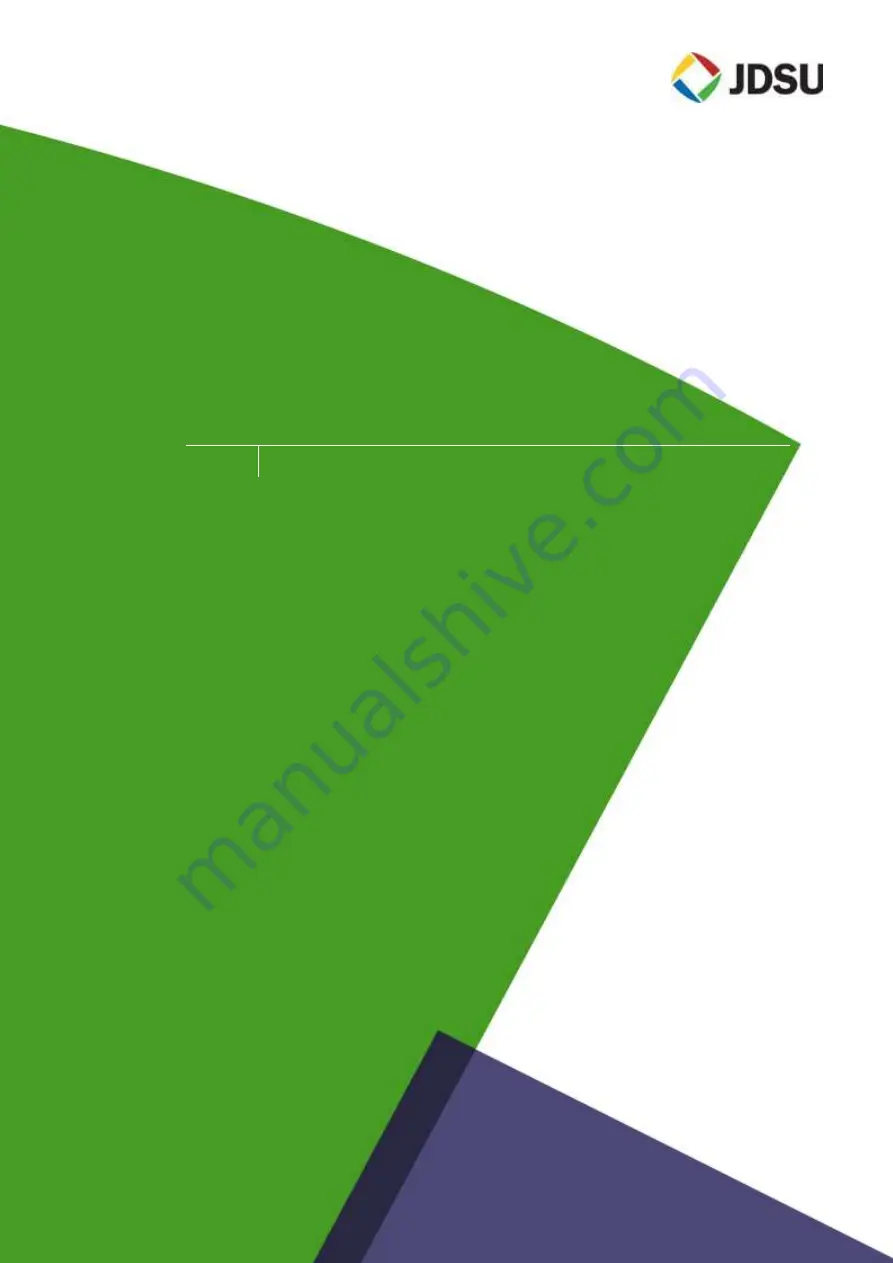
Network and Service Enablement
One Milestone Center Court
Germantown, Maryland 20876-7100 USA
Toll Free 1-855-ASK-
JDSU • Tel +1-240-404-2999 • Fax +1-240-404-2195
Product Name/Family Brand
Attribute/Descriptor
Type of Manual
CellAdvisor JD780A Series
User’s Manual
JD785A Base Station Analyzer
JD786A RF Analyzer
JD788A Signal Analyzer
Summary of Contents for CellAdvisor JD780A Series
Page 52: ...JD780A Series Analyzers 52 Getting Started Figure 6 Example of Web remote on Chrome...
Page 254: ...JD780A Series Analyzers 254 Using LTE FDD Signal Analyzer 3 RS SINR 4 S SS RSSI 5 P SS Power...
Page 323: ...JD780A Series Analyzers Using LTE TDD Signal Analyzer 323 3 RS SINR 4 S SS RSSI 5 P SS Power...
Page 390: ...JD780A Series Analyzers 390 Using EV DO Signal Analyzer 3 Pilot 4 MAC 64 5 MAC 128...
Page 525: ......
Page 590: ...JD780A Series Analyzers 590 Appendix Figure 306 Append keywords window...
















