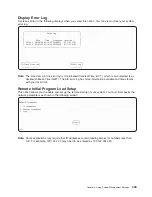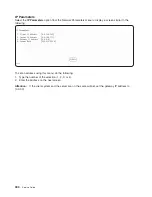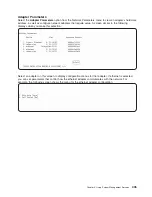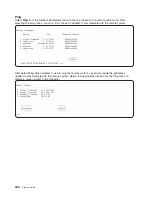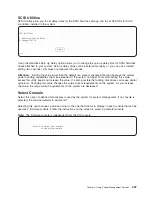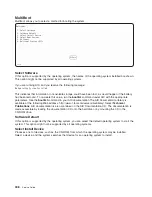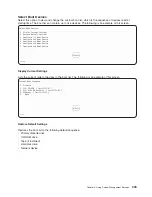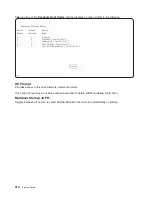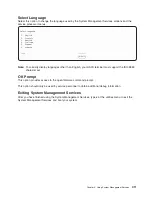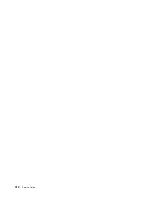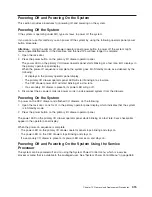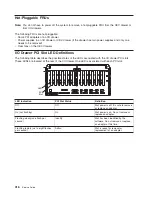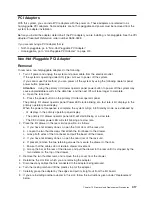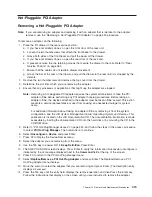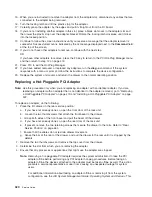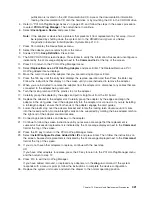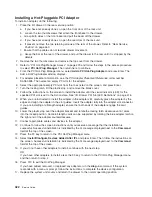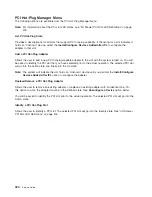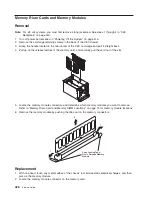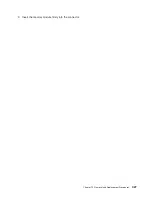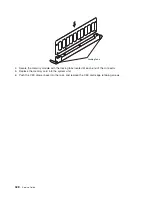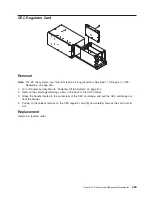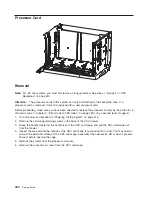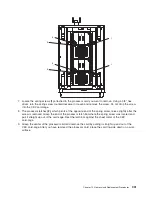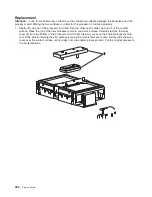PCI
Adapters
With
this
system,
you
can
install
PCI
adapters
with
the
power
on.
These
adapters
are
referred
to
as
hot-pluggable
PCI
adapters.
Some
adapters
are
not
hot-pluggable
and
power
must
be
removed
from
the
system
for
adapter
installation.
Before
you
install
the
adapter,
determine
if
the
PCI
adapter
you
are
installing
is
hot-pluggable.
See
the
PCI
Adapter
Placement
Reference
,
order
number
SA38-0538.
If
you
are
removing
a
PCI
adapter
that
is:
v
Not
hot-pluggable,
go
to
“Non-Hot-Pluggable
PCI
Adapter.”
v
Hot-pluggable,
go
to
“Hot-Pluggable
PCI
Adapter”
on
page
419.
Non-Hot-Pluggable
PCI
Adapter
Removal
To
remove
a
non-hotpluggable
adapter,
do
the
following:
1.
Turn
off
power
and
unplug
the
system
unit
power
cable
from
the
electrical
outlet.
If
the
system
is
operating
under
AIX,
type
shutdown
to
power
off
the
system.
If
you
cannot
use
this
method,
you
can
power
off
the
system
by
using
the
following
operator
panel
power
button
procedure.
Attention:
Using
the
primary
I/O
drawer
operator
panel
power
button
to
power
off
the
system
may
cause
unpredictable
results
in
the
data
files,
and
the
next
IPL
will
take
longer
to
complete.
a.
Open
the
rack
door.
b.
Press
the
power
button
on
the
primary
I/O
drawer
operator
panel.
The
primary
I/O
drawer
operator
panel
Power
LED
starts
blinking
at
a
fast
rate.
B0FF
displays
in
the
primary
operator
panel
display.
When
the
power-off
sequence
is
complete,
the
system
will
go
into
Standby
mode,
as
evidenced
by:
v
OK
displays
in
the
primary
operator
panel
display.
v
The
primary
I/O
drawer
operator
panel
LED
will
start
blinking
at
a
slow
rate.
v
The
CEC
drawer
power
LED
will
start
blinking
at
a
slow
rate.
2.
Place
the
I/O
drawer
in
the
rear
service
position,
as
follows:
a.
If
you
have
not
already
done
so,
open
the
front
door
of
the
rack
unit.
b.
Loosen
the
two
thumbscrews
that
attach
the
front
bezel
to
the
drawer.
c.
Grasp
both
sides
of
the
front
bezel
and
pull
the
bezel
off
the
drawer.
d.
If
you
have
not
already
done
so,
open
the
rear
door
of
the
rack
unit.
e.
If
present,
remove
the
two
retaining
screws
that
secure
the
drawer
to
the
rails.
f.
Ensure
that
the
cables
do
not
restrain
drawer
movement.
g.
Grasp
the
bar
at
the
rear
of
the
drawer,
and
pull
the
drawer
to
the
rear
until
it
is
stopped
by
the
two
detents
on
the
top
of
the
drawer.
3.
Remove
the
two
thumbscrews,
and
remove
the
top
cover
from
the
drawer.
4.
Determine
the
slot
from
which
you
are
removing
the
adapter.
5.
Disconnect
any
cables
that
are
connected
to
the
adapter
being
removed.
6.
Turn
the
locking
latch
and
lift
the
plastic
stop
for
the
adapter.
7.
Carefully
grasp
the
adapter
by
the
edges
and
pull
it
straight
out
from
the
I/O
board.
8.
If
you
are
installing
another
adapter
in
this
slot,
follow
the
instructions
given
under
″
Replacement
″
below.
Chapter
10.
Removal
and
Replacement
Procedures
417
Summary of Contents for RS/6000 Enterprise Server M80
Page 1: ...RS 6000 Enterprise Server Model M80 Eserver pSeries 660 Model 6M1 Service Guide SA38 0571 01...
Page 10: ...x Service Guide...
Page 14: ...xiv Service Guide...
Page 16: ...xvi Service Guide...
Page 22: ...Data Flow 4 Service Guide...
Page 30: ...CEC Card Cage Rear of CEC drawer viewed from top cover removed 12 Service Guide...
Page 84: ...66 Service Guide...
Page 176: ...158 Service Guide...
Page 376: ...358 Service Guide...
Page 430: ...412 Service Guide...
Page 485: ...Chapter 11 Parts Information This chapter contains parts information for the system 467...
Page 486: ...CEC Drawer Card Assembly 9 468 Service Guide...
Page 488: ...CEC Drawer Backplane 5 2a 1 2 3 4 470 Service Guide...
Page 490: ...CEC Drawer Power Supplies 1 2 3 4 5 6 7 8 9 472 Service Guide...
Page 492: ...CEC Drawer Fan Assemblies 2 1 3 4 5 6 8 9 10 11 12 13 7 14 474 Service Guide...
Page 496: ...7 8 9 10 6 1 2 3 4 4 5 478 Service Guide...
Page 508: ...490 Service Guide...
Page 520: ...502 Service Guide...
Page 522: ...504 Service Guide...
Page 526: ...508 Service Guide...
Page 558: ...540 Service Guide...
Page 565: ......