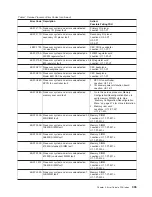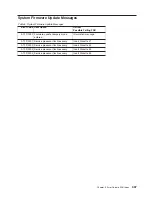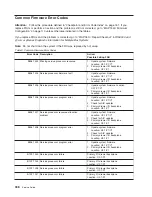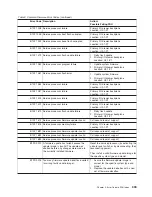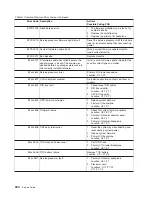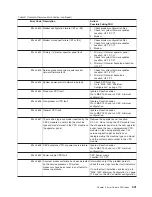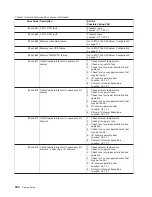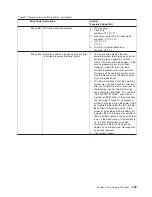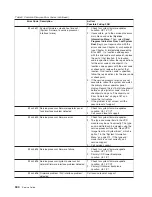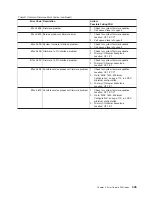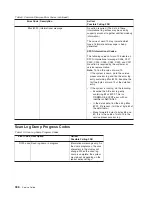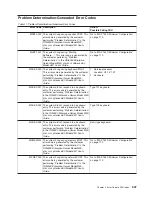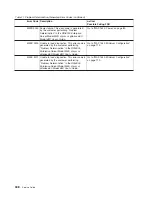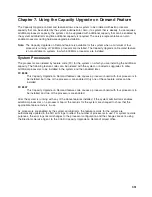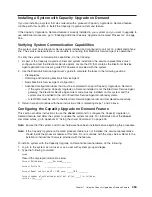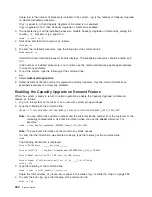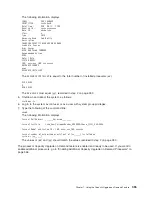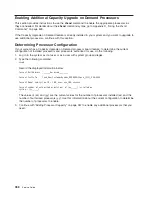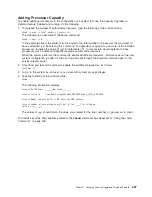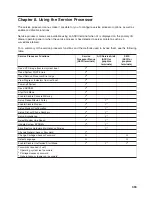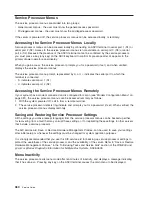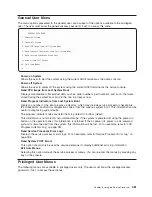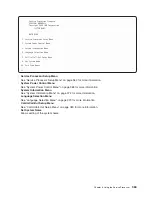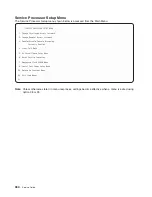Chapter
6.
Loading
the
System
Diagnostics
In
Service
Mode
The
system
diagnostics
can
be
booted
from
the
default
boot
list
or
from
the
service
mode
boot
list.
(The
service
mode
boot
list
can
be
modified
using
the
system
diagnostics
“Display
or
Change
Bootlist”
service
aid.
The
service
mode
boot
list
cannot
be
modified
under
the
System
Management
Services).
For
more
information
about
using
standalone
or
online
diagnostics,
see
“Using
the
Standalone
and
Online
Diagnostics”
in
RS/6000
and
Eserver
pSeries
Diagnostic
Information
for
Multiple
Bus
Systems
,
order
number
SA38-0509.
Attention:
If
this
system
unit
is
attached
to
another
system,
be
sure
you
isolate
this
system
unit
before
stopping
the
operating
system
or
running
diagnostic
programs.
Some
system-cabling
changes
(such
as
installing
wrap
plugs
or
removing
a
device
from
the
configuration)
may
require
action
by
the
operator
of
the
attached
system
before
making
the
cabling
changes
on
this
system.
To
load
standalone
diagnostics
from
the
default
boot
list,
perform
the
following
procedure:
1.
Verify
with
the
system
administrator
and
users
that
all
programs
may
be
stopped,
then
do
so.
2.
Turn
off
the
system.
Note:
If
AIX
is
running,
enter
the
shutdown
command.
3.
Wait
until
the
Power
LED
stops
flashing
and
remains
off,
then
press
the
power
button
to
turn
on
the
system.
4.
Immediately
insert
the
diagnostic
CD-ROM
into
the
CD-ROM
drive.
5.
When
or
after
the
keyboard
indicator
appears
during
startup,
press
the
numeric
5
key
on
the
keyboard.
6.
Enter
any
requested
passwords.
Online
diagnostics
can
be
loaded
by
booting
from
a
hard
file
in
the
custom
boot
list
by
pressing
the
numeric
6
key
on
the
keyboard.
To
boot
from
the
devices
listed
in
the
service
mode
boot
list,
perform
the
following
procedure:
1.
Verify
with
the
system
administrator
and
users
that
all
programs
may
be
stopped,
then
do
so.
2.
Turn
off
the
system.
Note:
If
AIX
is
running,
enter
the
shutdown
command.
3.
Wait
until
the
Power
LED
stops
flashing
and
remains
off,
then
press
the
power
button
to
turn
the
system
on.
4.
When
or
after
the
keyboard
indicator
appears
during
startup,
press
the
numeric
6
key
on
the
keyboard.
5.
Enter
any
requested
passwords.
After
any
requested
passwords
have
been
entered,
the
system
attempts
to
boot
from
the
first
device
of
each
type
found
on
the
list.
If
no
bootable
image
is
found
on
the
first
device
of
each
type
on
the
list,
the
system
does
not
search
through
the
other
devices
of
that
type
for
a
bootable
image;
instead,
it
polls
the
first
device
of
the
next
type.
If
all
types
of
devices
in
the
boot
list
have
been
polled
without
finding
a
bootable
image,
the
system
restarts.
This
action
gives
the
user
the
opportunity
to
start
the
System
Management
Services
(by
pressing
the
number
1
key
on
a
directly
attached
keyboard
or
the
number
1
on
an
ASCII
terminal)
before
the
system
attempts
to
boot
again.
349
Summary of Contents for RS/6000 Enterprise Server M80
Page 1: ...RS 6000 Enterprise Server Model M80 Eserver pSeries 660 Model 6M1 Service Guide SA38 0571 01...
Page 10: ...x Service Guide...
Page 14: ...xiv Service Guide...
Page 16: ...xvi Service Guide...
Page 22: ...Data Flow 4 Service Guide...
Page 30: ...CEC Card Cage Rear of CEC drawer viewed from top cover removed 12 Service Guide...
Page 84: ...66 Service Guide...
Page 176: ...158 Service Guide...
Page 376: ...358 Service Guide...
Page 430: ...412 Service Guide...
Page 485: ...Chapter 11 Parts Information This chapter contains parts information for the system 467...
Page 486: ...CEC Drawer Card Assembly 9 468 Service Guide...
Page 488: ...CEC Drawer Backplane 5 2a 1 2 3 4 470 Service Guide...
Page 490: ...CEC Drawer Power Supplies 1 2 3 4 5 6 7 8 9 472 Service Guide...
Page 492: ...CEC Drawer Fan Assemblies 2 1 3 4 5 6 8 9 10 11 12 13 7 14 474 Service Guide...
Page 496: ...7 8 9 10 6 1 2 3 4 4 5 478 Service Guide...
Page 508: ...490 Service Guide...
Page 520: ...502 Service Guide...
Page 522: ...504 Service Guide...
Page 526: ...508 Service Guide...
Page 558: ...540 Service Guide...
Page 565: ......