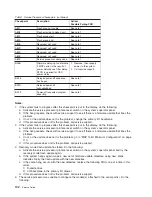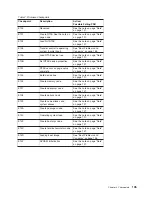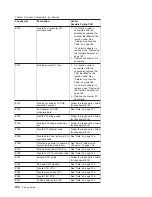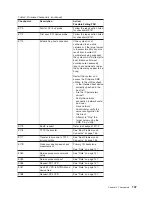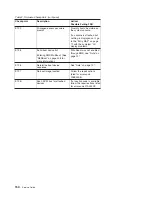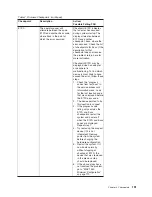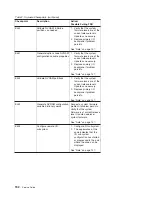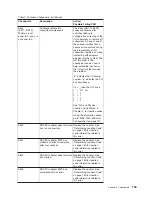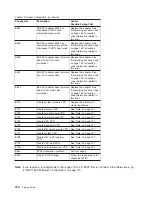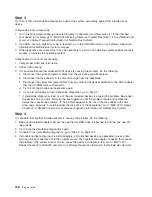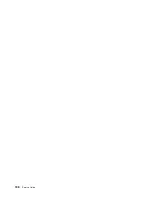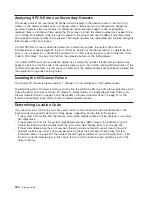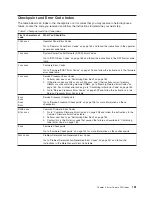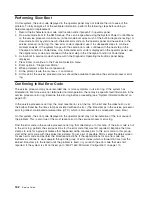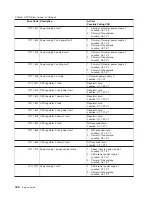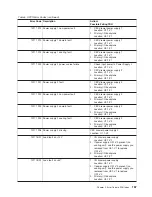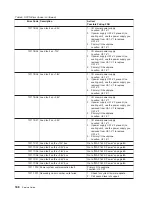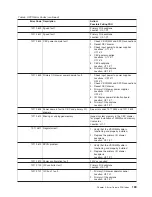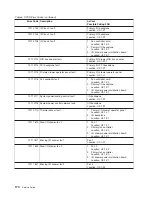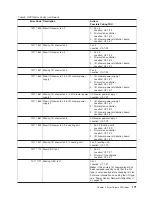Step
3
Try
to
boot
and
run
standalone
diagnostics
against
the
system,
particularly
against
the
intended
boot
device.
If
diagnostics
boot
successfully:
1.
Go
to
the
Task
Selection
Menu
and
select
Display
Configuration
and
Resource
List.
If
the
intended
boot
device
is
not
listed,
go
to
″
MAP
0290:
Missing
Resource
Problem
Resolution
″
in
the
RS/6000
and
Eserver
pSeries
Diagnostic
Information
for
Multiple
Bus
Systems
.
2.
If
an
SRN,
not
an
8-digit
error
code,
is
reported,
go
to
the
RS/6000
and
Eserver
pSeries
Diagnostic
Information
for
Multiple
Bus
Systems
manual.
3.
If
the
diagnostics
are
successful,
it
may
be
necessary
to
perform
an
operating
system-specific
recovery
process,
or
reinstall
the
operating
system.
If
diagnostics
do
not
boot
successfully:
1.
Verify
proper
SCSI
bus
termination.
2.
Check
SCSI
cabling.
3.
It
is
possible
that
another
attached
SCSI
device
is
causing
the
problem.
Do
the
following:
a.
Disconnect
the
signal
and
power
cables
from
the
disk
drive
cage
backplane.
b.
Disconnect
the
disk
drive(s)
in
the
disk
drive
cage
from
the
backplane.
c.
Disconnect
the
signal
and
power
cables
from
any
other
SCSI
devices
attached
to
the
SCSI
adapter
that
the
CD-ROM
drive
is
attached
to.
d.
Try
to
boot
the
standalone
diagnostics
again.
e.
If
you
are
still
unable
to
load
standalone
diagnostics,
go
to
“Step
4.”
f.
If
standalone
diagnostics
load,
one
of
the
disconnected
devices
is
causing
the
problem.
Reconnect
the
devices
one
at
a
time
and
retry
the
boot
operation
until
the
problem
recurs
and
replace
the
device
that
caused
the
problem.
(If
the
problem
appears
to
be
one
of
the
disk
drives
in
the
disk
drive
cage,
be
aware
it
could
be
either
the
disk
drive
or
the
backplane.)
Go
to
″
MAP
0410:
Repair
Checkout
″
in
RS/6000
and
Eserver
pSeries
Diagnostic
Information
for
Multiple
Bus
Systems
.
Step
4
It
is
possible
that
another
installed
adapter
is
causing
the
problem.
Do
the
following:
1.
Remove
all
installed
adapters
except
the
one
the
CD-ROM
drive
is
attached
to
and
the
one
used
for
the
console.
2.
Try
to
boot
the
standalone
diagnostics
again.
3.
If
unable
to
load
standalone
diagnostics,
go
to
“Step
5”
on
page
157.
4.
If
standalone
diagnostics
load,
reinstall
adapters
(and
attached
devices
as
applicable)
one
at
a
time
and
retry
the
boot
operation
until
the
problem
recurs.
Then
replace
the
adapter
or
device
that
caused
the
problem.
(The
system
board
can
also
cause
the
device
or
adapter
to
fail.)
Go
to
″
MAP
0410:
Repair
Checkout
″
in
RS/6000
and
Eserver
pSeries
Diagnostic
Information
for
Multiple
Bus
Systems
.
156
Service
Guide
Summary of Contents for RS/6000 Enterprise Server M80
Page 1: ...RS 6000 Enterprise Server Model M80 Eserver pSeries 660 Model 6M1 Service Guide SA38 0571 01...
Page 10: ...x Service Guide...
Page 14: ...xiv Service Guide...
Page 16: ...xvi Service Guide...
Page 22: ...Data Flow 4 Service Guide...
Page 30: ...CEC Card Cage Rear of CEC drawer viewed from top cover removed 12 Service Guide...
Page 84: ...66 Service Guide...
Page 176: ...158 Service Guide...
Page 376: ...358 Service Guide...
Page 430: ...412 Service Guide...
Page 485: ...Chapter 11 Parts Information This chapter contains parts information for the system 467...
Page 486: ...CEC Drawer Card Assembly 9 468 Service Guide...
Page 488: ...CEC Drawer Backplane 5 2a 1 2 3 4 470 Service Guide...
Page 490: ...CEC Drawer Power Supplies 1 2 3 4 5 6 7 8 9 472 Service Guide...
Page 492: ...CEC Drawer Fan Assemblies 2 1 3 4 5 6 8 9 10 11 12 13 7 14 474 Service Guide...
Page 496: ...7 8 9 10 6 1 2 3 4 4 5 478 Service Guide...
Page 508: ...490 Service Guide...
Page 520: ...502 Service Guide...
Page 522: ...504 Service Guide...
Page 526: ...508 Service Guide...
Page 558: ...540 Service Guide...
Page 565: ......