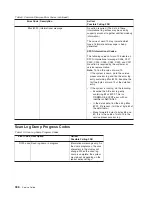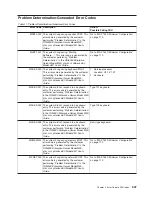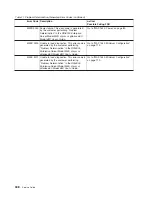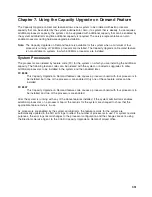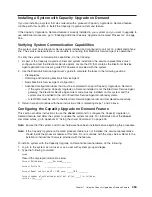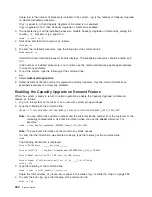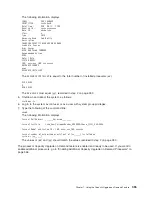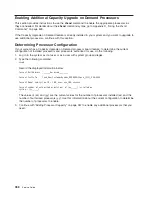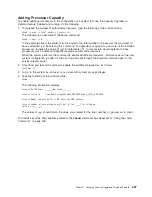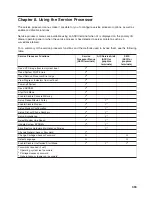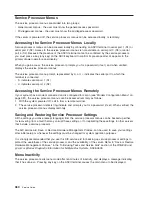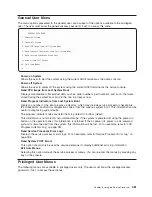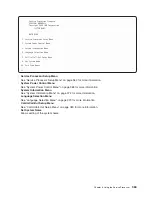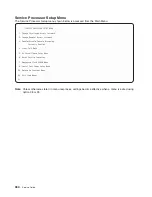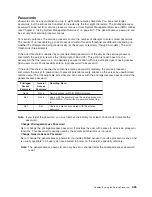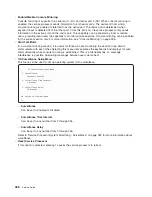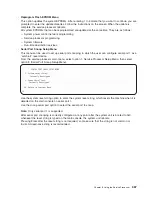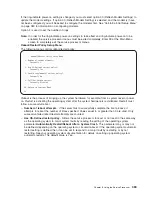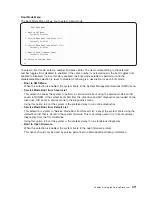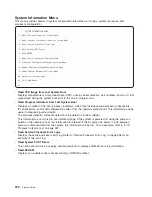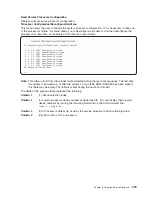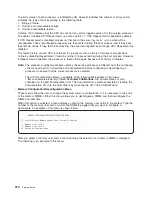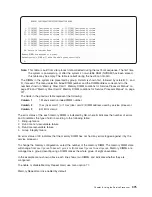Service
Processor
Menus
The
service
processor
menus
are
divided
into
two
groups:
v
General
user
menus
-
the
user
must
know
the
general-access
password.
v
Privileged
user
menus
-
the
user
must
know
the
privileged-access
password.
If
the
server
is
powered
off,
the
service
processor
menus
can
be
accessed
locally
or
remotely.
Accessing
the
Service
Processor
Menus
Locally
Service
processor
menus
can
be
accessed
locally
by
connecting
an
ASCII
terminal
to
serial
port
1
(S1)
or
serial
port
2
(S2).
Access
to
the
service
processor
menus
is
not
available
on
serial
port
3
(S3)
or
serial
port
4
(S4).
Because
the
presence
of
the
ASCII
terminal
cannot
be
confirmed
by
the
service
processor,
you
must
press
a
key
(any
key)
on
the
ASCII
keyboard
to
confirm
its
presence
after
OK
appears
in
the
primary
drawer
operator
panel
display.
When
you
gain
access,
the
service
processor
prompts
you
for
a
password
(if
set),
and
when
verified,
displays
the
service
processor
menus.
The
service
processor
menu
prompt,
represented
by
0>
or
1>
,
indicates
the
serial
port
to
which
the
terminal
is
connected.
v
0>
indicates
serial
port
1
(S1)
v
1>
indicates
serial
port
2
(S2)
Accessing
the
Service
Processor
Menus
Remotely
If
your
system
has
a
modem
connected
and
is
configured
for
call-in
(see
“Modem
Configuration
Menu”
on
page
381),
the
service
processor
menus
can
be
accessed
remotely
as
follows:
1.
With
the
system
powered
off,
call
in
from
a
remote
terminal.
2.
The
service
processor
detects
ring-indicate
and
prompts
you
for
a
password
(if
set).
When
verified,
the
service
processor
menus
display
remotely.
Saving
and
Restoring
Service
Processor
Settings
All
the
settings
you
make
(except
language)
from
the
service
processor
menus
can
be
backed
up
either
for
recovering
from
a
fault
that
may
corrupt
these
settings,
or
for
replicating
these
settings
to
other
servers
that
include
a
service
processor.
The
AIX
service
aid,
Save
or
Restore
Hardware
Management
Policies,
can
be
used
to
save
your
settings
after
initial
setup
or
whenever
the
settings
must
be
changed
for
system
operation
purposes.
It
is
strongly
recommended
that
you
use
this
AIX
service
aid
for
backing
up
service
processor
settings
to
protect
the
usefulness
of
the
service
processor
and
the
availability
of
the
server.
Refer
to
“Save
or
Restore
Hardware
Management
Policies,”
in
the
“Introducing
Tasks
and
Service
Aids”
section
of
the
RS/6000
and
Eserver
pSeries
Diagnostic
Information
for
Multiple
Bus
Systems
,
SA38-0509.
Menu
Inactivity
The
service
processor
exits
menu
mode
after
ten
minutes
of
inactivity,
and
displays
a
message
indicating
that
it
has
done
so.
Pressing
any
key
on
the
ASCII
terminal
causes
the
main
menu
to
be
displayed.
360
Service
Guide
Summary of Contents for RS/6000 Enterprise Server M80
Page 1: ...RS 6000 Enterprise Server Model M80 Eserver pSeries 660 Model 6M1 Service Guide SA38 0571 01...
Page 10: ...x Service Guide...
Page 14: ...xiv Service Guide...
Page 16: ...xvi Service Guide...
Page 22: ...Data Flow 4 Service Guide...
Page 30: ...CEC Card Cage Rear of CEC drawer viewed from top cover removed 12 Service Guide...
Page 84: ...66 Service Guide...
Page 176: ...158 Service Guide...
Page 376: ...358 Service Guide...
Page 430: ...412 Service Guide...
Page 485: ...Chapter 11 Parts Information This chapter contains parts information for the system 467...
Page 486: ...CEC Drawer Card Assembly 9 468 Service Guide...
Page 488: ...CEC Drawer Backplane 5 2a 1 2 3 4 470 Service Guide...
Page 490: ...CEC Drawer Power Supplies 1 2 3 4 5 6 7 8 9 472 Service Guide...
Page 492: ...CEC Drawer Fan Assemblies 2 1 3 4 5 6 8 9 10 11 12 13 7 14 474 Service Guide...
Page 496: ...7 8 9 10 6 1 2 3 4 4 5 478 Service Guide...
Page 508: ...490 Service Guide...
Page 520: ...502 Service Guide...
Page 522: ...504 Service Guide...
Page 526: ...508 Service Guide...
Page 558: ...540 Service Guide...
Page 565: ......