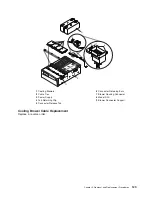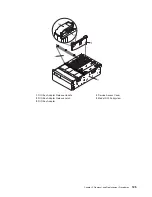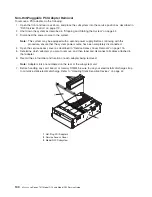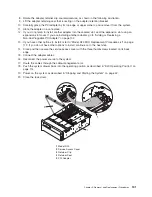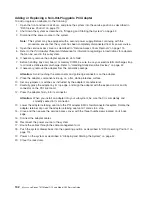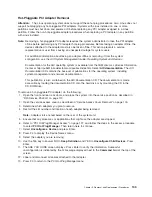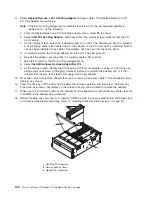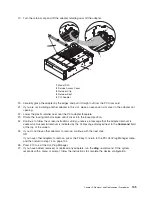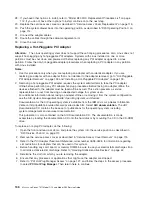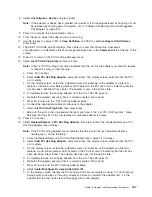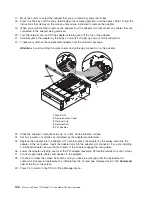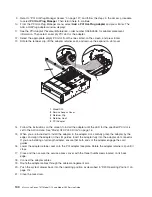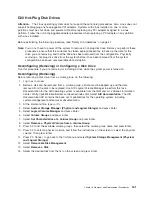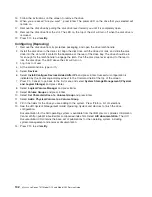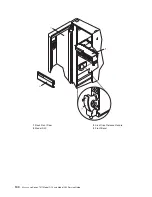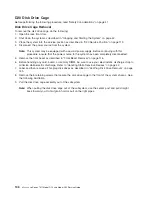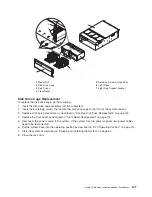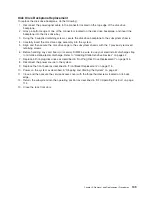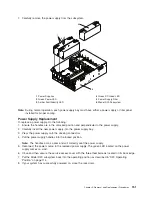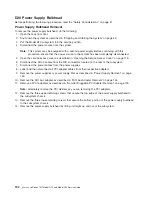8.
Select
Unconfigure
a
Device
and
press
Enter.
Note:
If
the
adapter
or
device
has
a
problem
that
prevents
it
from
being
replaced
by
hot-plug,
it
must
be
replaced
by
shutting
down
the
system.
Go
to
“Adding
or
Replacing
a
Non-Hot-Pluggable
PCI
Adapter”
on
page
132.
9.
Press
F4
to
display
the
Device
Names
menu.
10.
From
the
menu,
select
the
adapter
you
are
removing.
11.
Use
the
tab
key
to
answer
YES
to
Keep
Definition
and
YES
to
set
Unconfigure
Child
Devices
.
Press
Enter.
12.
The
ARE
YOU
SURE
screen
displays.
Press
Enter
to
verify
the
information.
Successful
unconfiguration
is
indicated
by
the
OK
message
displayed
next
to
the
Command
field
at
the
top
of
the
screen.
13.
Press
F3
to
return
to
the
PCI
Hot-Plug
Manager
menu.
14.
Select
List
PCI
Hot-Plug
Slots
and
press
Enter.
Note:
If
the
List
PCI
Hot-Plug
Slots
menu
indicates
that
the
slot
for
the
adapter
you
intend
to
replace
or
reseat
is
empty,
do
the
following:
a.
Press
F3
to
cancel.
b.
Select
Add
PCI
Hot-Plug
Adapter
,
and
press
Enter.
The
display
screen
indicates
that
the
PCI
slot
is
empty.
c.
On
the
display
screen,
select
the
indicated
empty
slot.
Examine
at
the
adapter
you
intend
to
replace
or
reseat.
A
slow
blinking
amber
LED
located
on
the
PCI
riser
card
is
indicating
that
the
slot
has
been
identified.
Press
Enter.
The
adapter
is
now
in
the
action
state.
d.
Completely
remove
the
hot-plug
adapter
from
the
slot.
The
LED
goes
off.
e.
Reinstall
the
adapter,
ensuring
that
it
is
correctly
seated.
Press
Enter.
f.
Press
F3
to
return
to
the
″
PCI
Hot-Plug
Adapter
Menu
″
.
g.
Connect
the
appropriate
cables
and
devices
to
the
adapter.
h.
Select
List
PCI
Hot-Plug
Slots
,
then
press
Enter.
i.
Return
to
the
error
code
or
procedure
that
sent
you
here,
if
the
″
List
PCI
Hot-Plug
Slots
″
menu
indicates
that
the
slot
for
the
just-replaced
or
reseated
adapter
is
empty.
15.
Press
F3
to
cancel.
16.
Select
Replace/Remove
a
PCI
Hot-Plug
Adapter
,
then
press
Enter.
The
″
Replace/Remove
a
PCI
Hot-Plug
Adapter
menu
displays.
Note:
If
the
PCI
Hot-Plug
Adapter
menu
indicates
that
the
slot
for
the
just
replaced
adapter
is
reading
empty
,
do
the
following:
a.
From
the
Replace/Remove
a
PCI
Hot-Plug
Adapter
menu,
press
F3
to
cancel.
b.
Select
Add
PCI
Hot-Plug
Adapter
,
and
press
Enter.
The
display
screen
indicates
that
the
PCI
slot
is
empty.
c.
On
the
display
screen,
select
the
indicated
empty
slot.
Examine
at
the
adapter
you
intend
to
replace.
A
slow
blinking
amber
LED
located
on
the
PCI
riser
card
is
indicating
that
the
slot
has
been
identified.
Press
Enter.
The
adapter
has
been
put
into
the
action
state.
d.
Completely
remove
the
hot-plug
adapter
from
the
slot.
The
LED
goes
off.
e.
Reinstall
the
adapter,
ensuring
that
it
is
correctly
seated.
Press
Enter.
f.
Press
F3
to
return
to
the
PCI
Hot-Plug
Adapter
Menu.
g.
Select
Install/Configure
Devices
Added
after
IPL
.
h.
At
the
display
screen,
identify
the
PCI
hot-plug
slot
that
your
adapter
is
using.
If
it
still
shows
as
being
empty,
redo
steps
a
through
g.
However,
before
you
reinstall
the
adapter,
test
it.
If
the
adapter
fails
the
test,
redo
steps
a
through
g
with
a
new
adapter.
Chapter
3.
Removal
and
Replacement
Procedures
137
Summary of Contents for eserver pSeries 7311 D10
Page 1: ...pSeries 7311 Model D10 and Model D20 Service Guide SA38 0627 01 ERserver...
Page 2: ......
Page 3: ...pSeries 7311 Model D10 and Model D20 Service Guide SA38 0627 01 ERserver...
Page 8: ...vi Eserver pSeries 7311 Model D10 and Model D20 Service Guide...
Page 12: ...x Eserver pSeries 7311 Model D10 and Model D20 Service Guide...
Page 14: ...xii Eserver pSeries 7311 Model D10 and Model D20 Service Guide...
Page 25: ...1 Processor Subsystem 2 I O Subsystem Chapter 1 Reference Information 9...
Page 89: ...Chapter 3 Removal and Replacement Procedures 73...
Page 99: ...2 1 1 Top of Cassette 2 Handle Chapter 3 Removal and Replacement Procedures 83...
Page 179: ...D10 I O Subsystem Parts continued 1 2 3 4 5 6 7 Chapter 4 Parts Information 163...
Page 207: ......