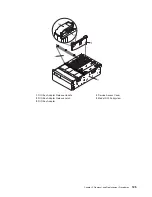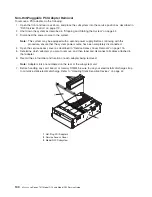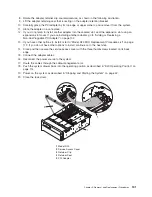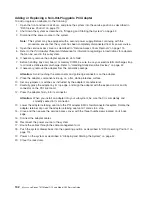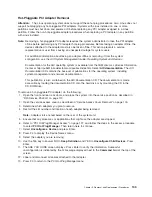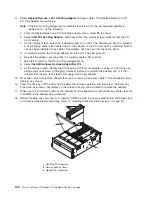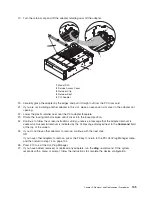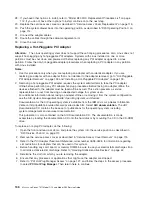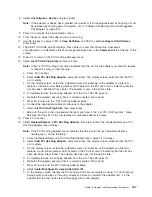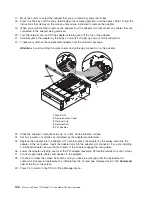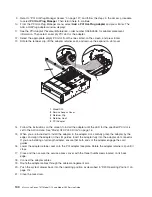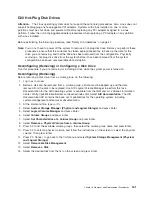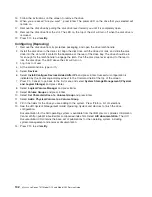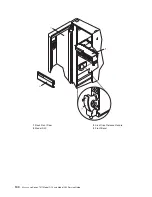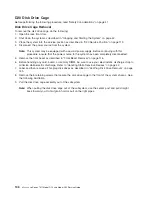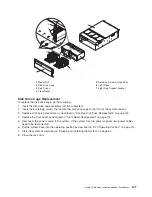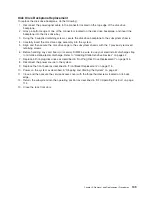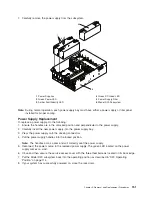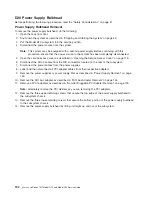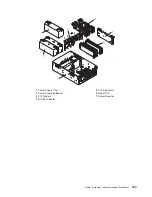30.
Select
Install/Configure
Devices
Added
After
IPL
and
press
Enter.
Follow
the
instructions
on
the
screen.
Successful
replacement
is
indicated
by
the
OK
message
displayed
next
to
the
Command
field
at
the
top
of
the
screen.
Do
not
use
Install/Configure
Devices
Added
After
IPL
if
your
system
is
set
up
to
run
HACMP
clustering.
Consult
with
your
system
administrator
or
software
support
to
determine
the
correct
method
to
configure
the
replacement
device.
31.
If
you
do
not
have
other
adapters
to
replace,
continue
with
the
next
step.
OR
If
you
have
other
adapters
to
replace,
press
the
F3
key
to
return
to
the
PCI
Hot-Plug
Manager
menu
and
then
return
to
step
14
on
page
137.
32.
Press
F10
to
exit
the
Hot-Plug
Manager.
If
you
have
added,
removed,
or
replaced
any
adapters,
run
the
diag
-a
command.
If
the
system
responds
with
a
menu
or
prompt,
follow
the
instructions
to
complete
the
device
configuration.
Documentation
for
the
AIX
operating
system
is
available
from
the
IBM
Eserver
pSeries
Information
Center
at
http://publib16.boulder.ibm.com/pseries/index.htm.
Select
AIX
documentation
.
The
AIX
Documentation
CD
contains
the
base
set
of
publications
for
the
operating
system,
including
system-management
and
end-user
documentation.
33.
Close
and
then
secure
the
service
access
cover
with
the
three
thumbscrews
located
on
its
back
edge.
34.
Connect
the
adapter
cables.
35.
Route
the
cables
through
the
cable-management
arm.
36.
Push
the
system
drawer
back
into
the
operating
position
as
described
in
“D20
Operating
Position”
on
page
114.
37.
Close
the
rack
doors.
Installing
a
Hot-Pluggable
PCI
Adapter
Attention:
The
Linux
operating
system
does
not
support
these
hot-plug
procedures.
Also,
Linux
does
not
support
hot-plugging
any
hot-pluggable
PCI
adapters.
Systems
with
Linux
installed
on
one
or
more
partitions
must
be
shut
down
and
powered
off
before
replacing
any
PCI
adapter
assigned
to
a
Linux
partition.
Follow
the
non-hot-pluggable
adapter
procedures
when
replacing
a
PCI
adapter
in
any
partition
with
Linux
installed.
Note:
This
system
supports
PCI
hot-pluggable
adapters,
so
the
system
does
not
need
to
be
shut
down
and
the
power
cables
removed
before
adding
or
replacing
an
adapter.
To
add
or
install
an
adapter,
do
the
following:
1.
Open
the
front
and
rear
rack
doors,
and
place
the
system
into
the
service
position
as
described
in
“D20
Service
Position”
on
page
113.
2.
Open
the
service
access
cover
as
described
in
“Service
Access
Cover
Removal”
on
page
115.
3.
Refer
to
the
PCI
Adapter
Placement
Reference
,
order
number
SA38-0538,
for
information
regarding
slot
restrictions
for
adapters
that
can
be
used
in
this
system.
4.
If
necessary,
remove
the
adapter
expansion
slot
shield.
5.
Before
handling
any
card,
board,
or
memory
DIMM,
be
sure
to
use
your
electrostatic
discharge
strap
to
minimize
static-electric
discharge.
Refer
to
“Handling
Static-Sensitive
Devices”
on
page
42.
6.
If
necessary,
remove
the
adapter
from
the
antistatic
package.
Attention:
Avoid
touching
the
components
and
gold-edge
connectors
on
the
adapter.
7.
Place
the
adapter,
component-side
up,
on
a
flat,
static-protective
surface.
8.
Set
any
jumpers
or
switches
as
described
by
the
adapter’s
manufacturer.
Chapter
3.
Removal
and
Replacement
Procedures
139
Summary of Contents for eserver pSeries 7311 D10
Page 1: ...pSeries 7311 Model D10 and Model D20 Service Guide SA38 0627 01 ERserver...
Page 2: ......
Page 3: ...pSeries 7311 Model D10 and Model D20 Service Guide SA38 0627 01 ERserver...
Page 8: ...vi Eserver pSeries 7311 Model D10 and Model D20 Service Guide...
Page 12: ...x Eserver pSeries 7311 Model D10 and Model D20 Service Guide...
Page 14: ...xii Eserver pSeries 7311 Model D10 and Model D20 Service Guide...
Page 25: ...1 Processor Subsystem 2 I O Subsystem Chapter 1 Reference Information 9...
Page 89: ...Chapter 3 Removal and Replacement Procedures 73...
Page 99: ...2 1 1 Top of Cassette 2 Handle Chapter 3 Removal and Replacement Procedures 83...
Page 179: ...D10 I O Subsystem Parts continued 1 2 3 4 5 6 7 Chapter 4 Parts Information 163...
Page 207: ......