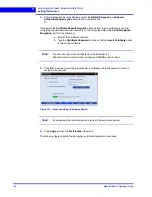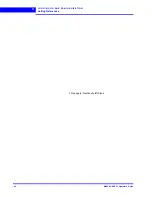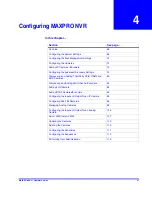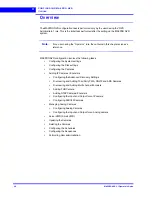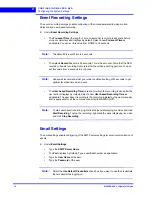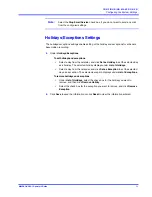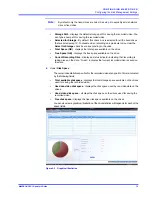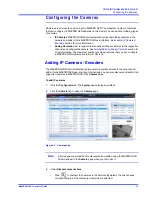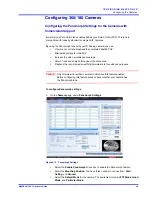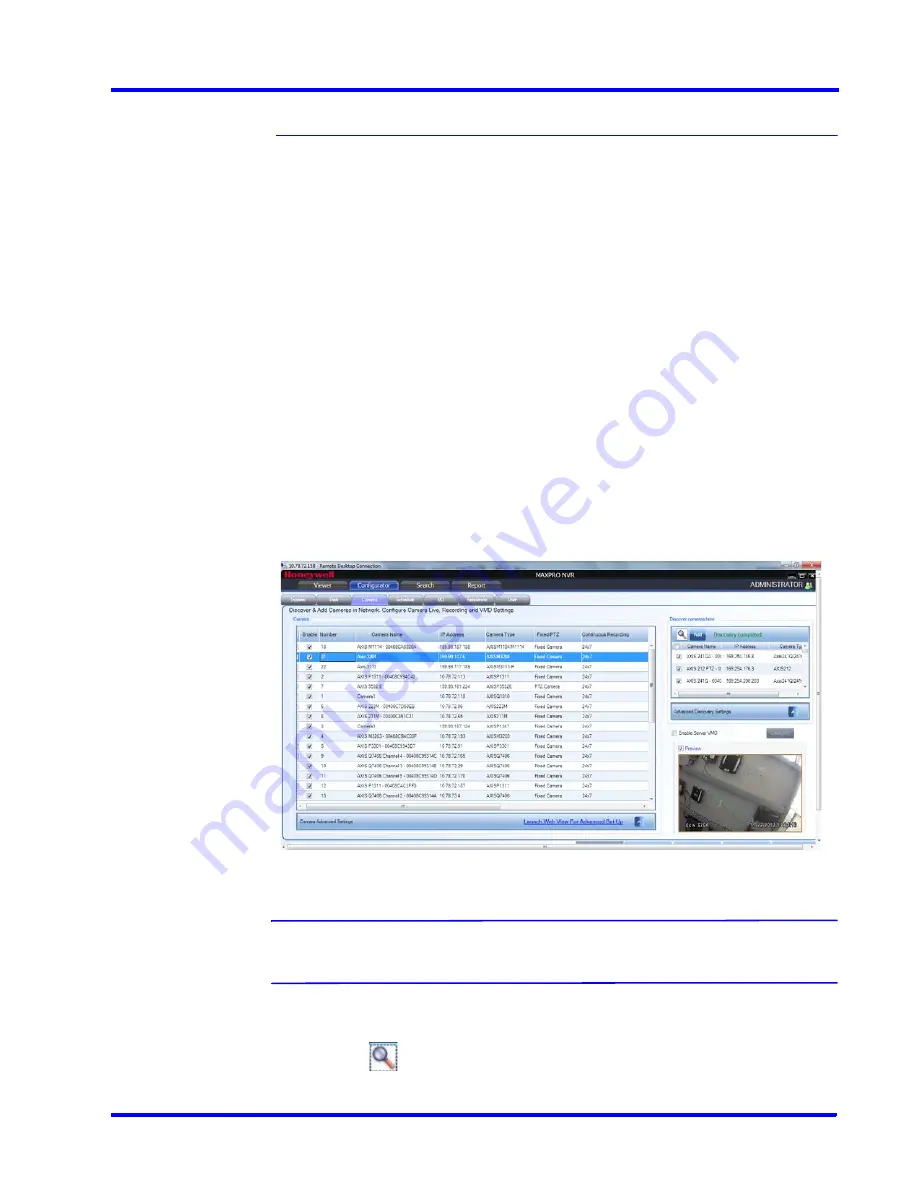
. . . . .
C O N F I G U R I N G M A X P R O N V R
Configuring the Cameras
MAXPRO NVR 3.1 Operator’s Guide
75
Configuring the Cameras
Cameras are sources for a video input in MAXPRO NVR. The maximum number of cameras
that can configured in MAXPRO NVR depends on the model. You can add the following types
of cameras:
•
IP Cameras
: MAXPRO NVR Wizard automatically discovers these cameras in the
network and adds it to the MAXPRO NVR user interface. See
Adding IP Cameras /
Encoders
section for more information.
•
Analog Cameras
: User is required to manually add these cameras to the respective
channel and configure the camera. See
Adding/Deleting Analog Cameras
section for
more information. The maximum number of analog cameras that you can configure
in MAXPRO NVR Hybrid series (XE, SE, PE) is 16.
Adding IP Cameras / Encoders
The MAXPRO NVR Wizard automatically discovers Honeywell cameras in the network and
adds it to the MAXPRO NVR user interface. Alternatively, you can also discover and add all the
supported cameras in MAXPRO NVR in the
Camera
page.
To add IP cameras
1.
Click the
Configurator
tab. The
System
page displays by default.
2.
Click the
Camera
tab to open the
Camera
page.
Figure 4-4 Camera page
Note:
All Honeywell cameras that are discovered and added using the MAXPRO NVR
Wizard appear in the
Camera
page when you first open it.
3.
Under
Discover cameras here
•
Click
to discover the cameras in the network. By default, the check boxes
corresponding to all the discovered cameras are selected.
Summary of Contents for MAXPRO
Page 1: ...Document 800 16422V1 Rev E 8 2014 MAXPRO NVR 3 1 Operator s Guide ...
Page 2: ...This page is intentionally left blank ...
Page 4: ...This page is intentionally left blank ...
Page 15: ...Index 249 ...
Page 16: ...This page is Intentionally left blank ...
Page 20: ...This page is Intentionally left blank ...
Page 254: ...I N D E X 254 MAXPRO NVR 3 1 Operator s Guide This page is intentionally left blank ...
Page 255: ......