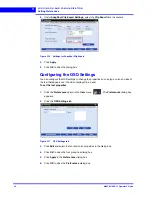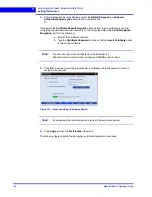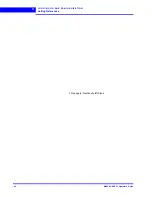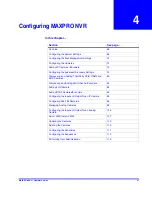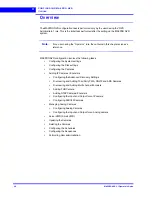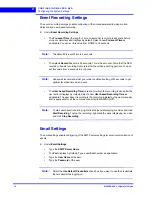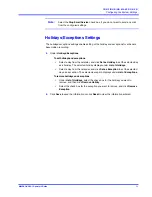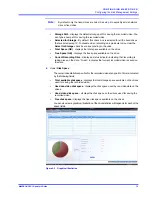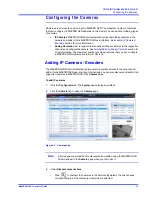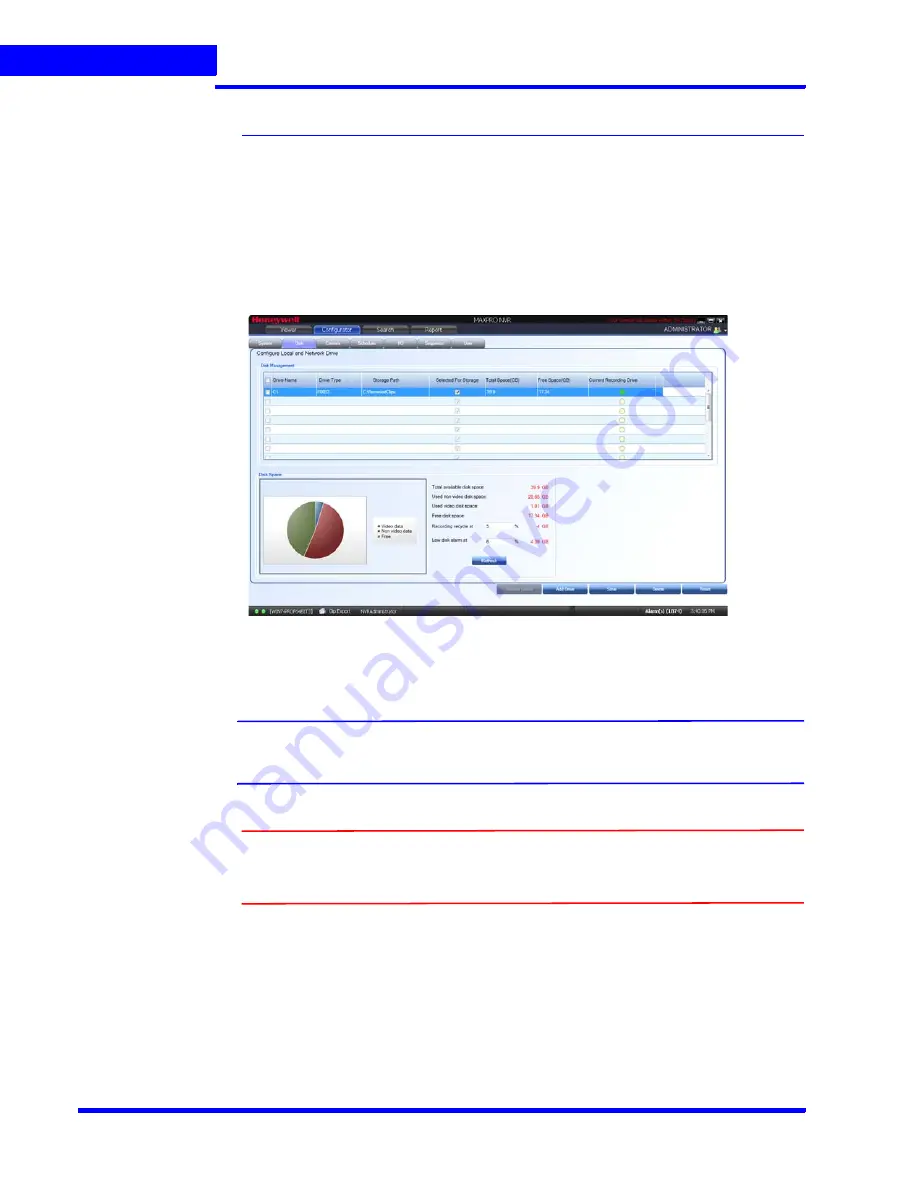
C O N F I G U R I N G M A X P R O N V R
Configuring the Disk Management Settings
72
MAXPRO NVR 3.1 Operator’s Guide
4
Configuring the Disk Management Settings
Disk Management helps you to configure the disk settings for saving the recorded video. All
the drives available on the MAXPRO NVR system are automatically added in the
Disk
Management
page.
To configure the Disk Management settings
1.
Click the
Configurator
tab. The
System
page displays by default.
2.
Click the
Disk
tab to open the
Disk Management
page.
Figure 4-2 Disk Management page
All the drives available on the MAXPRO
NVR system are listed.
Note:
By default, the check boxes corresponding to all the drives except
C:\
are selected.
C:\
is reserved for the Operating System data.
Caution:
It is recommended that you do not choose the operating system drive for
saving the camera recordings (as a video storage drive). Selecting an
Operating System drive for video storage can lead to system instability.
3.
The following information displays under
Disk Management
.
•
Drive Name
- displays the drive name such as
C:\
,
D:\
and so on.
•
Drive Type
- displays the drive type (Fixed or Network).
Summary of Contents for MAXPRO
Page 1: ...Document 800 16422V1 Rev E 8 2014 MAXPRO NVR 3 1 Operator s Guide ...
Page 2: ...This page is intentionally left blank ...
Page 4: ...This page is intentionally left blank ...
Page 15: ...Index 249 ...
Page 16: ...This page is Intentionally left blank ...
Page 20: ...This page is Intentionally left blank ...
Page 254: ...I N D E X 254 MAXPRO NVR 3 1 Operator s Guide This page is intentionally left blank ...
Page 255: ......