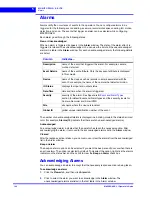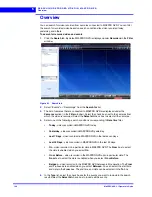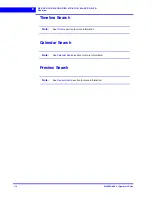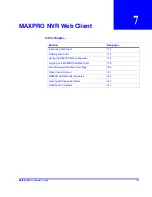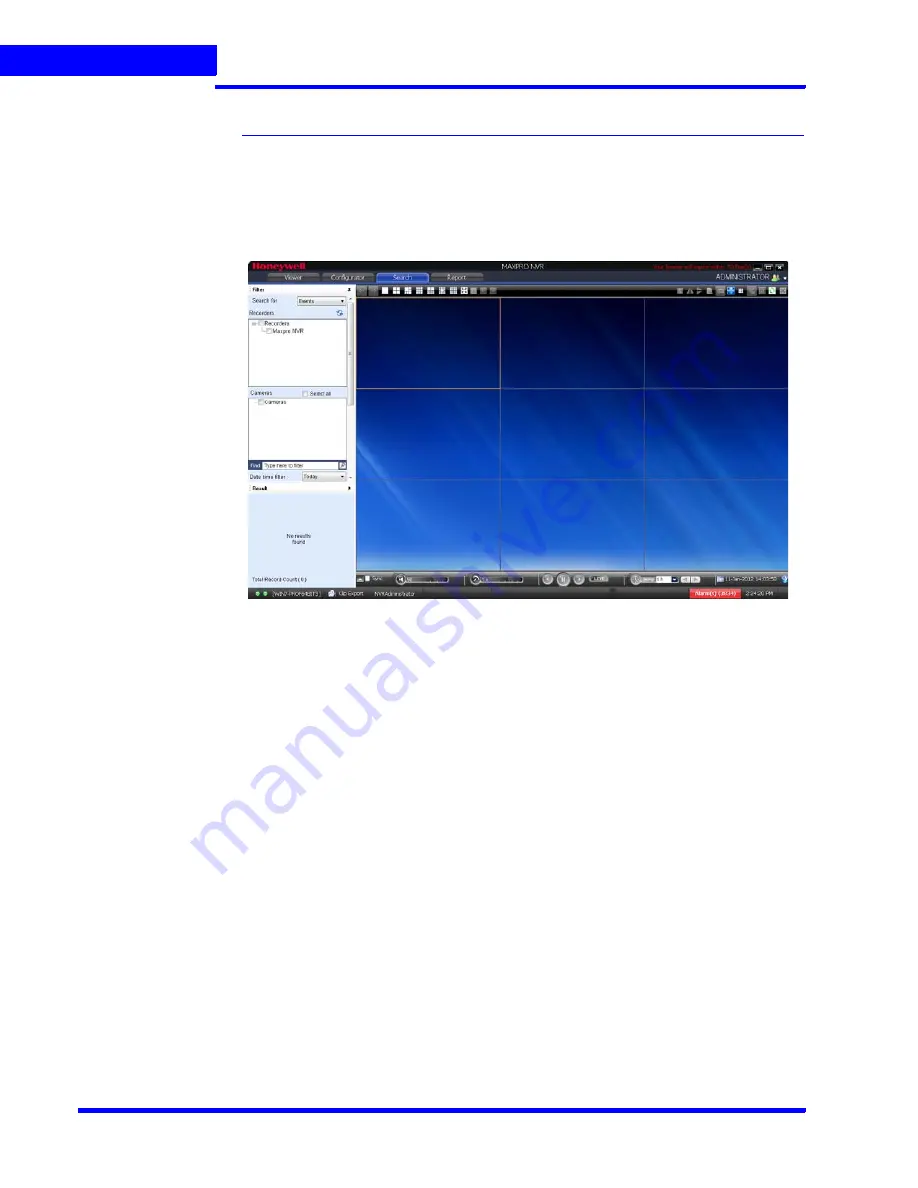
S E A R C H I N G R E C O R D E D V I D E O I N M A X P R O N V R
Overview
168
MAXPRO NVR 3.1 Operator’s Guide
6
Overview
You can search for video recorded from cameras connected to MAXPRO NVR. You can filter
the search for recorded video based on search conditions like video recorded today,
yesterday, and others.
To search for recorded video and events
1.
Click the
Search
tab. By default MAXPRO NVR is displayed under
Recorders
in the
Filter
window.
Figure 6-1 Search tab
2.
Select “Events” or “Recordings” from the
Search for
list.
3.
The list of cameras that are connected to MAXPRO NVR are displayed under the
Cameras
section (in the
Filter
window). Select the check box next to the cameras from
which the video is recorded. Select the
Select all
check box to select all the cameras.
4.
Select one of the following search conditions corresponding to
Date time
filter.
•
Today
- video recorded in MAXPRO NVR today.
•
Yesterday
- video recorded in MAXPRO NVR yesterday.
•
Last 7 Days
- video recorded in MAXPRO NVR in the last seven days.
•
Last 30 Days
- video recorded in MAXPRO NVR in the last 30 days.
•
On
- video recorded on a particular date in MAXPRO NVR. The
From
box to select
the date is enabled when you select
On
.
•
On or Before
- video recorded in the MAXPRO NVR up to a particular date. The
From
box to select the date is enabled when you select
On or Before
.
•
Between
- video recorded in the MAXPRO NVR between a time duration. The
From
and
To
boxes are enabled when you select
Between
.
You can select the start time
and date in the
From
box. The end time and date can be selected in the
To
box.
5.
In the
Type
list, select the check boxes for the events you want to include in the search
result. Select the
Select All
check box to include all the events.
Summary of Contents for MAXPRO
Page 1: ...Document 800 16422V1 Rev E 8 2014 MAXPRO NVR 3 1 Operator s Guide ...
Page 2: ...This page is intentionally left blank ...
Page 4: ...This page is intentionally left blank ...
Page 15: ...Index 249 ...
Page 16: ...This page is Intentionally left blank ...
Page 20: ...This page is Intentionally left blank ...
Page 254: ...I N D E X 254 MAXPRO NVR 3 1 Operator s Guide This page is intentionally left blank ...
Page 255: ......