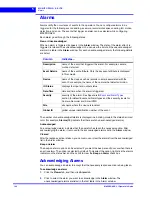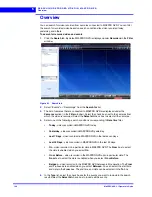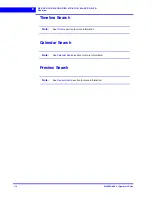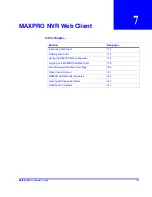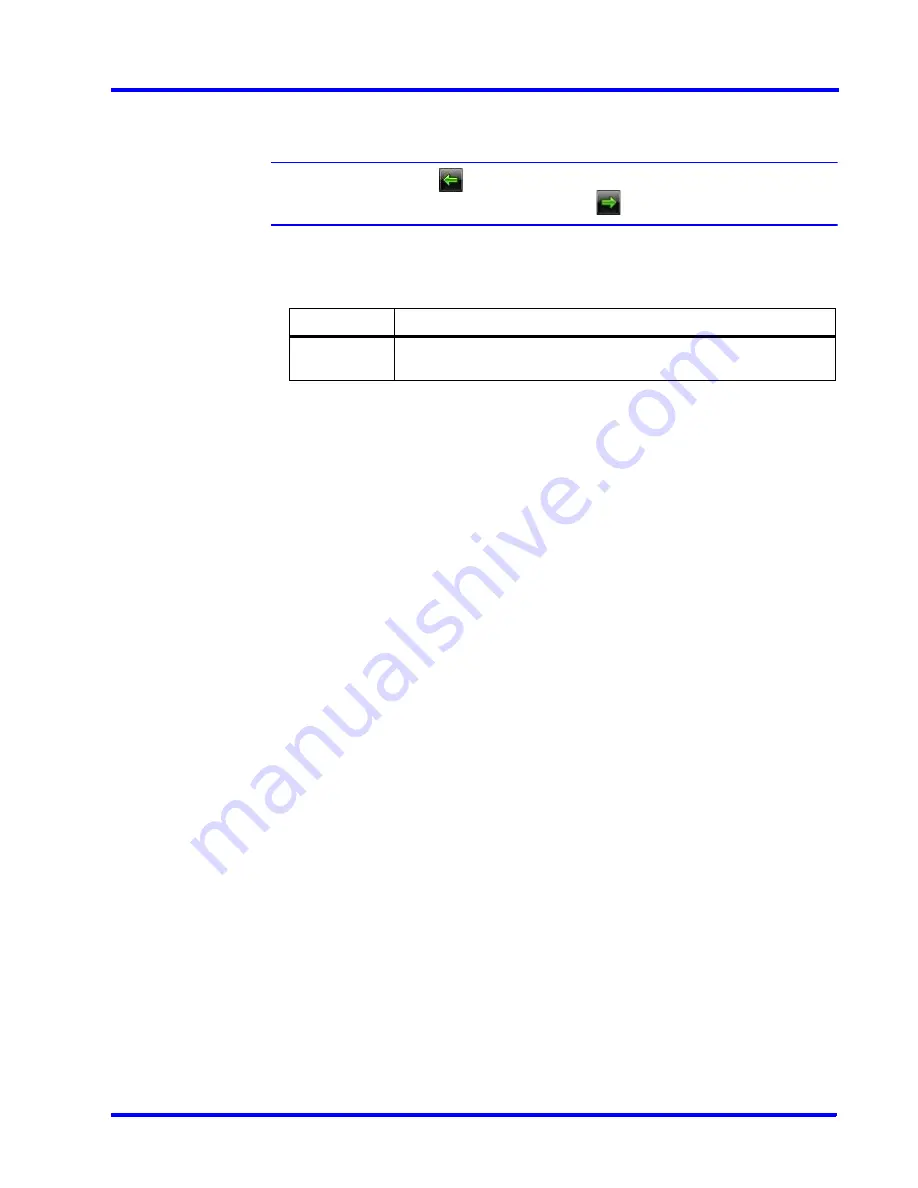
. . . . .
M O N I T O R I N G A S I T E
Images and Clips
MAXPRO NVR 3.1 Operator’s Guide
161
In the
Images/Clip
window, right-click the image to display a context menu and select
Image
View
. The salvo layout changes and the image is displayed on the screen.
Note:
You can click
on the toolbar to view the salvo layout again. To view the
image again from the salvo layout, click
.
Viewing Options for Images
Viewing Video Related to an Image
If video recording is available, you can view video from the date and time of saving the image.
•
In the
Image/Clip
window, right-click the image to display a context menu and click
Show Video
. The video is played from the starting date and time of saving the image.
Clips
To view the clips
•
In the
Images/Clip
window, right-click the clip to display a context menu and select
Show Video
. The video is displayed in the salvo layout.
Or
•
Double-click the clip.
Or
•
Drag the clip on a panel in the salvo layout.
To view the clips folder
•
In the
Images/Clip
window, right-click the
Clips
folder or any clip to display a context
menu and click
Show In Folder
to view the folder in which the clips are saved.
You can view the first frame of video in a clip as an image.
To view the first frame as an image
•
In the
Images/Clip
window, right-click the clip to display a context menu and select
Image View
. The salvo layout changes and the first frame from the clip is displayed on
the screen.
Deleting Images and Clips
In the
Image/Clip
window, you can delete the images and clips that you do not need.
To delete an image or clip
1.
Click the
Viewer
tab.
2.
Expand the folder in which the image or clips is saved in the
Images/Clip
window.
3.
Right-click the image or clip which you want to delete. A context menu appears.
4.
Click
Delete
.
Option
Description
Image Size
On the toolbar, you can select the image size in the box. The image
sizes available are Small, Medium, and Large.
Summary of Contents for MAXPRO
Page 1: ...Document 800 16422V1 Rev E 8 2014 MAXPRO NVR 3 1 Operator s Guide ...
Page 2: ...This page is intentionally left blank ...
Page 4: ...This page is intentionally left blank ...
Page 15: ...Index 249 ...
Page 16: ...This page is Intentionally left blank ...
Page 20: ...This page is Intentionally left blank ...
Page 254: ...I N D E X 254 MAXPRO NVR 3 1 Operator s Guide This page is intentionally left blank ...
Page 255: ......