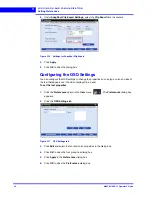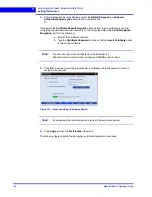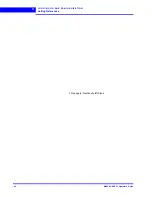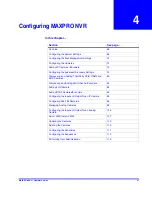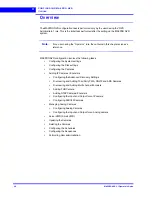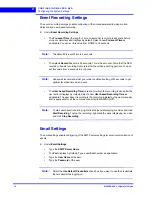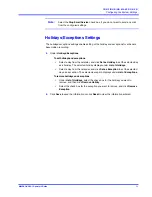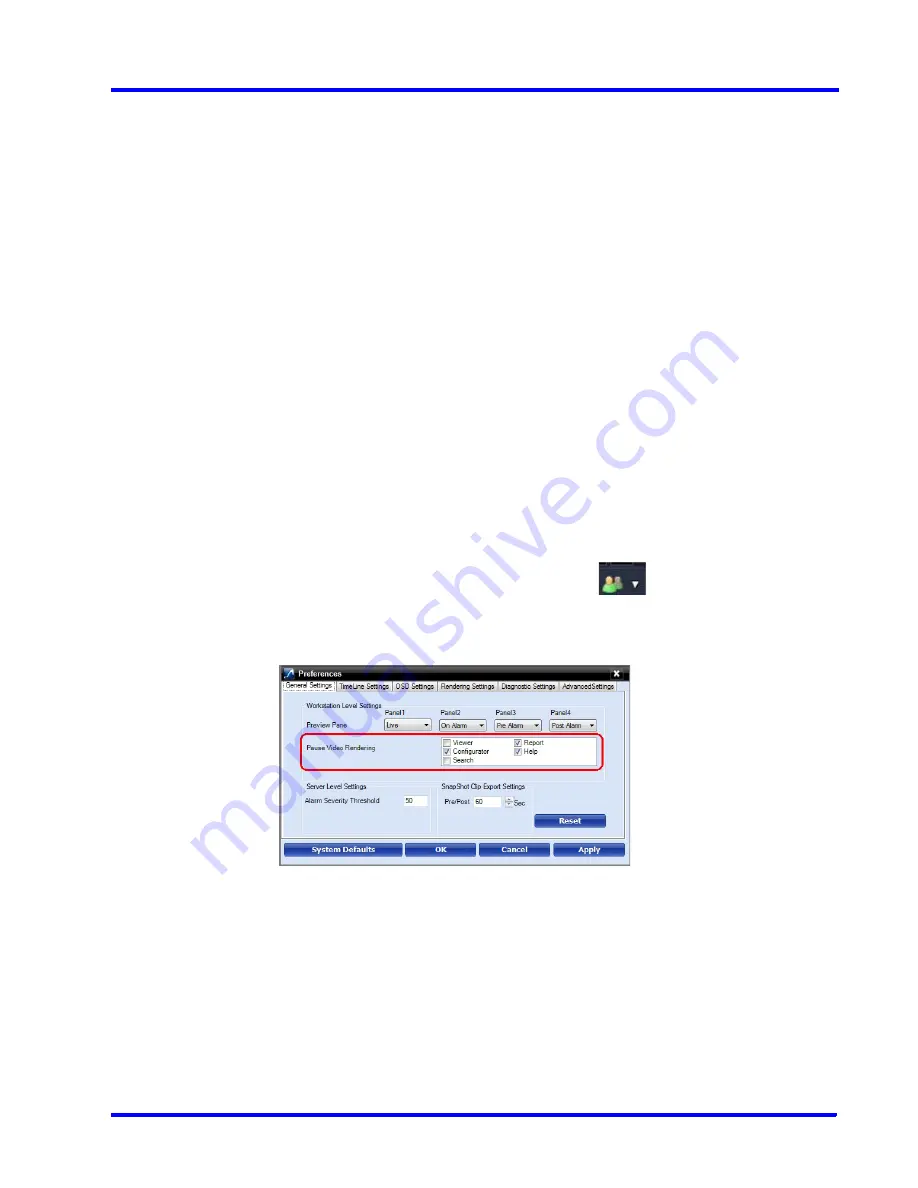
. . . . .
L O G G I N G O N A N D F A M I L I A R I Z A T I O N
Setting Preferences
MAXPRO NVR 3.1 Operator’s Guide
57
3.
Select the
Renderer Option (Default/No Video Display)
for video rendering.
4.
Select the
Mange CPU Load
(Throttle Frame Rate) check box if you want to throttle the
frame rate if the CPU usage reaches 90 per cent.
5.
Select the
Show Time Stamp For Live
check box if you want the camera name and time
to be displayed on the live video.
6.
Select the
Deinterlace Selected Panel
check box if you want to deinterlace the selected
panel.
7.
Select the check box beside
Set FPS Limit For Unselected Panel.
8.
Select the
FPS Limit
. The default frame rate is 5 fps and is the recommended setting for
unselected panels.
9.
Click
Apply
.
10.
Click
OK
to close the dialog box.
Pausing the Video Rendering
You can pause the video rendering to momentarily stop the rendering of video when a tab that
does not display video is selected (for example, when the
Report
tab is selected, the video
rendering can be paused to improve the application performance). The rendering of video
starts again when you select a different tab in the user interface.
To select the tab which pauses video rendering
1.
Click the
Preferences
option in the
User
menu,
. The
Preferences
dialog box
appears. By default, the
General Settings
tab is selected.
2.
For
Pause Video Rendering
, select the check box next to the tab names that you want to
select.
Figure 3-13 Settings for pausing the Video Rendering
3.
Click
Apply
.
4.
Click
OK
to close the dialog box.
Summary of Contents for MAXPRO
Page 1: ...Document 800 16422V1 Rev E 8 2014 MAXPRO NVR 3 1 Operator s Guide ...
Page 2: ...This page is intentionally left blank ...
Page 4: ...This page is intentionally left blank ...
Page 15: ...Index 249 ...
Page 16: ...This page is Intentionally left blank ...
Page 20: ...This page is Intentionally left blank ...
Page 254: ...I N D E X 254 MAXPRO NVR 3 1 Operator s Guide This page is intentionally left blank ...
Page 255: ......