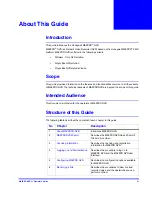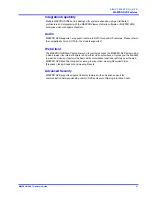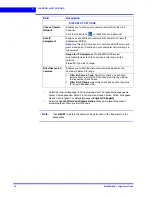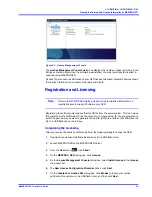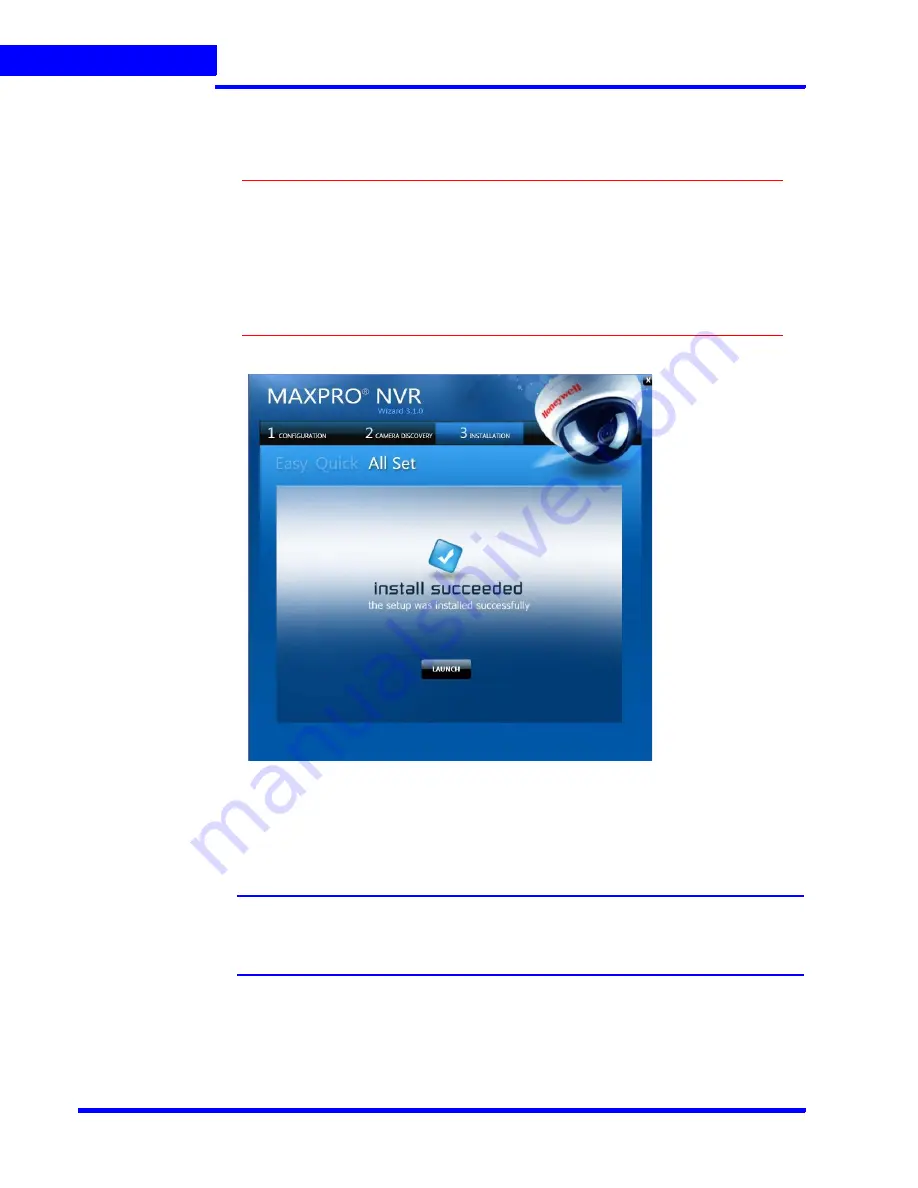
M A X P R O N V R W I Z A R D
34
MAXPRO NVR 3.1 Operator’s Guide
1
•
Click
BACK
to return to the
CONFIGURATION
page or click
DONE
when the number of
cameras discovered equals the number of connected cameras.
Caution:
Only Honeywell cameras and encoders (except equIP Series S and
Honeywell HDZ Series – SD and HD IP PTZ Dome cameras and HVE
encoders) are discovered and added in the MAXPRO NVR Wizard. To
discover and add other third party PSIA/ONVIF compliant cameras, see
Discovering and Adding Third Party PSIA, ONVIF and AXIS Cameras
on
page
80
. For adding and configuring third party RTSP cameras, the RTSP
settings must be specified, see
Adding RTSP Cameras/Encoders
on page
85
.
3.
Step 3 - The
INSTALLATION
page appears.
Figure 1-4 INSTALLATION page
•
Click
LAUNCH
. The MAXPRO NVR Log On dialog appears. Please wait while the system
logs you on automatically as a Windows Logged-In User. MAXPRO NVR launches and
the
Viewer
tab appears. The
Devices
window on the left pane lists all the discovered
network cameras.
Note:
Video is visible as soon as the cameras are dragged and dropped into the panels
(also known as Salvo Layouts) on the Viewer. See
Live Video
section for more
information.
Summary of Contents for MAXPRO
Page 1: ...Document 800 16422V1 Rev E 8 2014 MAXPRO NVR 3 1 Operator s Guide ...
Page 2: ...This page is intentionally left blank ...
Page 4: ...This page is intentionally left blank ...
Page 15: ...Index 249 ...
Page 16: ...This page is Intentionally left blank ...
Page 20: ...This page is Intentionally left blank ...
Page 254: ...I N D E X 254 MAXPRO NVR 3 1 Operator s Guide This page is intentionally left blank ...
Page 255: ......