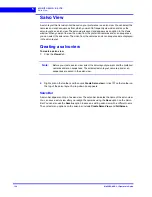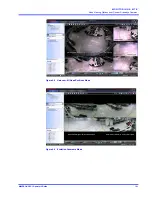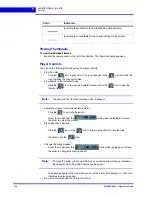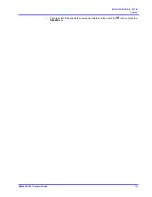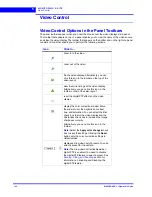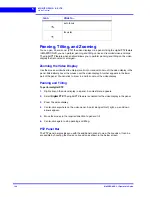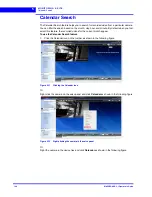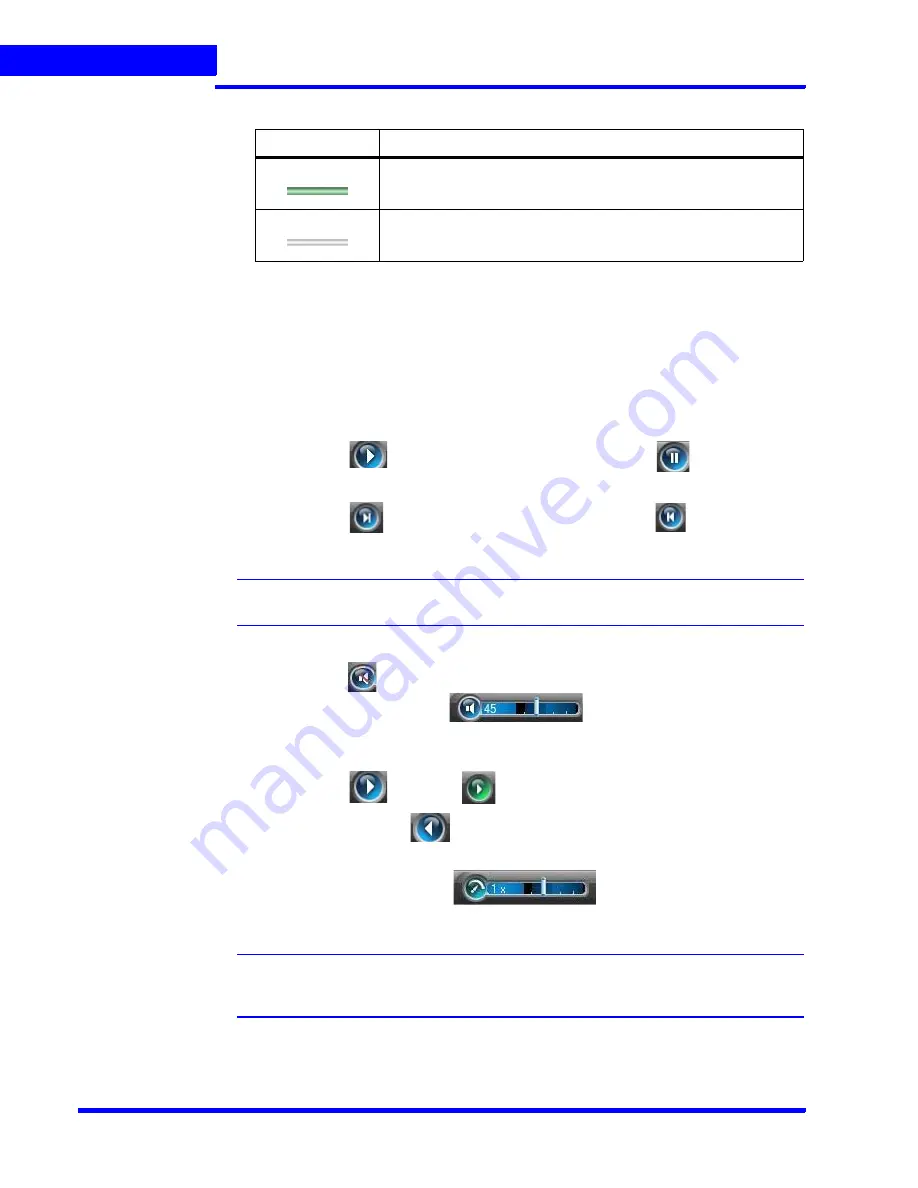
M O N I T O R I N G A S I T E
Timeline
136
MAXPRO NVR 3.1 Operator’s Guide
5
Viewing Thumbnails
To view the thumbnail frames
• Expand the camera name in the left of the timeline. The thumbnail frames appear.
Player Controls
You can do the following actions using the player controls:
•
Play the video
Click the
icon to play video. The icon changes to the
. You can click this
icon to pause the playing of video.
•
View frames in the recorded video
Click the
icon to view the forward frames or click the
icon to view the
reverse frames.
Note:
You can view the frames only when video is paused.
•
Adjust the volume for audio enabled cameras
Click the
to un mute the audio
Hover the mouse over the
while video is playing and move
the slider to adjust the volume.
•
Play video that is paused
Click the
icon or the
icon to forward play video. To reverse play
the video, click the
icon.
•
Change the playing speed
Hover the mouse over the
while video is playing and move
the slider to change the playing speed.
Note:
To move the slider you can use the mouse scroll wheel. Scrolling up increases
the speed and scrolling down decreases the speed.
The speed appears in the icon when you move the slider. For example, 1x in the icon
indicates the playing speed.
•
Skip time intervals using the time jump control
Color
Indicates...
recording is available for the corresponding date and time.
recording is not available for the corresponding date and time.
Summary of Contents for MAXPRO
Page 1: ...Document 800 16422V1 Rev E 8 2014 MAXPRO NVR 3 1 Operator s Guide ...
Page 2: ...This page is intentionally left blank ...
Page 4: ...This page is intentionally left blank ...
Page 15: ...Index 249 ...
Page 16: ...This page is Intentionally left blank ...
Page 20: ...This page is Intentionally left blank ...
Page 254: ...I N D E X 254 MAXPRO NVR 3 1 Operator s Guide This page is intentionally left blank ...
Page 255: ......