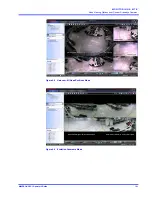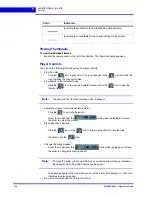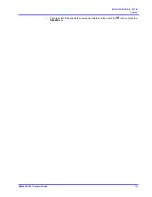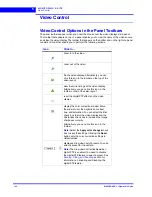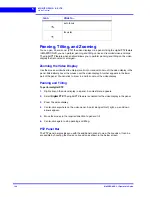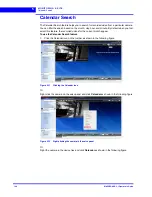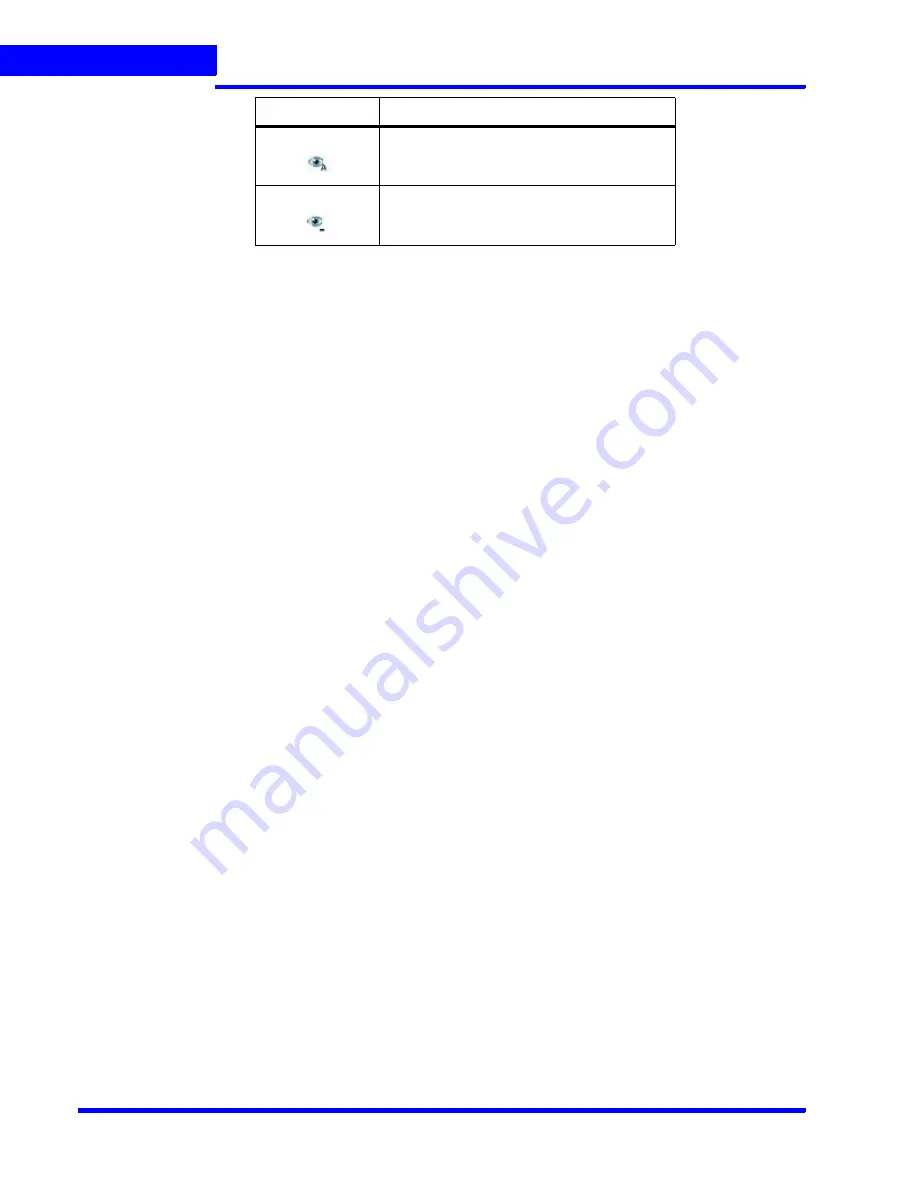
M O N I T O R I N G A S I T E
Video Control
144
MAXPRO NVR 3.1 Operator’s Guide
5
Panning, Tilting, and Zooming
You can pan, tilt, and zoom (PTZ) the video displayed in a panel. Using the digital PTZ feature
in MAXPRO NVR, you can perform panning and tilting on live and recorded video and clips.
The digital PTZ feature when enabled allows you to perform panning and tilting on the video
display that is zoomed or enlarged.
Zooming the Video Display
Use the mouse scroll wheel to enlarge (zoom in) or reduce (zoom out) the video display in the
panel. Alternatively, hover the mouse over the video display. A toolbar appears in the lower
part of the panel. You can click to zoom in and to zoom out the video display.
Panning and Tilting
To perform digital PTZ
1.
Right-click on the video display in a panel. A context menu appears.
2.
Select
Digital PTZ
. The digital PTZ feature is enabled for the video display in the panel.
3.
Zoom the video display.
4.
Center-click anywhere on the video panel. A point along with left, right, up, and down
arrows appear.
5.
Move the mouse in the required direction to pan and tilt.
6.
Center-click again to stop panning and tilting.
PTZ Panel Bar
The PTZ panel bar provides you with the additional options to view the live video. It can be
accessible by hovering the mouse on live video as shown in the below screen.
auto focus
focus far
Icon
Click to...
Summary of Contents for MAXPRO
Page 1: ...Document 800 16422V1 Rev E 8 2014 MAXPRO NVR 3 1 Operator s Guide ...
Page 2: ...This page is intentionally left blank ...
Page 4: ...This page is intentionally left blank ...
Page 15: ...Index 249 ...
Page 16: ...This page is Intentionally left blank ...
Page 20: ...This page is Intentionally left blank ...
Page 254: ...I N D E X 254 MAXPRO NVR 3 1 Operator s Guide This page is intentionally left blank ...
Page 255: ......