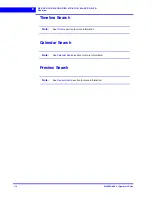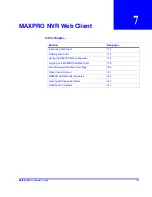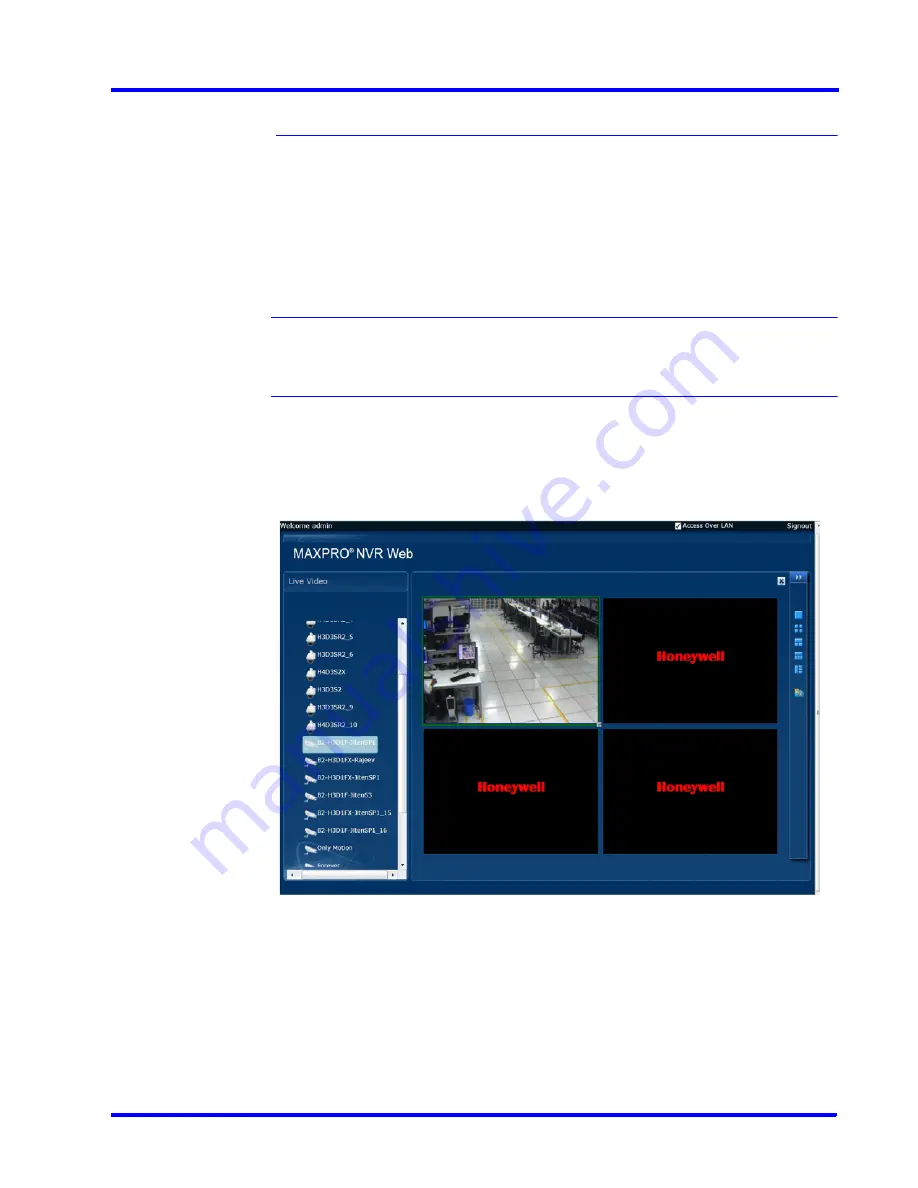
. . . . .
M A X P R O N V R WE B C L I E N T
MAXPRO NVR Web Client Features
MAXPRO NVR 3.1 Operator’s Guide
183
MAXPRO NVR Web Client Features
MAXPRO NVR Web Client features includes viewing live video, playback, taking snapshots
and viewing presets.
Live Video
You can view live video using the option available in MAXPRO NVR web client. The panels in
the salvo layout display video. You can select the video source from cameras on the Live
Video pane.
Note:
To view the list of cameras in Live video pane, you should configure the cameras
in MAXPRO NVR. See
Configuring the Cameras
section. The list of cameras listed
is based on the user or operator permissions configured in the MAXPRO NVR.
To view live video
•
Drag and drop the required video source from the
Live video
pane on a panel in the
salvo layout.
Figure 3-6 Web Client - Live Video
Troubleshooting Tip
If the video is not streaming through web client then perform the below steps to reset Internet
Explorer (browser) to default settings except user specific settings like favorites, bookmarks
etc:
1.
In Internet Explorer navigate to
Tools -> Internet Options -> Advanced
tab and then
click the
Reset
button. The
Reset Internet Explorer Settings
dialog box appears.
2.
Select ‘
Delete personal settings
’ check box and then click the
Reset
button.
Summary of Contents for MAXPRO
Page 1: ...Document 800 16422V1 Rev E 8 2014 MAXPRO NVR 3 1 Operator s Guide ...
Page 2: ...This page is intentionally left blank ...
Page 4: ...This page is intentionally left blank ...
Page 15: ...Index 249 ...
Page 16: ...This page is Intentionally left blank ...
Page 20: ...This page is Intentionally left blank ...
Page 254: ...I N D E X 254 MAXPRO NVR 3 1 Operator s Guide This page is intentionally left blank ...
Page 255: ......