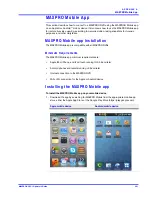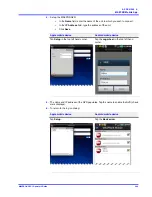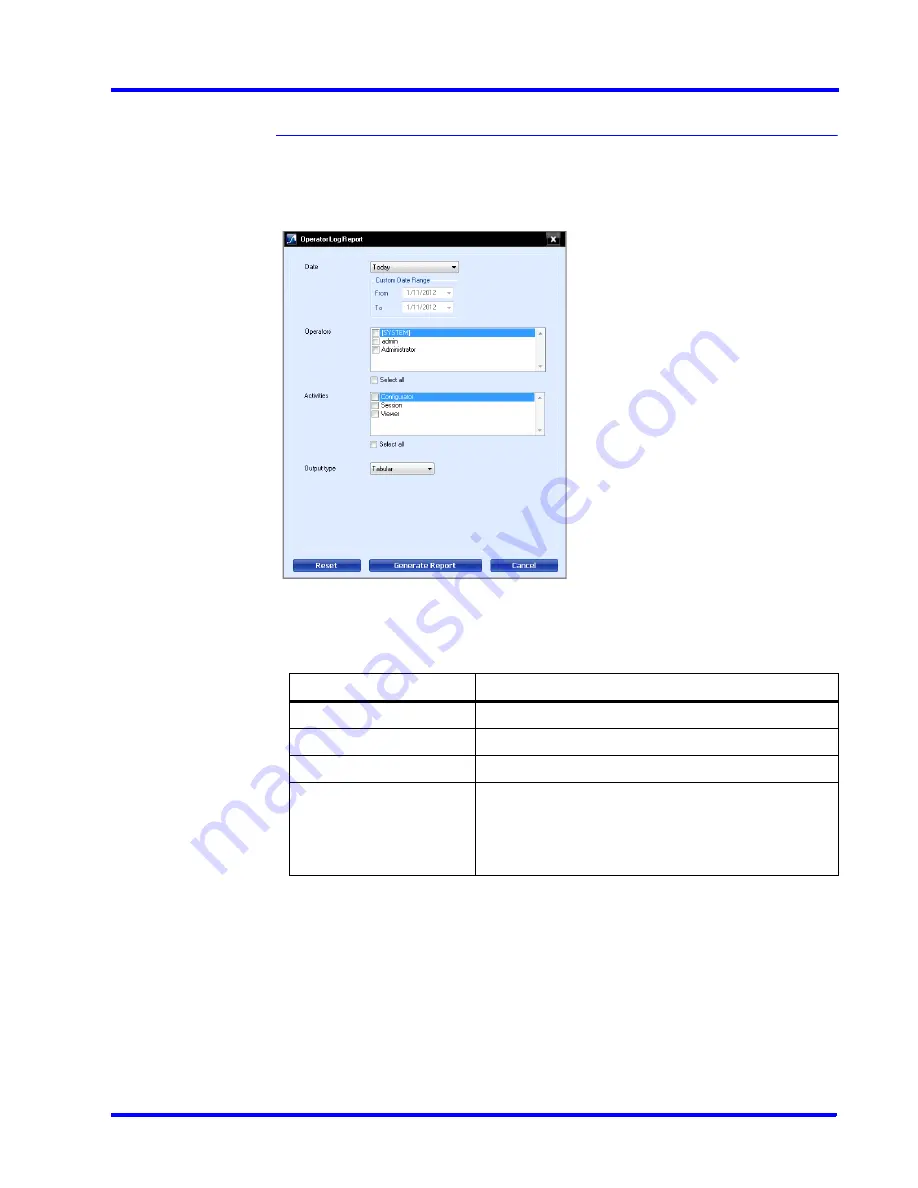
. . . . .
G E N E R A T I N G R E P O R T S
Generating the Operator Log Report
MAXPRO NVR 3.1 Operator’s Guide
197
Generating the Operator Log Report
To generate the operator log report
1.
Click the
Report
tab.
2.
In the
Reports
window, select the
Operator Log Report
.
3.
Click
Show Report.
The
Operator Log Report
dialog box appears.
Figure 7-2 Operator Log Report
4.
In the
Date
box, select the date for which you want to view the list of events. The following
table lists the options in the
Date
box:
5.
In the
Operators
box, select the check box next to the operators for which you want to
generate the operator log report. You can select the
Select
All
check box to select all the
operators.
6.
In the
Activities
box, select the check box next to the activities which you want to view in
the operator log report. You can select the
Select all
check box to select all the activities.
7.
In the
Output
type
box, select the type of operator log report you want to generate. You
can select Tabular to view the operator log report in a table or Graphical to view the
operator log report in a graph.
8.
Click
Generate
Report
. The operator log report is generated and appears in the display
area.
Option
Description
Today
operator log report for today's events.
Yesterday
operator log report for yesterday's events.
Last 7 days
operator log report for the last seven day's events.
Custom Date Range
operator log report between a start date and end date.
The
From
and
To
boxes under
Custom Date Range
are
enabled when you select this option. You can select the
start date in the
From
box and the end date in the
To
box.
Summary of Contents for MAXPRO
Page 1: ...Document 800 16422V1 Rev E 8 2014 MAXPRO NVR 3 1 Operator s Guide ...
Page 2: ...This page is intentionally left blank ...
Page 4: ...This page is intentionally left blank ...
Page 15: ...Index 249 ...
Page 16: ...This page is Intentionally left blank ...
Page 20: ...This page is Intentionally left blank ...
Page 254: ...I N D E X 254 MAXPRO NVR 3 1 Operator s Guide This page is intentionally left blank ...
Page 255: ......