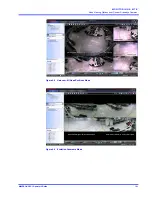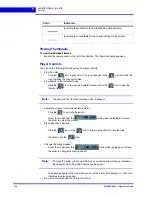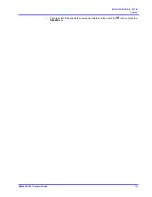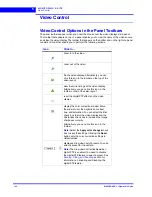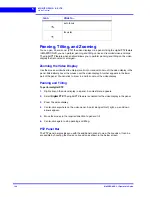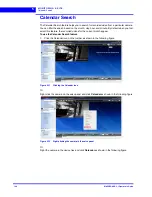M O N I T O R I N G A S I T E
Timeline
140
MAXPRO NVR 3.1 Operator’s Guide
5
Adding a Bookmark
You can add a bookmark in one of the following ways:
•
Click the point in the timeline where you want to add a bookmark and click
.
•
Right-click the point in the timeline where you want to add a bookmark and click
Add
Bookmark
in the context menu.
•
Right-click on the panel displaying video and click
Add Bookmark
in the context menu.
You can also select a panel and press the
CTRL
+
B
keys to add a bookmark. The
bookmark is added at the corresponding point in the timeline.
Adding Comments to a Bookmark
To add comments to a bookmark
1.
Right-click the bookmark in the timeline and click
Add
Comments
in the context menu. A
dialog box appears.
2.
Type your comments and click
OK
. The comments are saved and appear as ToolTip
when you hover the mouse over the bookmark.
Note:
To edit the comments, right-click the bookmark and click
Edit Comments
in the
context menu. Modify the comments in the dialog box and click
OK
.
Browsing from One Bookmark to the Other
Using this feature, you can skip those portions in the timeline that are not bookmarked. This
enables you to selectively view video only from bookmarked portions in the timeline.
To browse from one bookmark to the other
1.
Select a timeline by clicking it in the
Timeline
window. You can also click on a panel
displaying video to select the corresponding timeline.
2.
Click the
icon to view video from the next bookmarked point or click the
icon to
view video from the previous bookmarked point.
Or
Right-click a bookmark in the timeline to display a context menu. Click
Next
Bookmark
to view video from the next bookmarked point or click
Previous
Bookmark
to view video from the previous bookmarked point in the timeline.
Cut, Copy, and Paste Bookmarks
To cut, copy and paste bookmarks
1.
Right-click a bookmark in the timeline to display the context menu. Click the
Cut
or
Copy
command in the context menu as needed.
2.
Right-click the point in the timeline where you want to paste the bookmark and click
Paste
in the context menu.
Deleting a Bookmark
You can delete a bookmark in any of the following ways.
•
Right-click the bookmark you want to delete. A context menu appears. Click
Remove
Bookmark
in the context menu.
Summary of Contents for MAXPRO
Page 1: ...Document 800 16422V1 Rev E 8 2014 MAXPRO NVR 3 1 Operator s Guide ...
Page 2: ...This page is intentionally left blank ...
Page 4: ...This page is intentionally left blank ...
Page 15: ...Index 249 ...
Page 16: ...This page is Intentionally left blank ...
Page 20: ...This page is Intentionally left blank ...
Page 254: ...I N D E X 254 MAXPRO NVR 3 1 Operator s Guide This page is intentionally left blank ...
Page 255: ......