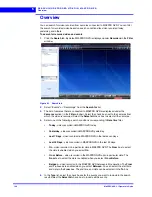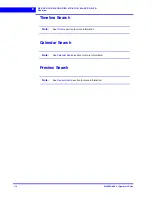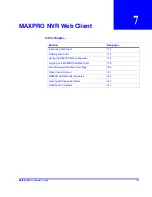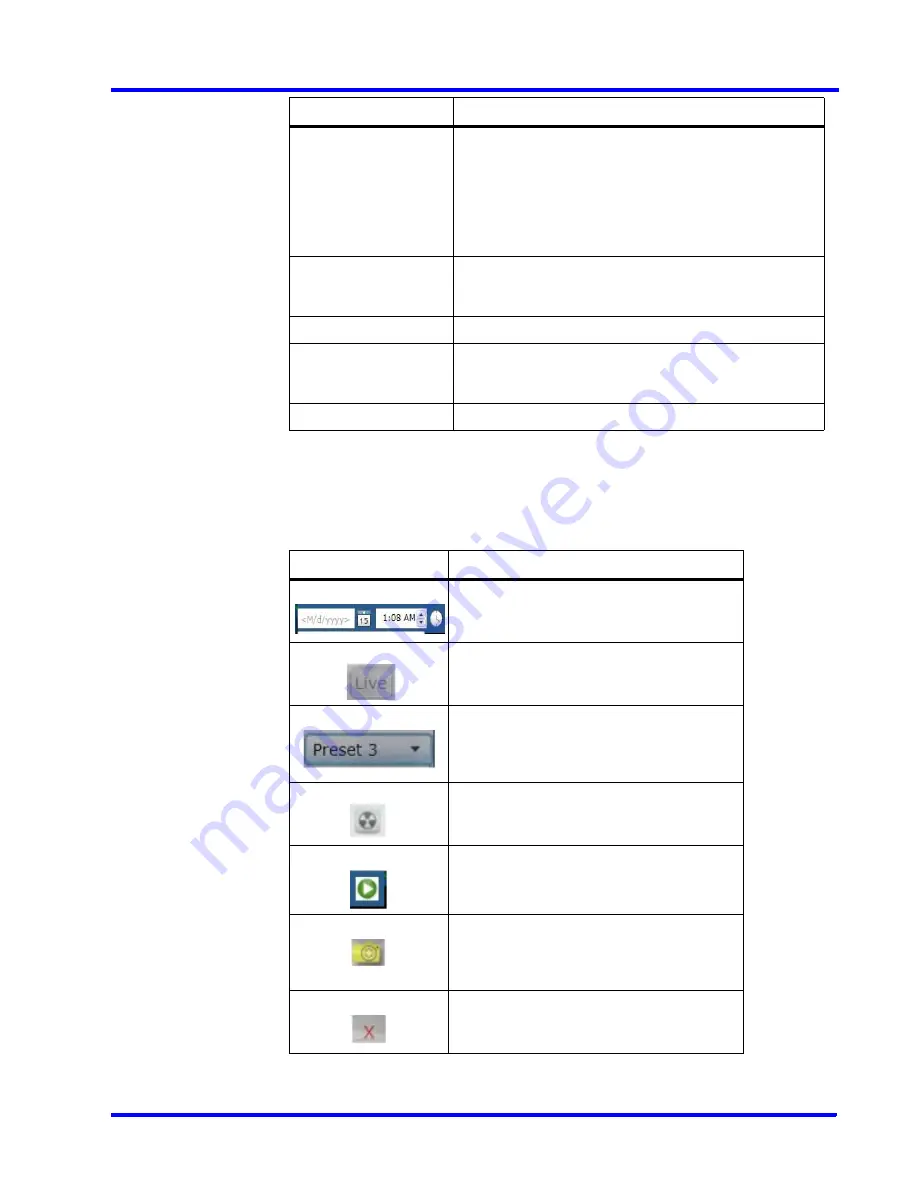
. . . . .
M A X P R O N V R WE B C L I E N T
Familiarizing with the Web Client Page
MAXPRO NVR 3.1 Operator’s Guide
181
Video Control Options
The toolbar that appears on top of a panel enables you to view the name of the video source
and take snapshot for a particular video panel. The toolbar that appears on the bottom and on
the right of a panel consists of icons that enable you to perform the following actions:
Accessing over LAN
or WAN
Select this check box if you want to access web client
using LAN connection.
Clear this check box if you want to access web client
using WAN connection.
Note
By default this check box is selected when you
login the web client page.
Salvo Layout
An arrangement of panels in which video is displayed.
Select the required layouts to view the video. The Salvo
views can be resized. See
Resizing the Salvo
section.
Snapshot Icon
Click to take a snapshot of entire salvo layout.
Floating Window
Click to display different salvo layouts and snapshot icon.
You can select the required salvo view to view the video in
the panel.
Close Button
Click to close all the panel at once.
Component
Description
Icon
Click to...
set the date and time for playback. See
Viewing Recorded Video
section.
view the live video. See
Live Video
section.
displays a drop-down list of presets. You can
select a preset for the camera. See
Viewing
Presets
and
Creating Self Signed Certificate
sections.
display the playback settings. See
Viewing
Recorded Video
section.
view the live video while you are in playback.
See
Viewing Recorded Video
section.
take a snapshot for the required panel. You
can view this icon when you hover the mouse
on the top of a panel. See
Taking a Snapshot
section.
close the required panel. You can view this
icon when you hover the mouse on the top of
a panel
Summary of Contents for MAXPRO
Page 1: ...Document 800 16422V1 Rev E 8 2014 MAXPRO NVR 3 1 Operator s Guide ...
Page 2: ...This page is intentionally left blank ...
Page 4: ...This page is intentionally left blank ...
Page 15: ...Index 249 ...
Page 16: ...This page is Intentionally left blank ...
Page 20: ...This page is Intentionally left blank ...
Page 254: ...I N D E X 254 MAXPRO NVR 3 1 Operator s Guide This page is intentionally left blank ...
Page 255: ......