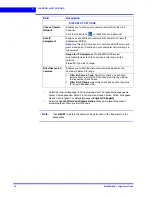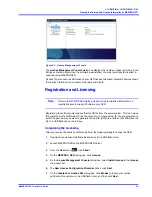. . . . .
L O G G I N G O N A N D F A M I L I A R I Z A T I O N
Logging on Using Profiles
MAXPRO NVR 3.1 Operator’s Guide
43
5.
If there is no profile set as default, then select the
Profile
corresponding to the MAXPRO
NVR server to which you want to connect.
Note:
Set profiles if you have multiple MAXPRO NVRs and use the drop-down to
choose which NVR you would like to connect to.
6.
Select the
Display Video on Alarm
check box to display the viewer as an alarm monitor.
7.
Press
ENTER
or click
. The
Viewer
tab appears.
Saving a Server Address in a Profile
To save a server address
1.
In the client workstation, double-click the
icon on the desktop to display the
Log On
dialog box.
2.
Click
Server Settings
. The
Server Settings
dialog box appears.
Figure 3-2 Server Settings dialog box
3.
Click
Add.
4.
Type the
Profile Name
to identify the profile.
5.
Type the
Server IP/Name
(numerical IP address or the network name of the MAXPRO
NVR server).
6.
Click
Save
.
7.
Click
OK
. The server address is saved in the profile.
Note:
You can click
Set Default
in the server settings dialog box to set the profile as the
default profile.
Setting the Default Profile
To set the default profile
1.
Select the profile you want to set as default before logging on to MAXPRO NVR.
Summary of Contents for MAXPRO
Page 1: ...Document 800 16422V1 Rev E 8 2014 MAXPRO NVR 3 1 Operator s Guide ...
Page 2: ...This page is intentionally left blank ...
Page 4: ...This page is intentionally left blank ...
Page 15: ...Index 249 ...
Page 16: ...This page is Intentionally left blank ...
Page 20: ...This page is Intentionally left blank ...
Page 254: ...I N D E X 254 MAXPRO NVR 3 1 Operator s Guide This page is intentionally left blank ...
Page 255: ......