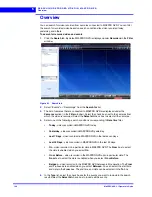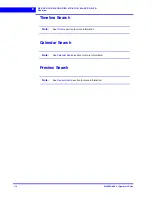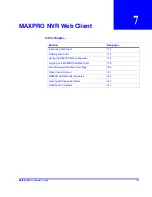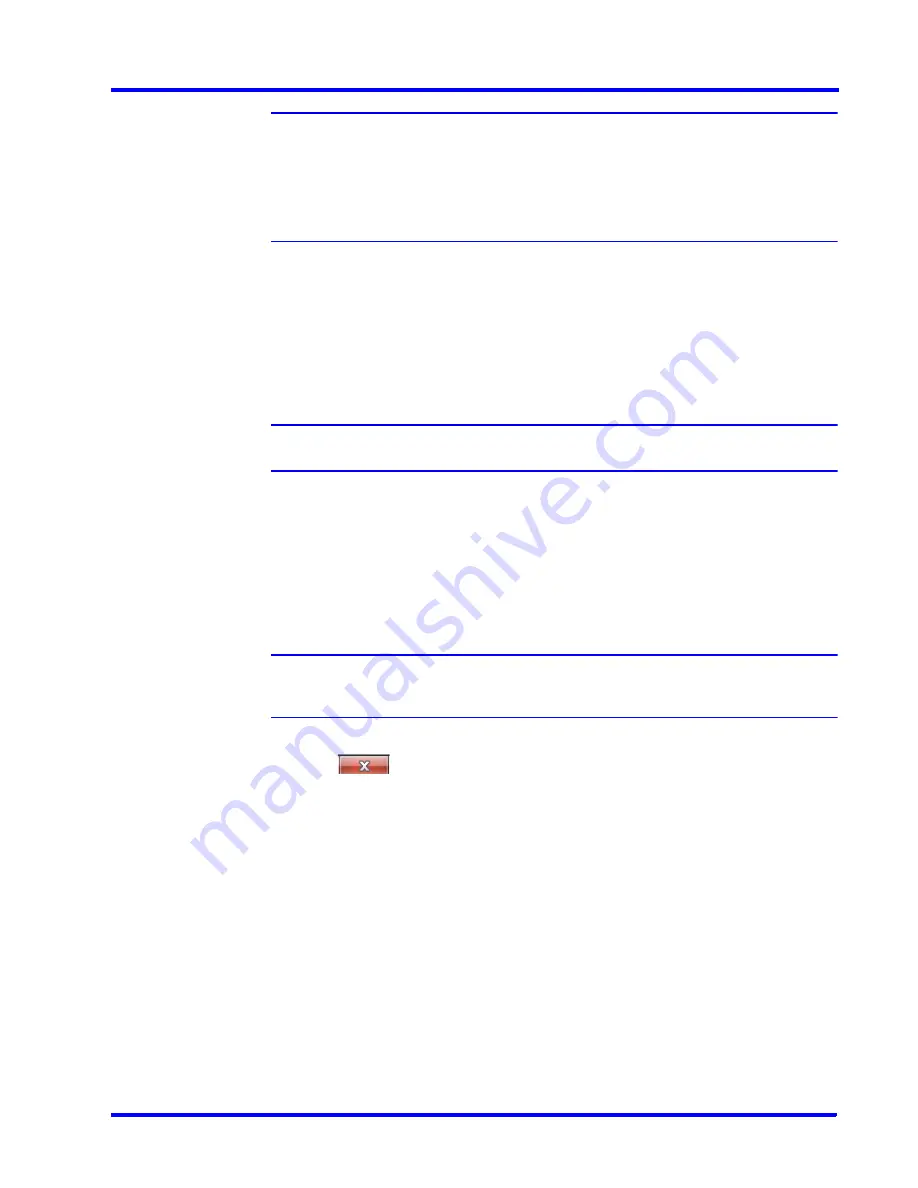
. . . . .
M A X P R O N V R WE B C L I E N T
Introducing Web Client
MAXPRO NVR 3.1 Operator’s Guide
177
Note:
The Web Server and MAXPRO Server are both installed on the NVR server
machine by default and the IPs are set by default to local IP or computer/machine
name. It is recommended to change these settings to NVR Server (local)
computer/machine name, if it is not set by default in your system. For Honeywell
supplied NVR boxes, default computer/machine name is MAXPRO-NVR and can
be updated in the configuration from the tool.
•
Web Server IP
: If the MAXPRO NVR server computer/machine name or IP (as
applicable) is changed then you should change the Web Server IP. Type the new
computer/machine name or IP (as applicable) in this box and then click
Update
.
•
MAXPRO Server IP
: If the MAXPRO NVR server computer/machine name or IP (as
applicable) is changed then you should change the MAXPRO Server IP. Type the
new computer/machine name or IP (as applicable) in this box and then click
Update
.
Note:
Both Web Server IP and MAXPRO Server IP should be same.
7.
Under
Port Change
:
•
Http Port
: If you want to change the
http
default port
80
to some other port number
then type the required port number and click
Apply
.
•
Https Port
: If you want to change the
https
default port
443
to some other port
number then type the required port number and click
Apply
.
Note:
Port change option in the configurator tool is available only in 3.1 Build 65 Rev C
or higher version.
8.
Click
to close the MaxproWebConfigurator.
Summary of Contents for MAXPRO
Page 1: ...Document 800 16422V1 Rev E 8 2014 MAXPRO NVR 3 1 Operator s Guide ...
Page 2: ...This page is intentionally left blank ...
Page 4: ...This page is intentionally left blank ...
Page 15: ...Index 249 ...
Page 16: ...This page is Intentionally left blank ...
Page 20: ...This page is Intentionally left blank ...
Page 254: ...I N D E X 254 MAXPRO NVR 3 1 Operator s Guide This page is intentionally left blank ...
Page 255: ......