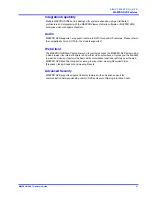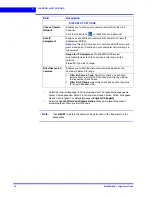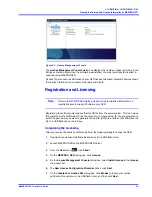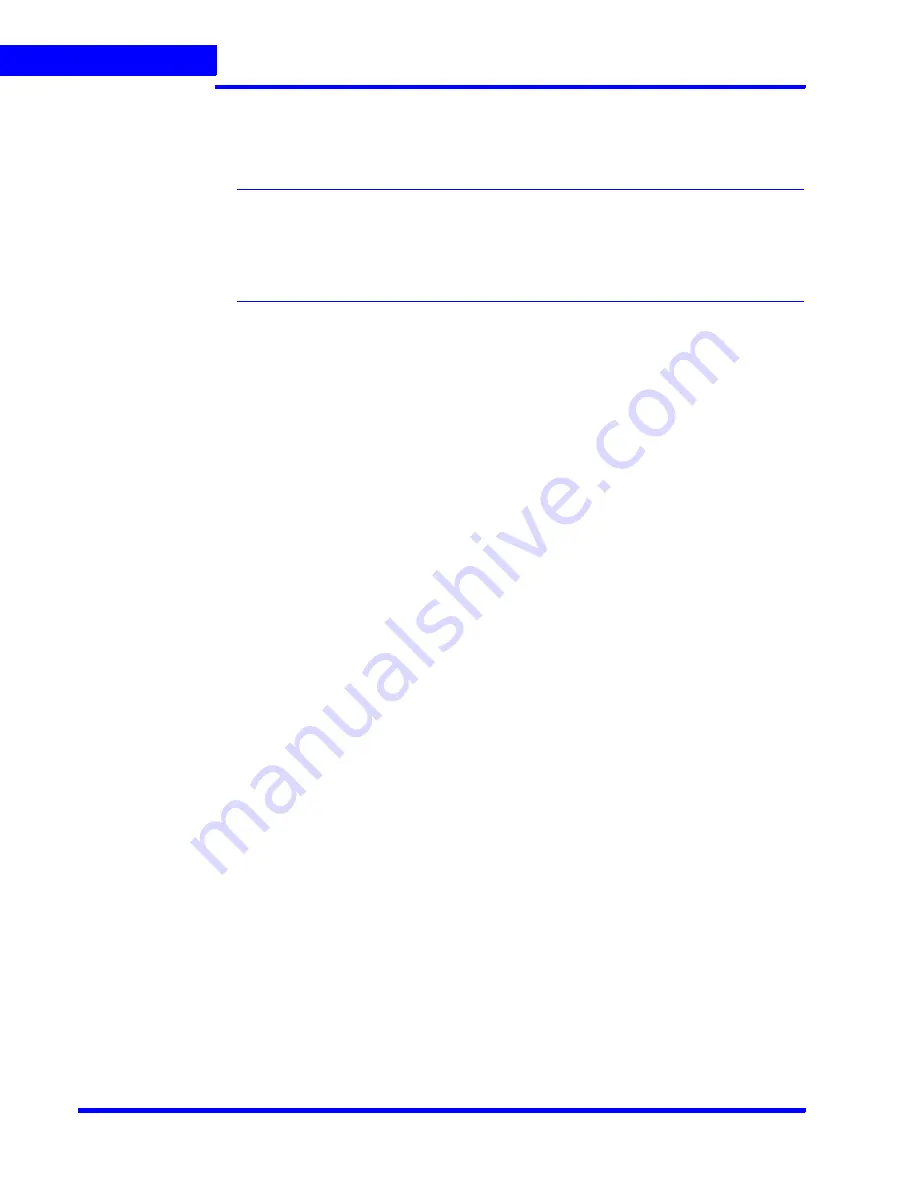
L I C E N S I N G I N F O R M A T I O N
Viewing the Version and License Information of MAXPRO NVR
40
MAXPRO NVR 3.1 Operator’s Guide
2
8.
The
License Comparison
dialog box displays the details of the existing license and the
newly procured license. Compare the
Existing License
and the
Selected License
columns corresponding to
General Features
and
Devices
. When you are satisfied, click
Next
.
Note:
Any discrepancy in the license must be reported to Honeywell Sales Support. For
example, the
Maximum supported cameras
row under the
Selected License
column displays the number of cameras for which the license is purchased. If the
number of cameras is less or more than the number of cameras for which the
license was purchased, contact Honeywell Sales Support immediately.
9.
On the
Device Configuration Changes
dialog box, check that the details are accurate,
and then click
Next
.
10.
On the
Confirm New License
dialog, click
Finish
.
11.
On the
New License Configuration Wizard
dialog box, click
Yes
.
Summary of Contents for MAXPRO
Page 1: ...Document 800 16422V1 Rev E 8 2014 MAXPRO NVR 3 1 Operator s Guide ...
Page 2: ...This page is intentionally left blank ...
Page 4: ...This page is intentionally left blank ...
Page 15: ...Index 249 ...
Page 16: ...This page is Intentionally left blank ...
Page 20: ...This page is Intentionally left blank ...
Page 254: ...I N D E X 254 MAXPRO NVR 3 1 Operator s Guide This page is intentionally left blank ...
Page 255: ......