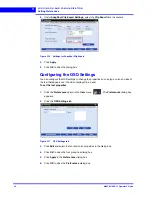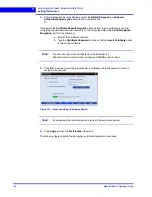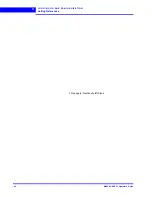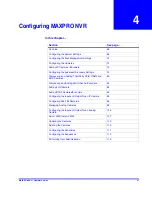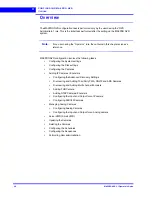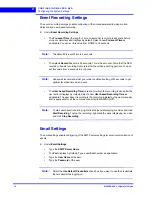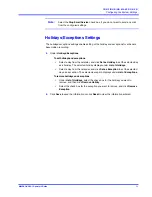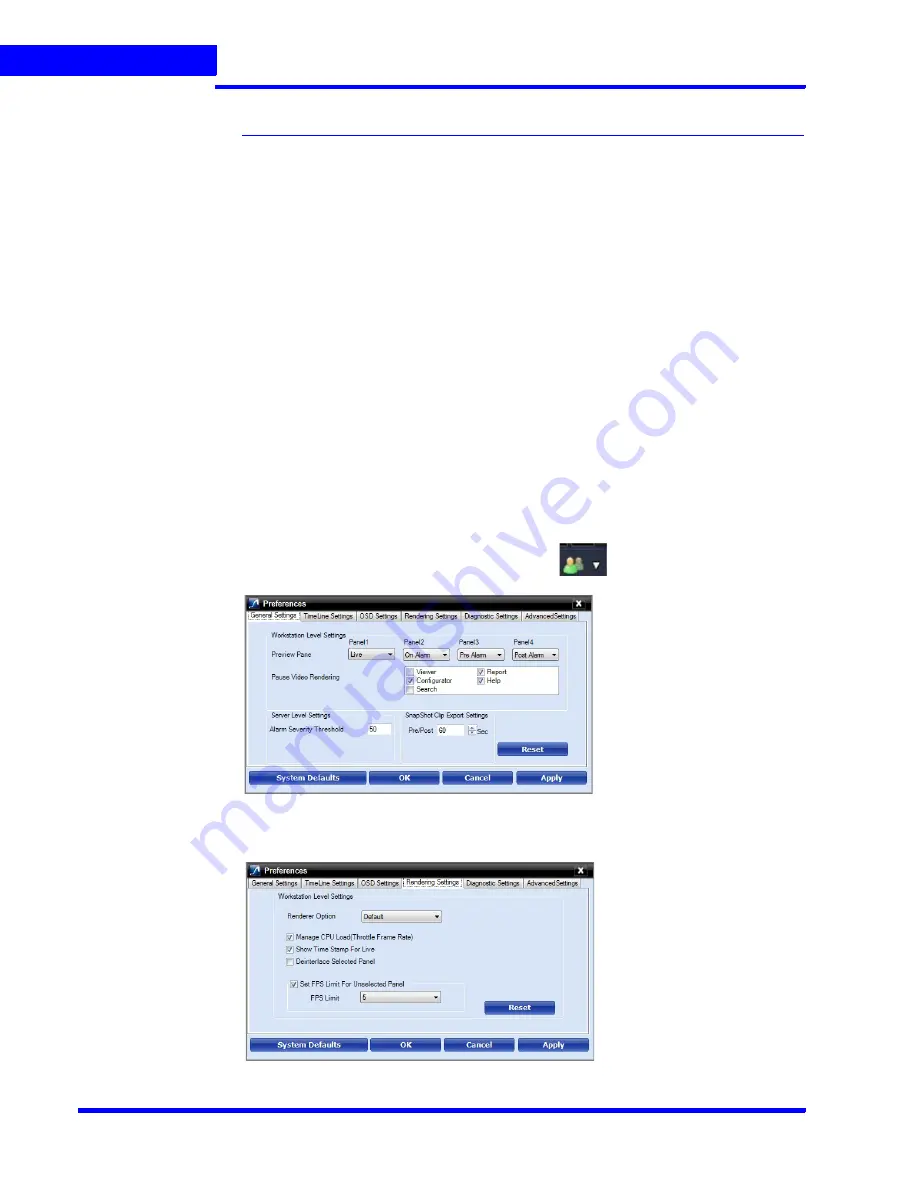
L O G G I N G O N A N D F A M I L I A R I Z A T I O N
Setting Preferences
56
MAXPRO NVR 3.1 Operator’s Guide
3
Setting Preferences
The
Preferences
option in the
User
menu enables you to configure the general settings and
the On Screen Display (OSD) settings. On the General Settings tab, you can configure the
frame rate for panels that are not selected in the salvo layout, the video rendering settings, the
video to be displayed for alarms, and the alarm threshold settings. The OSD settings can be
configured to change the font properties such as type, color, and size for the text that appears
over the video displayed in a panel.
You can also select the default values for the general and OSD settings using the
Preferences
option.
MAXPRO NVR supports three modes of encryption between client and server. On the Advance
Settings tab you can select the options such as Default Encryption, Windows Authentication
Encryption and Certificate Based Encryption under the Application Security Settings for
secure communication.
Settings for Video Rendering
There are two types of rendering modes,
Default
and
No Video Display
. The Default
rendering is the recommended mode which enables the user to view live video from multiple
cameras at optimum quality. Selecting
No Video Display
means that no video is displayed.
You can also set the frame rate for panels that are not selected in the salvo layout. The frame
rate for the panels that are not selected can be set to improve the video signal transmission
over lower bandwidth networks.
To select the video rendering option
1.
Click the
Preferences
option in the user menu,
. The
Preferences
dialog box
appears. By default, the
General Settings
tab is selected.
Figure 3-11 General Settings tab
2.
Click the
Rendering Settings
tab.
Figure 3-12 Rendering Settings tab
Summary of Contents for MAXPRO
Page 1: ...Document 800 16422V1 Rev E 8 2014 MAXPRO NVR 3 1 Operator s Guide ...
Page 2: ...This page is intentionally left blank ...
Page 4: ...This page is intentionally left blank ...
Page 15: ...Index 249 ...
Page 16: ...This page is Intentionally left blank ...
Page 20: ...This page is Intentionally left blank ...
Page 254: ...I N D E X 254 MAXPRO NVR 3 1 Operator s Guide This page is intentionally left blank ...
Page 255: ......