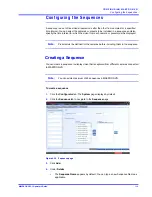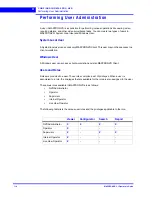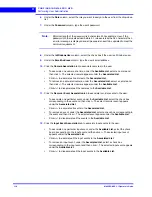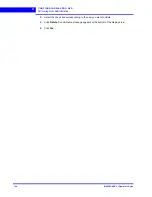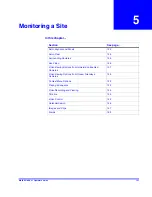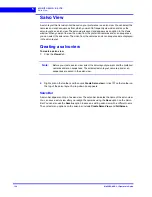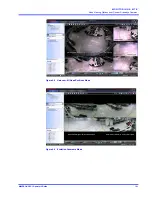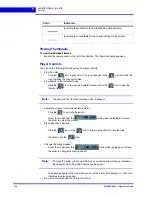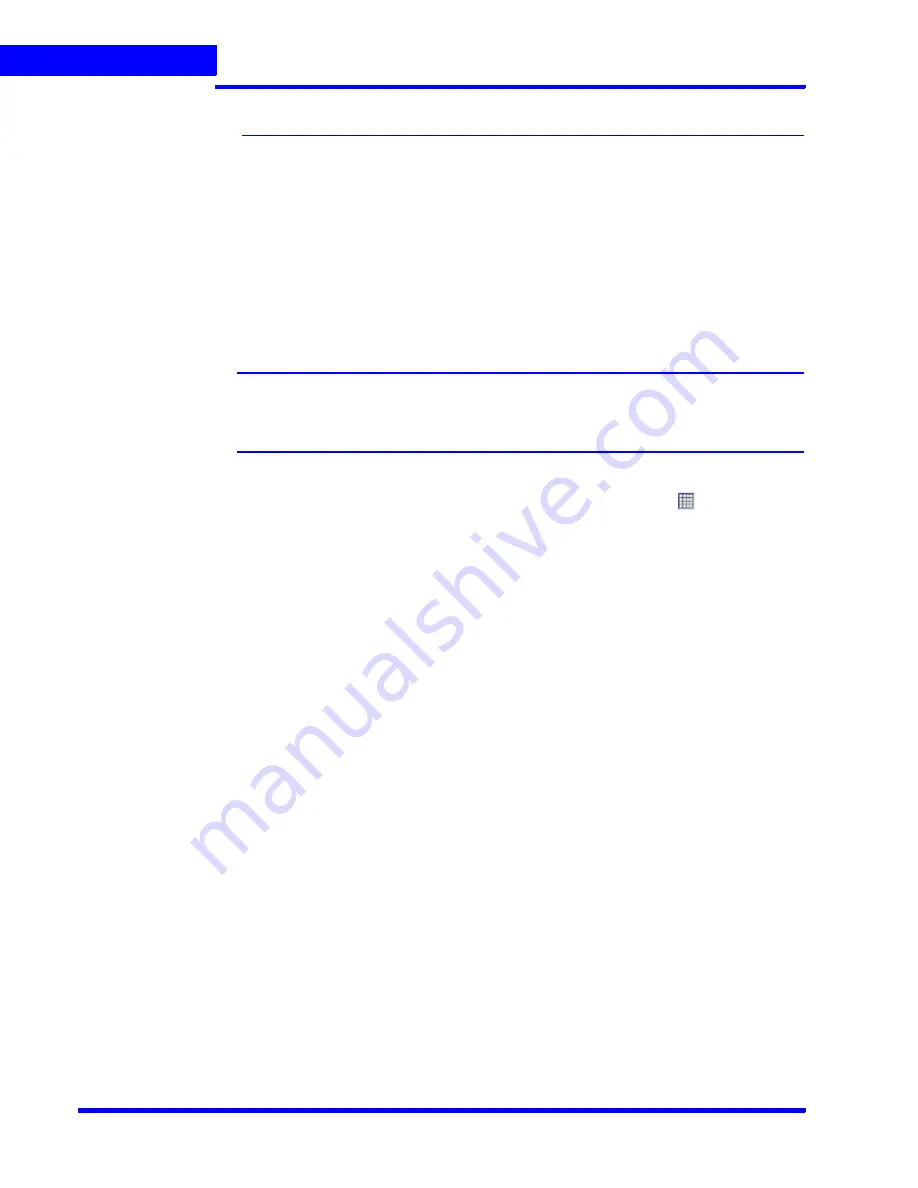
M O N I T O R I N G A S I T E
Salvo View
124
MAXPRO NVR 3.1 Operator’s Guide
5
Salvo View
A salvo layout that is customized based on your preference is a salvo view. You can select the
cameras and scan sequences from which you want to frequently view video and save the
salvo layout as a salvo view. The salvo view is saved and appears as an option in the Views
window. When you want to view the video from the preferred cameras and scan sequences,
you can select the salvo view. The video from the cameras and scan sequences are displayed
in the salvo layout.
Creating a salvo view
To create a salvo view
1.
Click the
Viewer
tab.
Note:
Before you create a salvo view, select the salvo layout you want and the preferred
cameras and scan sequences. The selected salvo layout, cameras, and scan
sequences are saved in the salvo view.
2.
Right-click on the toolbar, and then click
Create Salvo view
or click
on the toolbar on
the top of the salvo layout. A drop-down box appears.
Salvo Bar
A salvo bar appears on top of a salvo view. The salvo bar indicates the name of the salvo view.
You can save a salvo view after you realign the cameras using the
Save
option on the Salvo
Bar. You can also use the
Save As
option to save an existing salvo view with a different name.
The context menu options on the salvo bar include
Create Salvo View
,
and
FullScreen
.
Summary of Contents for MAXPRO
Page 1: ...Document 800 16422V1 Rev E 8 2014 MAXPRO NVR 3 1 Operator s Guide ...
Page 2: ...This page is intentionally left blank ...
Page 4: ...This page is intentionally left blank ...
Page 15: ...Index 249 ...
Page 16: ...This page is Intentionally left blank ...
Page 20: ...This page is Intentionally left blank ...
Page 254: ...I N D E X 254 MAXPRO NVR 3 1 Operator s Guide This page is intentionally left blank ...
Page 255: ......