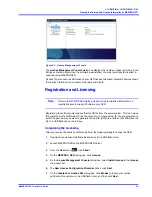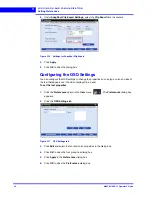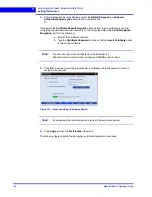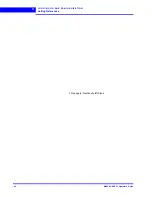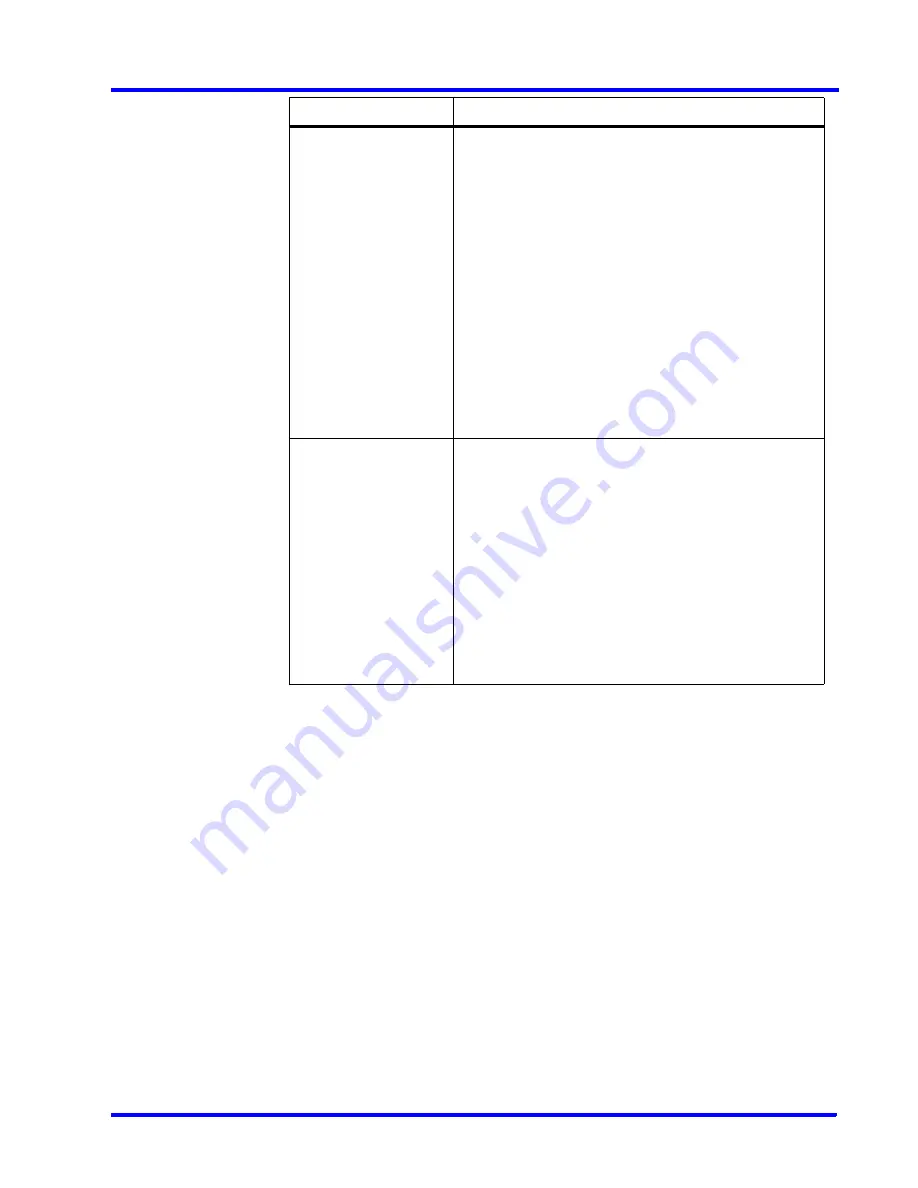
. . . . .
L O G G I N G O N A N D F A M I L I A R I Z A T I O N
Familiarizing with the MAXPRO NVR User Interface
MAXPRO NVR 3.1 Operator’s Guide
51
Image/Clip
window
Click to display a floating window that lists the images and
clips in a tree structure. You can select the images and
clips to view.
You can right-click on the images folder or the images to
display a context menu. The context menu options
include,
•
Refresh
- to refresh the images/clips in the respective
folder.
•
Show Video
- to show the video.
•
Delete
- to delete an image.
•
Show In Folder
- to view the folder in which the
images are stored.
See
Images and Clips
on page
157
.
Sequences
window
Click to display a floating window that lists the sequences.
You can play the sequence using the play sequence
action.
You can right-click on the devices to display a context
menu. The context menu options include:
•
Play Sequence
- to play any sequence.
•
Show Device ID
- to display the device ID.
•
Sort By Name
- to sort the list of sequences by name.
By default, names are sorted in ascending order.
See
Configuring the Sequences
on page
113
.
Component
Description
Summary of Contents for MAXPRO
Page 1: ...Document 800 16422V1 Rev E 8 2014 MAXPRO NVR 3 1 Operator s Guide ...
Page 2: ...This page is intentionally left blank ...
Page 4: ...This page is intentionally left blank ...
Page 15: ...Index 249 ...
Page 16: ...This page is Intentionally left blank ...
Page 20: ...This page is Intentionally left blank ...
Page 254: ...I N D E X 254 MAXPRO NVR 3 1 Operator s Guide This page is intentionally left blank ...
Page 255: ......