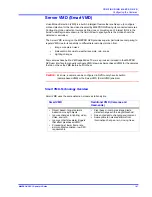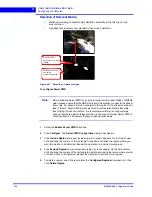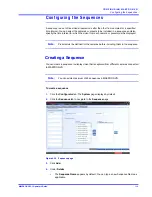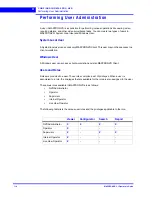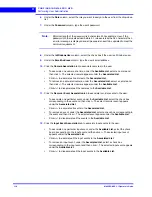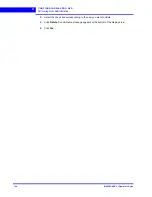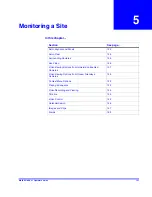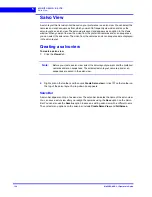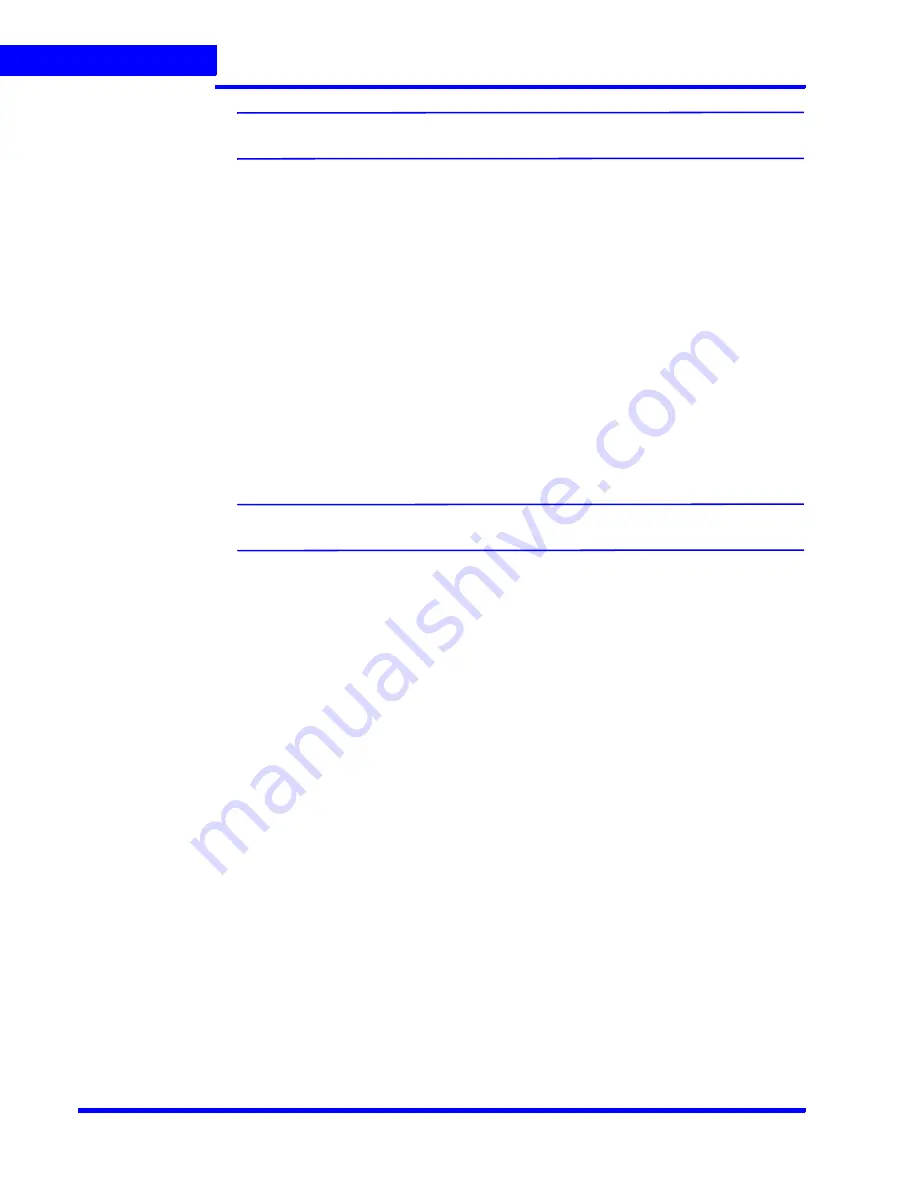
C O N F I G U R I N G M A X P R O N V R
Configuring the Sequences
114
MAXPRO NVR 3.1 Operator’s Guide
4
Note:
The
Sequence Name
is limited to a maximum of 18 alphanumeric characters.
•
The
Dwell Time (Sec)
appears by default. You can type a new Dwell Time (Sec) for
the camera to display video before advancing to the next camera.
5.
Under
Sequence camera Association
•
Select the check box corresponding to the camera that must be included in the
sequence under the
Available List
, and then click
>
. The selected camera appears
under the
Associated List
.
•
Click
>>
to move all the cameras to the
Associated List
.
•
Select the check boxes corresponding to the camera that you do not want to include
in the sequence under the
Associated List
and then click
<
. The selected camera
appears under the
Available List
.
•
Click
<<
to move all the cameras to the
Available List
.
•
To include presets in the sequence, select the preset number from the drop-down list
under the
Preset
column next to a camera. The video from each camera in the list is
displayed sequentially.
Note:
The drop-down list is not visible in the
Preset
column for a fixed camera.
6.
Click
Save
.
Rearranging the Cameras In the Sequence
You can rearrange the cameras and presets in the sequence. When you rearrange them, the
sequence of live video streaming from each of the cameras is altered based on the
rearrangement.
To rearrange the cameras
1.
Select the check box corresponding to the camera you want to rearrange inside the
sequence.
2.
Click
Up
to move the camera one row up, or click
Down
to move the camera one row
down.
3.
Click
Save
.
Removing Presets from a Sequence
You can remove a preset when you do not want it to be associated with a sequence.
To remove presets from a camera
1.
In the
Preset
column, do not select any preset from the drop-down list.
2.
Click
Save
.
Summary of Contents for MAXPRO
Page 1: ...Document 800 16422V1 Rev E 8 2014 MAXPRO NVR 3 1 Operator s Guide ...
Page 2: ...This page is intentionally left blank ...
Page 4: ...This page is intentionally left blank ...
Page 15: ...Index 249 ...
Page 16: ...This page is Intentionally left blank ...
Page 20: ...This page is Intentionally left blank ...
Page 254: ...I N D E X 254 MAXPRO NVR 3 1 Operator s Guide This page is intentionally left blank ...
Page 255: ......