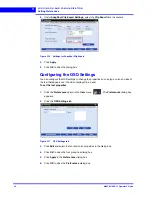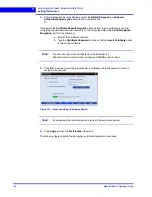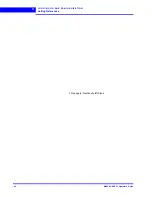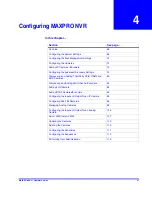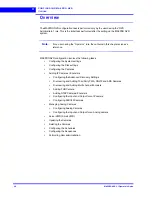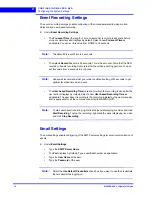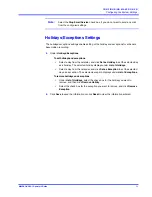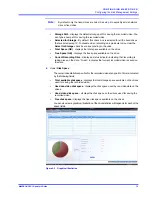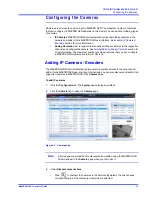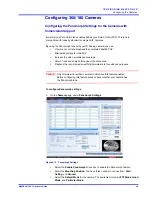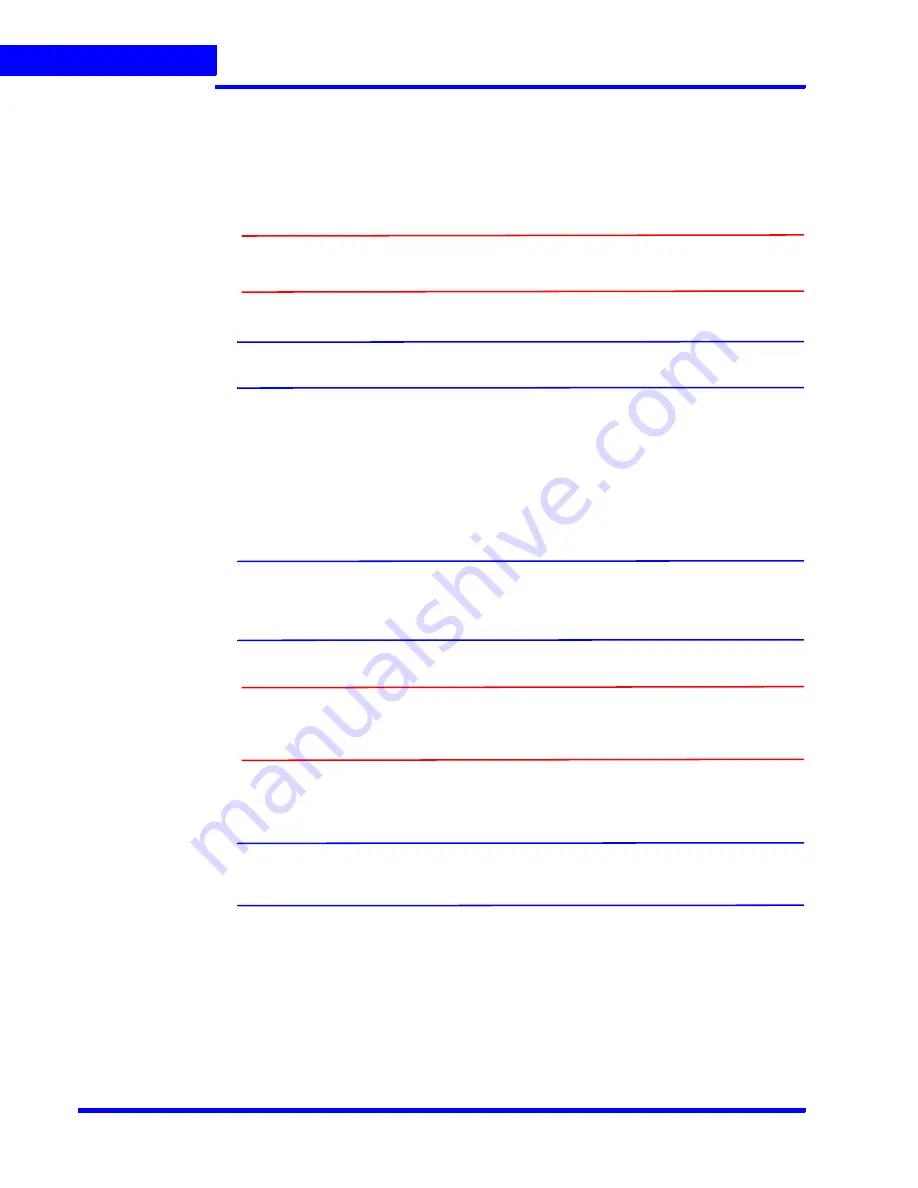
C O N F I G U R I N G M A X P R O N V R
Configuring the Disk Management Settings
74
MAXPRO NVR 3.1 Operator’s Guide
4
•
In the
Recording recycle at
box, type a value. The Recording recycle refers to a
state when the oldest video recordings are automatically deleted, if there is no disk
space on the drives for new video recordings.
•
In the
Low disk alarm at
box, type a value. The Low disk alarm refers to a state when
the space on the drives for video storage is nearing the maximum size of the drives.
Caution:
The
Low disk alarm at
value must be always greater than the
Recording
recycle
at value.
Note:
Click
Refresh
to refresh the information under
Disk Space
at any point in time.
5.
Click
Add Drive
to add a fixed drive or a network drive.
•
The fixed drive that you are adding must be available on the MAXPRO NVR system,
else an “
Invalid Drive
” text displays in the
Total Space (GB)
column.
•
Add a network drive in the following format:
\\<IP address >\<folder name>
for
example,
\\192.168.1.12\Recorded Clips
.
Note:
The Network drive added must be valid with proper folder permissions set for the
installed default user, else an “
Invalid Drive
” text displays in the
Total Space
(GB)
column.
Caution:
Please exercise caution while using a network drive as a video storage
drive since network interruptions and network performance can lead to
loss of video recordings.
6.
Click
Save
to save the information or click
Reset
to clear the information entered.
Note:
To remove a drive, select the check box corresponding to the drive, and then
click
Delete
.
Summary of Contents for MAXPRO
Page 1: ...Document 800 16422V1 Rev E 8 2014 MAXPRO NVR 3 1 Operator s Guide ...
Page 2: ...This page is intentionally left blank ...
Page 4: ...This page is intentionally left blank ...
Page 15: ...Index 249 ...
Page 16: ...This page is Intentionally left blank ...
Page 20: ...This page is Intentionally left blank ...
Page 254: ...I N D E X 254 MAXPRO NVR 3 1 Operator s Guide This page is intentionally left blank ...
Page 255: ......