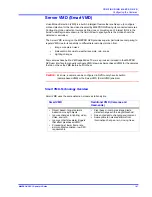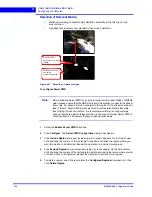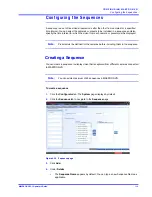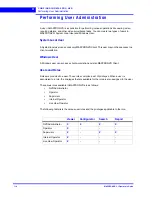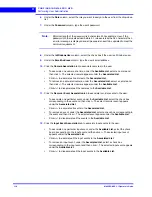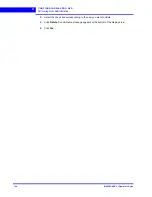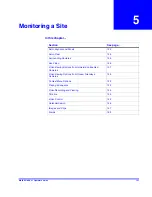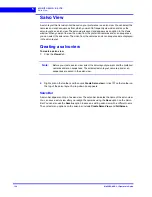C O N F I G U R I N G M A X P R O N V R
Configuring the Cameras
110
MAXPRO NVR 3.1 Operator’s Guide
4
Note:
The Object Size Threshold is a universal threshold across the entire image. By
default, the
Object Size Threshold
is set to the smallest size, and therefore even
very small motions trigger an alarm. This may not be appropriate for all sites and
cameras, and the yellow rectangle size should be adjusted if the default size is
not adequate.
7.
Click
Save
to save the changes or click
Cancel
to abort the changes.
Updating the Cameras
You can modify the settings of a camera to change the camera name, IP address, camera
type, fixed/PTZ, advanced camera settings, and so on. You can update the camera settings
only if you have admin rights.
To update a camera
1.
Click the
Configurator
tab. The
System
page displays by default.
2.
Click the
Camera
tab to navigate to the
Camera
page. The list of cameras configured are
displayed.
3.
Select the row corresponding to the camera you want to modify.
4.
Change the settings such as camera name, IP address, and so on.
5.
Click
Save
.
Deleting the Cameras
To delete a camera
1.
Click the
Configurator
tab. The
System
page displays by default.
2.
Click the
Camera
tab to navigate to the
Camera
page.
3.
Select the check box corresponding to the camera you want to delete.
4.
Click
Delete
. A confirmation message appears at the bottom of the display area.
5.
Click
Yes
. The selected camera is deleted.
Summary of Contents for MAXPRO
Page 1: ...Document 800 16422V1 Rev E 8 2014 MAXPRO NVR 3 1 Operator s Guide ...
Page 2: ...This page is intentionally left blank ...
Page 4: ...This page is intentionally left blank ...
Page 15: ...Index 249 ...
Page 16: ...This page is Intentionally left blank ...
Page 20: ...This page is Intentionally left blank ...
Page 254: ...I N D E X 254 MAXPRO NVR 3 1 Operator s Guide This page is intentionally left blank ...
Page 255: ......