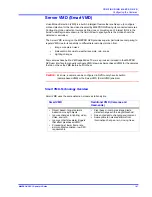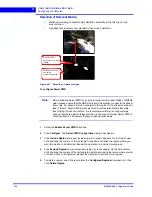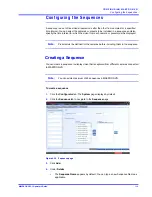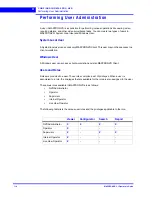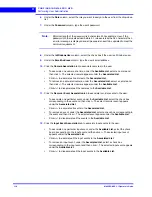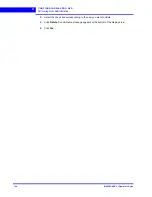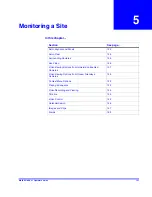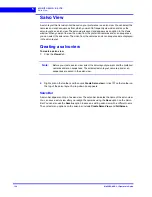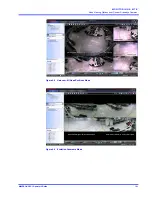. . . . .
C O N F I G U R I N G M A X P R O N V R
Performing User Administration
MAXPRO NVR 3.1 Operator’s Guide
119
13.
Click the
Camera Event Association
tab to associate camera events to the user.
•
To associate one particular event, under the
Available List
, select the check box
corresponding to the event and then click
>
. The select camera event appears under
the
Associated List
.
•
Click
>>
to associate all the camera events to the
Associated List
.
•
To remove an event, under
Associated List
, select a check box corresponding to
the event and then click
<
. The selected camera event appears under the
Available
List
.
•
Click
<<
to disassociate all the camera events to the
Available List
.
14.
Click
Save
to save the information.
Note:
You can add a maximum of 1024 users in MAXPRO NVR.
Updating a User
You can modify the settings of a user to change the user ID, password, role, description,
IsWindowsUser flag, and email address. You can update user settings only if you have admin
rights.
Note:
Minimum length of the password is 6 characters. While adding a User, if the
password of other users added before 3.1 release is less than 6 characters then
an error message is displayed and all passwords need to be updated to meet the
minimum requirement.
To update a user
1.
Click the
Configurator
tab. The
System
page displays by default.
2.
Click the
User
tab to navigate to the
User
page.
3.
Select the check box corresponding to the user you want to modify.
4.
Change the settings such as user name, user description, and so on.
5.
Click
Save
.
Deleting a User
You can remove a user from MAXPRO NVR. When you delete a user, all the associations
made to the user are also removed.
To delete a user
1.
Click the
Configurator
tab. The
System
page displays by default.
2.
Click the
User
tab to navigate to the User page.
Summary of Contents for MAXPRO
Page 1: ...Document 800 16422V1 Rev E 8 2014 MAXPRO NVR 3 1 Operator s Guide ...
Page 2: ...This page is intentionally left blank ...
Page 4: ...This page is intentionally left blank ...
Page 15: ...Index 249 ...
Page 16: ...This page is Intentionally left blank ...
Page 20: ...This page is Intentionally left blank ...
Page 254: ...I N D E X 254 MAXPRO NVR 3 1 Operator s Guide This page is intentionally left blank ...
Page 255: ......