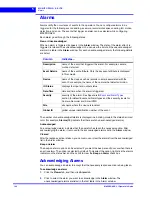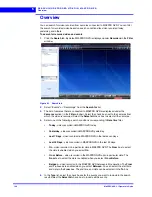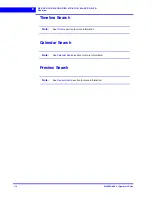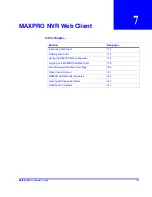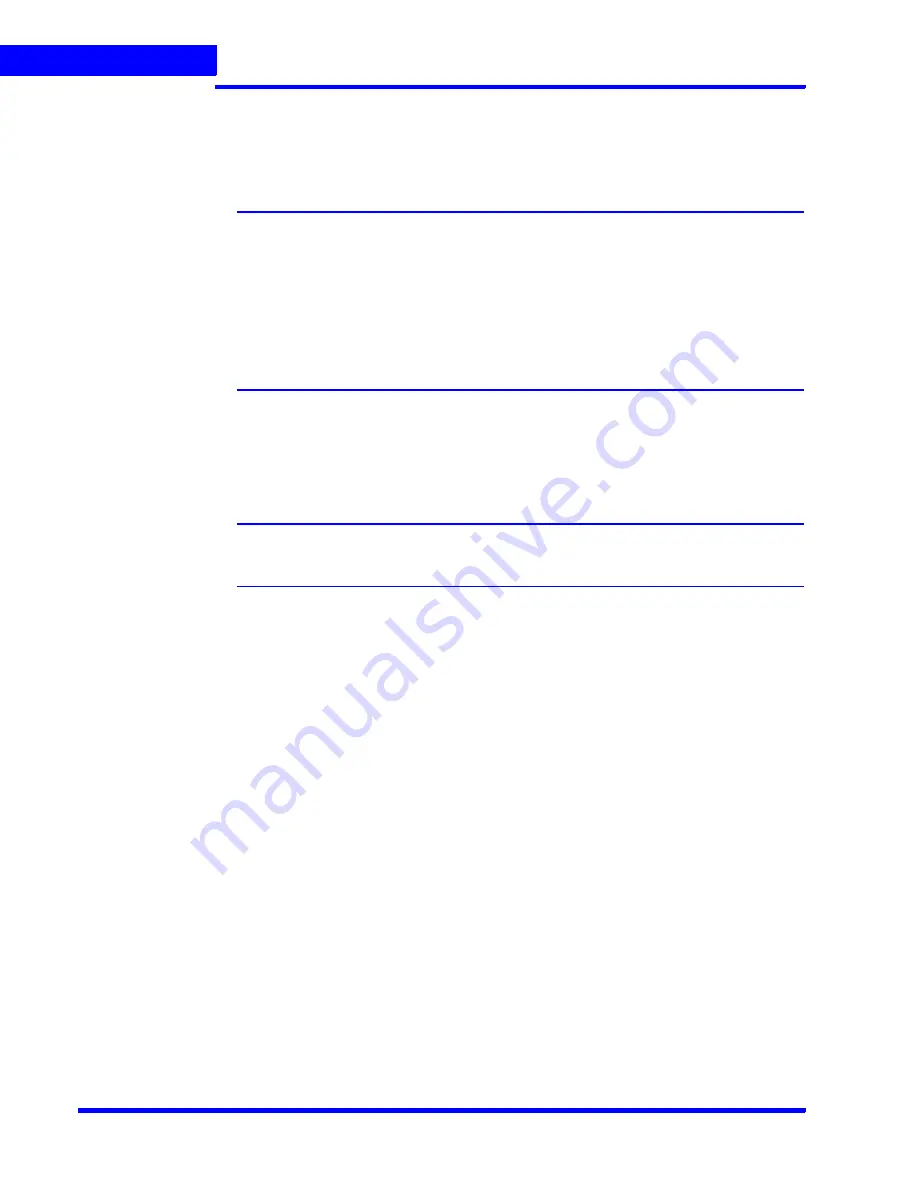
M A X P R O N V R W E B C L I E N T
Introducing Web Client
174
MAXPRO NVR 3.1 Operator’s Guide
7
2.
Under
User Configuration
: When the (non-window) Administrator login name and
password is changed then you can update the credentials here to change the login and
password of MAXPRO NVR Web Client to logon to web client .
•
Type the
Username
and
Password
and then click
Update
.
Note:
You can update only the Administrator credentials used by the Web Server. If you
are changing the default administrator user credentials (admin/trinity) in NVR
through the desktop client, then you should change and update the credentials in
MaxproWEBConfigurator as well for Web Server to communicate with NVR and
Web Clients to work.
The Administrator credentials used by the Web Server should be configured as a
non-Windows Administrator user in the MAXPRO NVR through the desktop client.
As a good security practice, it is recommended to update the default credentials
on your system.
3.
Under
Allow PTZ
:
•
Select the
Enable PTZ
check box to perform PTZ operations on a PTZ camera from
Web Client. It is not recommended to use this feature in the current release.
Note:
PTZ feature is not supported and It is not recommended to use this feature in the
current release.
4.
Under
Stream Quality Configuration
:
•
Select the required
FPS
options as applicable and then click
Save
. The available
options are:
•
As Per Frame
: Select this option to view the video as per the camera stream
settings. If the camera supports 30 frames per second to stream the video then
you can view 30 frames per second and accordingly your bandwidth is
consumed. By default
As Per Frame
option is selected and it is recommended
not to change this option, because this provides you with the best quality video.
•
Only IFrame
: select this option if your bandwidth is low and if you want to view
only one IFrame per second.
Summary of Contents for MAXPRO
Page 1: ...Document 800 16422V1 Rev E 8 2014 MAXPRO NVR 3 1 Operator s Guide ...
Page 2: ...This page is intentionally left blank ...
Page 4: ...This page is intentionally left blank ...
Page 15: ...Index 249 ...
Page 16: ...This page is Intentionally left blank ...
Page 20: ...This page is Intentionally left blank ...
Page 254: ...I N D E X 254 MAXPRO NVR 3 1 Operator s Guide This page is intentionally left blank ...
Page 255: ......