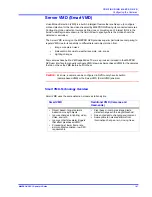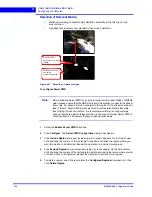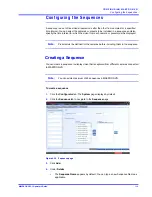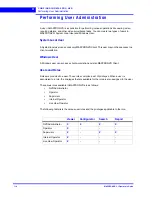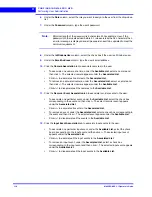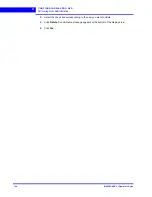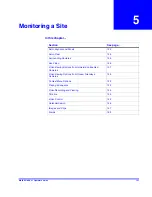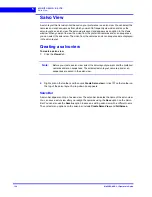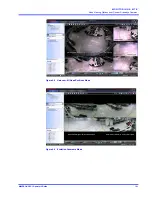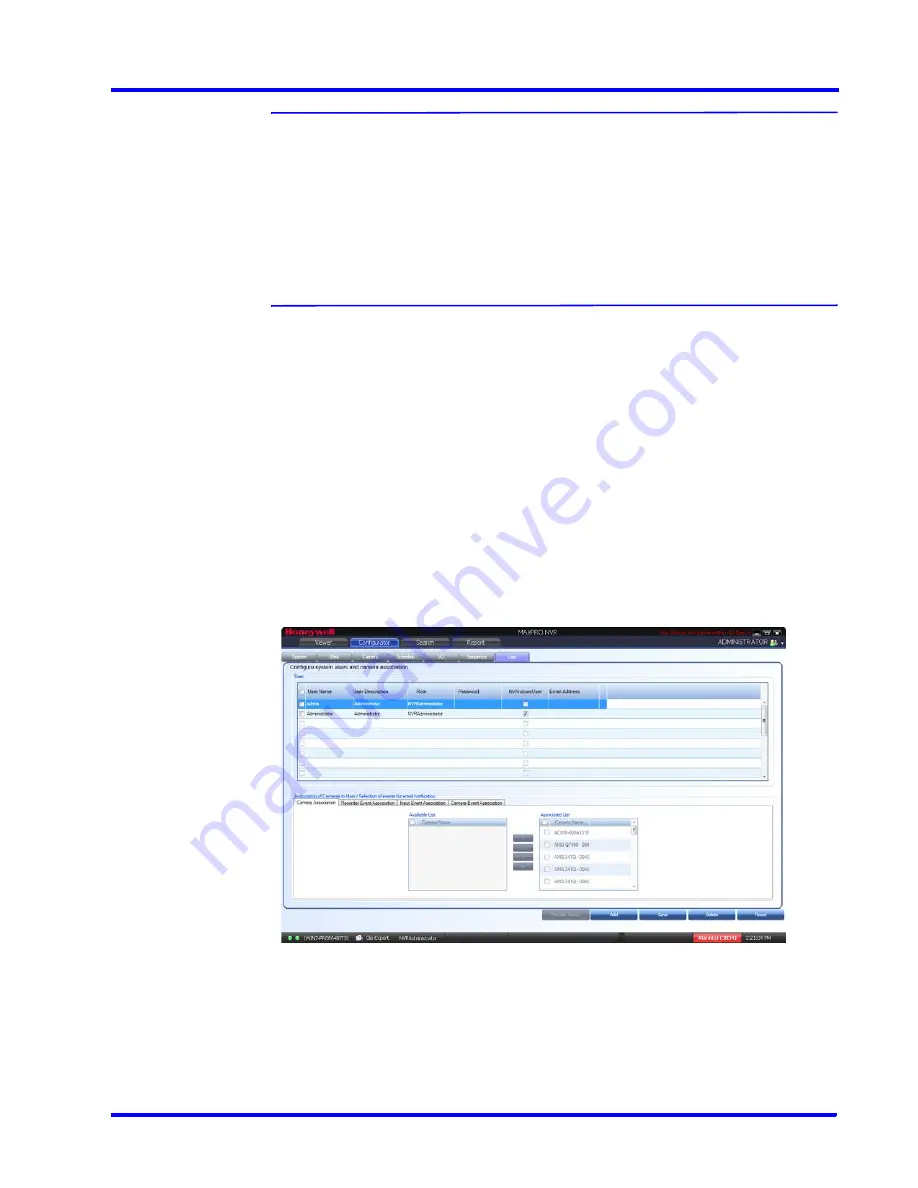
. . . . .
C O N F I G U R I N G M A X P R O N V R
Performing User Administration
MAXPRO NVR 3.1 Operator’s Guide
117
Note:
•
“
X
” indicates that the user’s role has access to the privilege.
•
“
-
” indicates that the user’s role does not have access to the privilege.
•
The Internet Operator role is optimized for remote monitoring at lower
bandwidths (minimum bandwidth requirements still apply to be able to
stream required video data)
•
The Live View Operator role can only access live video, and does not have
access to playback operations.
When you install MAXPRO NVR for the first time, a default user named “admin” is created. The
admin user is assigned the role “NVRAdministrator”. Only the user having “NVRAdministrator”
privilege can add new users, assign roles to the added users, add or modify the privileges to
the users, and perform various configurations in MAXPRO NVR.
Adding a User
You can add a user by providing a unique user name and a password. Only the “NVR
Administrator role” user can add a new user in MAXPRO NVR. You can add up to 1024 users
in MAXPRO NVR. After you add a new user, you can assign a role to it.
To add a user
1.
Click the
Configurator
tab. The
System
page displays by default.
2.
Click the
User
tab to navigate to the
User
page.
Figure 4-35 User page
3.
Click
Add
. A new row is created with a default set of values for the user.
4.
Under the
User Name
column, the default user name is displayed. You can type a new
user name as applicable.
5.
Under the
User Description
column, type a description for the user.
Summary of Contents for MAXPRO
Page 1: ...Document 800 16422V1 Rev E 8 2014 MAXPRO NVR 3 1 Operator s Guide ...
Page 2: ...This page is intentionally left blank ...
Page 4: ...This page is intentionally left blank ...
Page 15: ...Index 249 ...
Page 16: ...This page is Intentionally left blank ...
Page 20: ...This page is Intentionally left blank ...
Page 254: ...I N D E X 254 MAXPRO NVR 3 1 Operator s Guide This page is intentionally left blank ...
Page 255: ......