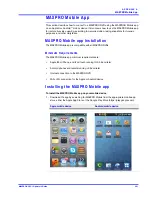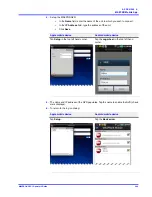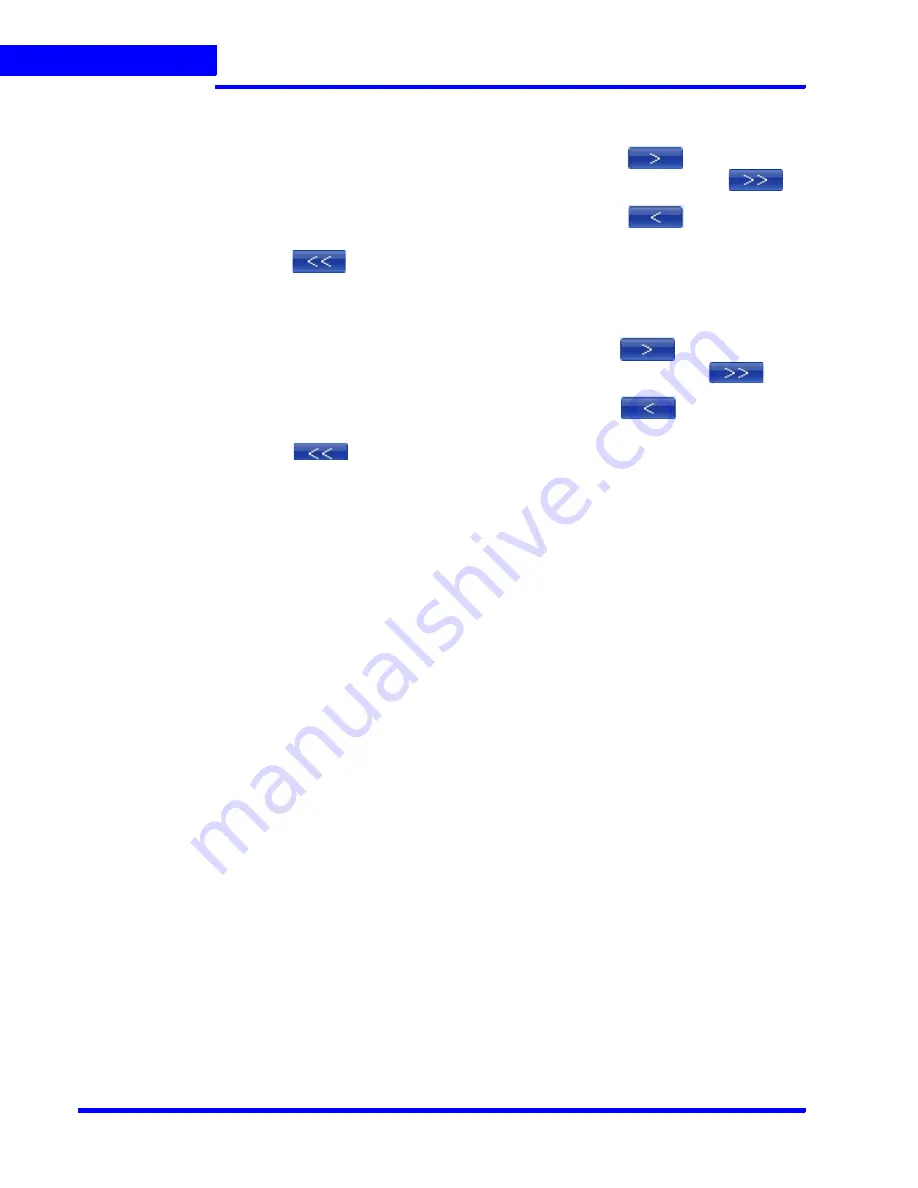
G E N E R A T I N G R E P O R T S
Generating the Event History Report
196
MAXPRO NVR 3.1 Operator’s Guide
8
8.
In the
Devices
box, select the device for which you want to generate the event history
report. The selected devices appear in the
Selected Devices
box.
•
To select a device
Select the check box next to the device name and click
. You can select
more than one device. To select all the devices in the
Devices
box, click
.
•
To remove a device
Select the check box next to the device name and click
. You can select
more than one device. To remove all the devices in the
Selected Devices
box, click
.
9.
In the
Events
box, select the events that you want to include in the event history report.
The selected events appear in the
Selected Events
box.
•
To select a device
Select the check box next to the event name and click
. You can select
more than one event. To select all the events in the
Events
box, click
.
•
To select a device
Select the check box next to the event name and click
. You can select
more than one event. To select all the events in the
Selected Events
box, click
.
10.
In the
Event Severity
list, select the severity of the event.
11.
Click
Generate Report
. The event history report is generated and appears in the display
area.
Summary of Contents for MAXPRO
Page 1: ...Document 800 16422V1 Rev E 8 2014 MAXPRO NVR 3 1 Operator s Guide ...
Page 2: ...This page is intentionally left blank ...
Page 4: ...This page is intentionally left blank ...
Page 15: ...Index 249 ...
Page 16: ...This page is Intentionally left blank ...
Page 20: ...This page is Intentionally left blank ...
Page 254: ...I N D E X 254 MAXPRO NVR 3 1 Operator s Guide This page is intentionally left blank ...
Page 255: ......