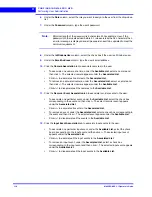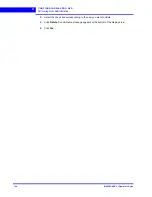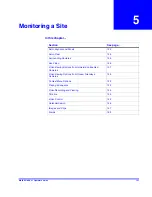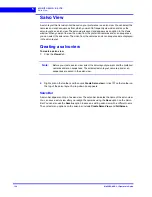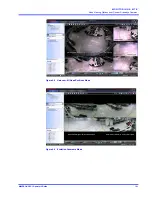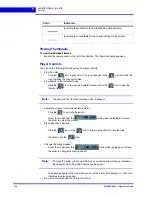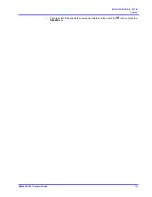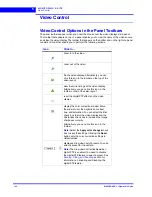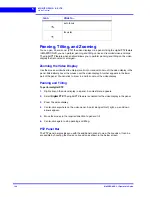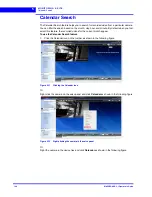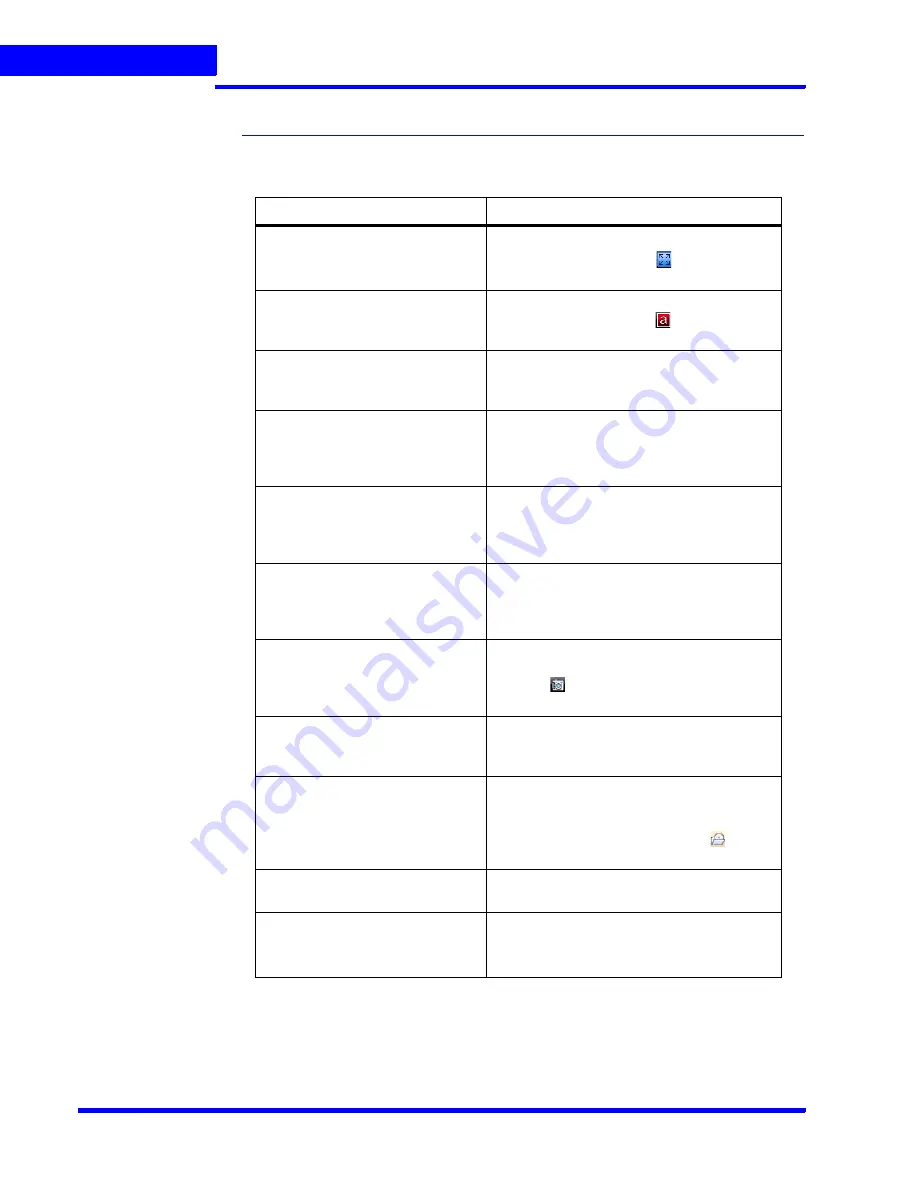
M O N I T O R I N G A S I T E
Context Menu Options
132
MAXPRO NVR 3.1 Operator’s Guide
5
Context Menu Options
When you right-click on a panel displaying live video, a context menu appears. The following
table lists the commands in the context menu.
Command
Click to...
Full Screen
maximize the salvo layout to full screen.
Alternatively, you can click
in the toolbar
on the top of the salvo layout.
Remove Text Overlay
remove text overlay displayed on the video.
Alternatively, you can click
in the toolbar
on the top of the salvo layout.
Digital PTZ
enable digital PTZ. See
Panning, Tilting, and
Zooming
section for information on digital
PTZ.
Add Bookmark
add a bookmark in the timeline. You can also
add a bookmark by pressing the
CTRL
+
B
keys. See
Video Recording and Viewing
section.
Mark In
add a mark in point in the timeline. You can
also add a mark in point by pressing the
CTRL
+
I
keys. See
Video Recording and
Viewing
section.
Mark Out
add a mark out point in the timeline. You can
also add a mark out point by pressing the
CTRL
+
O
keys. See
Video Recording and
Viewing
section.
Save Image
save the frame displayed in the panel as an
image in the BMP format. Alternatively, you
can click
in the toolbar on the top of the
salvo layout to save the image in BMP format.
Save Image As
save the frame displayed in the panel in
different image formats such as JPG, PNG,
and GIF. See
Saving Images
section.
Preview
view the preview of the video at any given
time. You can view a list of previewed videos
with the corresponding date and time stamp.
Select a previewed video, and click
to
export the previewed clip.
Show Surrounding Cameras
to view video from the associated cameras.
See
Surrounding Cameras
section.
Calendar
to open the Calendar search view, which
enables searching for the recorded video.
See
Calendar Search
section.
Summary of Contents for MAXPRO
Page 1: ...Document 800 16422V1 Rev E 8 2014 MAXPRO NVR 3 1 Operator s Guide ...
Page 2: ...This page is intentionally left blank ...
Page 4: ...This page is intentionally left blank ...
Page 15: ...Index 249 ...
Page 16: ...This page is Intentionally left blank ...
Page 20: ...This page is Intentionally left blank ...
Page 254: ...I N D E X 254 MAXPRO NVR 3 1 Operator s Guide This page is intentionally left blank ...
Page 255: ......