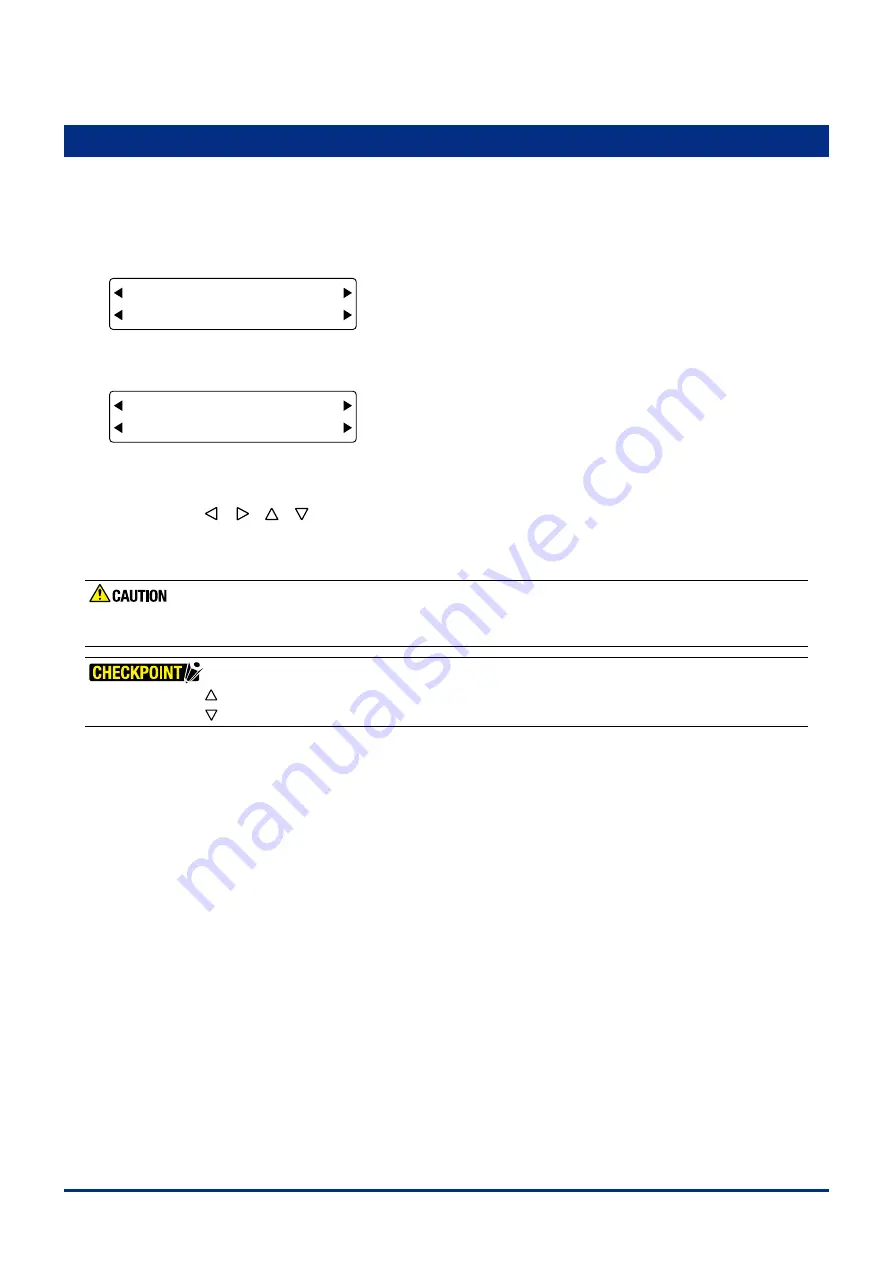
5-5
Chapter 5 FUNCTION SETTINGS AND OPERATIONS
5.4 Moving the Pen Carriage to the Upper Right Position
Ths functon allows you to move the pen carrage to the upper rght (VIEW) poston.
(1) Press the
[PAUSE] key
to select PAUSE mode.
(2) Press the
[NEXT] key
repeatedly untl the followng menu s dsplayed.
FORCE
OFFSET
SPEED
QUALITY
MARK TOOL U/D
BUFFER CLR. VIEW
(3) Press the
[F4] key
(VIEW) to move the pen carrage to the upper rght poston. The followng menu appears.
FORCE
OFFSET
SPEED
QUALITY
MARK TOOL U/D
BUFFER CLR. HOME
(4) Press the
[F4] key
(HOME) to cancel the VIEW status and return the pen carrage to the HOME poston (lower left
poston).
If you used the
[ ] [ ] [ ] [ ]
keys
to move the pen carrage whle the plotter s n the VIEW status (HOME s
dsplayed at the
[F4]
poston), the VIEW status s cancelled (VIEW s dsplayed at the
[F4]
poston)
(5) Press the
[PAUSE] key
to cancel PAUSE mode.
While using this function, keep your hands out of the vicinity of the Y bar and pen carriage. The Y bar and the pen
carriage start moving immediately when the [F4] key is pressed.
•
Pressing the [ ] key and the [ENTER] key simultaneously moves the pen carriage to the upper right (VIEW) position.
•
Pressing the [ ] key and the [ENTER] key simultaneously returns the pen carriage to the HOME position.
Summary of Contents for FC2250 Series
Page 1: ...USER S MANUAL MANUAL NO FC2250 UM 151 FC2250 SERIES CUTTING PRO...
Page 105: ...5 29 Chapter 5 FUNCTION SETTINGS AND OPERATIONS Cutting Plotting Conditions List...
Page 111: ...CHAPTER 6 TROUBLESHOOTING PRODUCT SUMMARY 6 1 Troubleshooting 6 2 Error Messages...
Page 121: ...CHAPTER 8 SPECIFICATIONS PRODUCT SUMMARY 8 1 Main Specifications 8 2 External Dimensions...
Page 130: ......






























